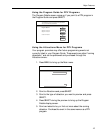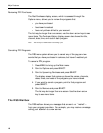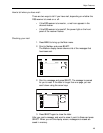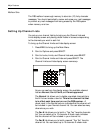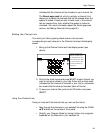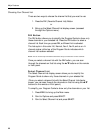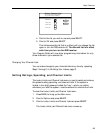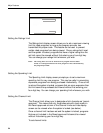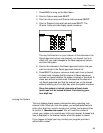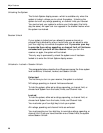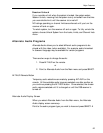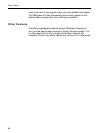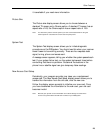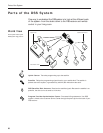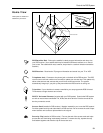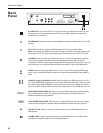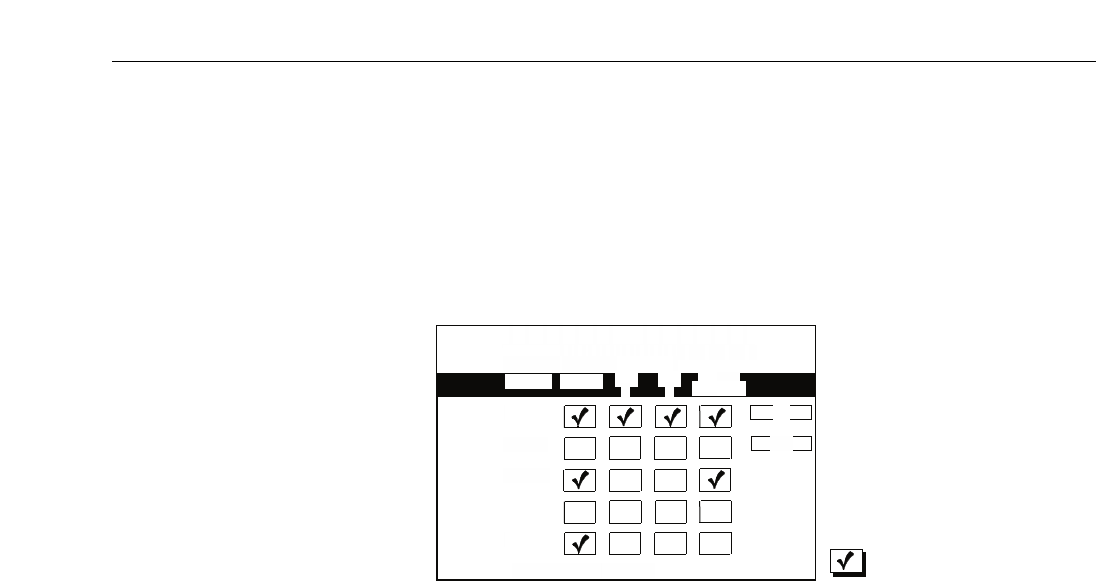
25
Major Features
1. Press MENU to bring up the Main Menu.
2. Point to Options and press SELECT.
3. Point to Locks, Limits, and Channel Lists and press SELECT.
4. Point to Channel Limits and Lists and press SELECT. The
Channel Limits and Lists display screen comes up.
The very first time turn on your receiver, all the channels in the
Parent-approved column are checked—no channel limit is in
effect until you make changes to the Parent-approved column
and lock the system.
5. Point to the channels in the Parent-approved column that you
want to include in the Parent-approved channel list.
6. Press SELECT to place or remove a check mark from a channel.
A check mark indicates that the channel is Parent-approved,
and can be viewed whether the system is locked or unlocked. A
check box without a check mark indicates that the channel is
not Parent-approved, and that the channel can not be viewed
without entering your four-digit key when the system is locked.
Once the system is locked, channels without check
marks can not be viewed without first entering your
four-digit key.
Locking the System
The Lock System display screen enforces the rating, spending, and
channel limits. When you lock the system, you are prompted twice to
enter a four digit key: once to choose your number, and a second time
to confirm it.
Remember this number! You will need the number to
unlock your system or to override any limits you have set. A closed lock
icon is displayed in the channel marker when the system is locked.
If you happen to forget your key, contact your program provider’s
authorization center.