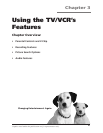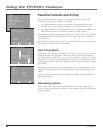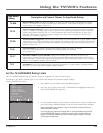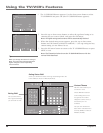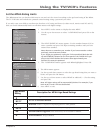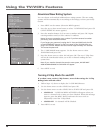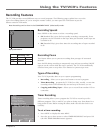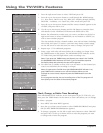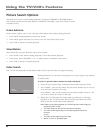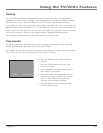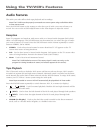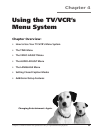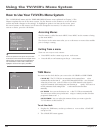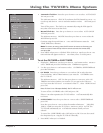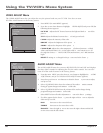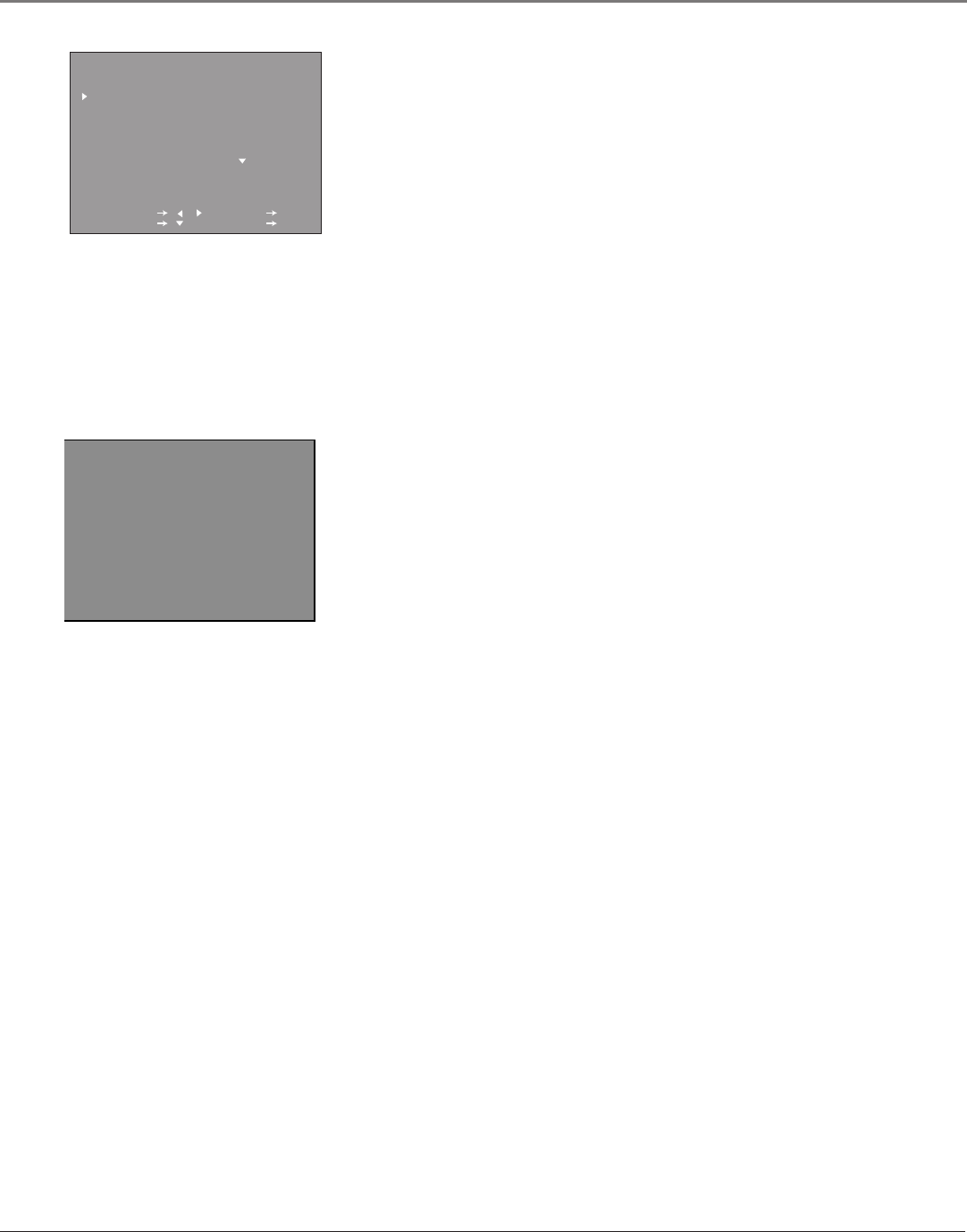
Using the TV/VCR’s Features
Chapter 3 29
To delete a program, use the left or right arrow buttons to select DELETE
and press OK. Use the up or down arrow buttons to select the program you
want to delete and press OK.
4. After you have reviewed all of your programs press MENU to exit.
LINE 2
REC TIMER PROGRAM
MODE CH START STOP
1 DAILY 10 4:30PM 6:30PM SP
2 MON-FRI 58 10:00AM 11:30AM EP
3 20(SAT) 56 11:30AM 1:20PM SP
4
5
COMPLETE NEXT CHANGE DELETE
SELECT PROGRAM TO DELETE
10:20AM OCT.15(MON)
SELECT / : SET OK
PREVIOUS : QUIT MENU
Copying and Editing Tapes
Use another VCR or camcorder as the playback VCR and the TV/VCR as the
recording VCR.
Note: The unauthorized recording of television programs and other
materials may infringe upon the rights of others.
1. Turn on the VCR or camcorder and the TV/VCR.
2. Press INPUT on the TV/VCR’s remote to select the correct line input for the
device you have connected (LINE1--back LINE IN 1 jacks, LINE2--front
jacks).
3. Insert the tape you want to copy into the playback VCR or camcorder.
Insert a blank tape with the safety tab intact into the TV/VCR.
4. Start the playback VCR or camcorder playing. If the tape was not recorded
on the playback VCR, streaks may appear and you may need to adjust the
tracking. When you reach the place you want to begin copying, place the
playback VCR or camcorder in play pause.
5. Press RECORD, then PAUSE on the TV/VCR’s remote.
6. Press PAUSE on both the VCR or camcorder and the TV/VCR’s remote at
the same time to begin copying the tape.
7. Edit out segments that you do not want to copy by pressing PAUSE on the
TV/VCR’s remote to pause the tape. Then, locate the next segment you
want to copy on the playback VCR or camcorder by using FORWARD,
REVERSE, or PLAY. Press PAUSE on the playback VCR or camcorder. Press
PAUSE at the same time on both the VCR or camcorder and the TV/VCR’s
remote to resume copying.
8. Press STOP on both the VCR or camcorder and the TV/VCR’s remote when
you are finished.
One-Touch Recording
The One-Touch recording feature enables you to enter the time that you want
to stop recording.
Note: You can’t use One-Touch recording if the clock isn’t set.
1. Tune the TV/VCR to the channel you want to record.
2. Make sure a tape, with its safety tab in place, is in the TV/VCR. Set the
recording speed (SP or EP) with the SPEED button on the remote control.
3. Press RECORD. Then, press RECORD again (the recording stop time is
displayed).
4. Each time you press RECORD, the time increases by 15 minutes (keep
pressing RECORD until the time you want to stop recording appears).
5. Your TV/VCR will stop recording automatically at the time you’ve set.