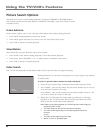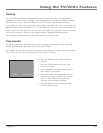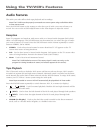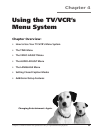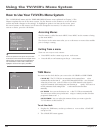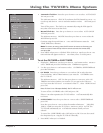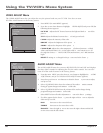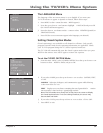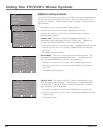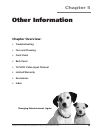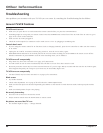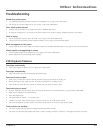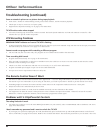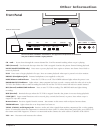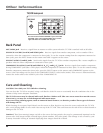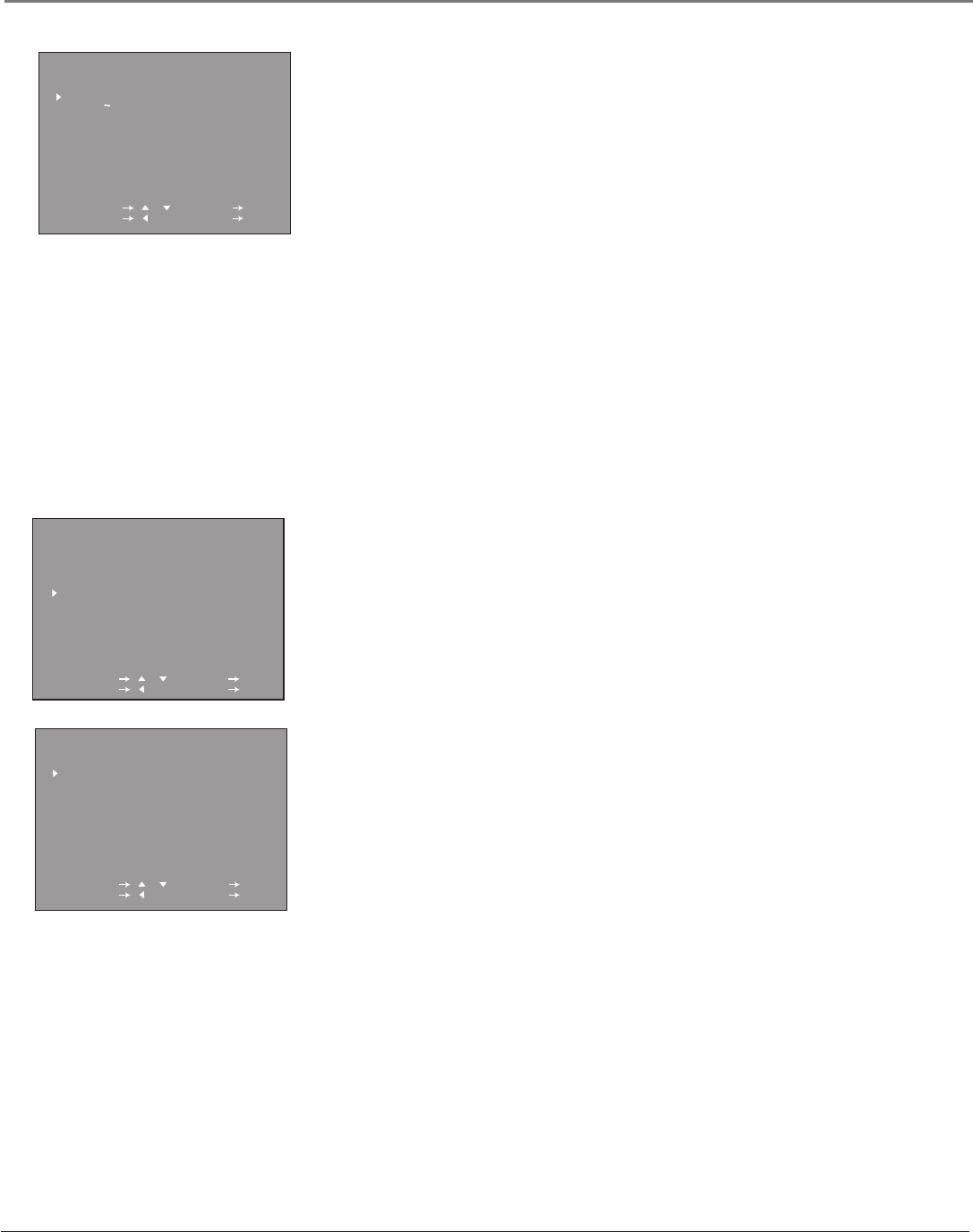
Chapter 4 37
Using the TV/VCR’s Menu System
The LANGUAGE Menu
The language of the on-screen menus is set to English. If you want your
TV/VCR’s menus to appear in Spanish or French, follow these steps:
1. Press MENU on the r emote (the main MENU appears).
2. Press the up or down ar row button to highlight LANGUAGE, and pr ess OK
(the LANGUAGE menu appears).
3. Press the down ar row button on the r emote to select ESPAÑOL (Spanish) or
FRANCAIS (French).
4. Press OK (the on-scr een menus appear in the language you selected).
Setting Closed-Caption Modes
Closed captioning is not available on all channels at all times. Only specific
programs encoded with closed-captioning information are applicable. Check
your TV/VCR program listings for CC (closed caption) broadcasts.
The TV/VCR will automatically enter the closed caption mode when you press
MUTE on the remote. Press MUTE again to remove the captions.
To set the CLOSED CAPTION Mode:
1. From the main MENU, select CLOSED CAPTION. Press the up or down ar row
buttons to select MODE or DATA, and pr ess OK.
ENGLISH
ESPANOL
FRANCAIS
LANGUAGE
SELECT / : SET OK
PREVIOUS : QUIT MENU
MENU
TIME
VIDEO ADJUST
AUDIO ADJUST
CLOSED CAPTION
TIMER RECORDINGS
LANGUAGE
SETTING
V-CHIP BLOCK
SELECT / : SET OK
PREVIOUS : QUIT MENU
MODE CAPTION
DATA CH1
CLOSED CAPTION
SELECT / : SET OK
PREVIOUS : QUIT MENU
2. If you select MODE, press the up or down ar row to select CAPTION, TEXT,
or OFF.
CAPTION Subscripts, dialogues, and commentaries appear while allowing
a clear view of the scr een.
TEXT Display on-scr een boxes containing the text of general infor mation
not necessarily r elated to the pr ogram being watched.
Note: The Text modes cover nearly half of the picture on-screen to display
the closed-captioned text. If no text is being broadcast, the screen may
become dark and blank.
3. If you select DATA, press the up or down ar row to select CH1 or CH2.
4. Press MENU to exit.