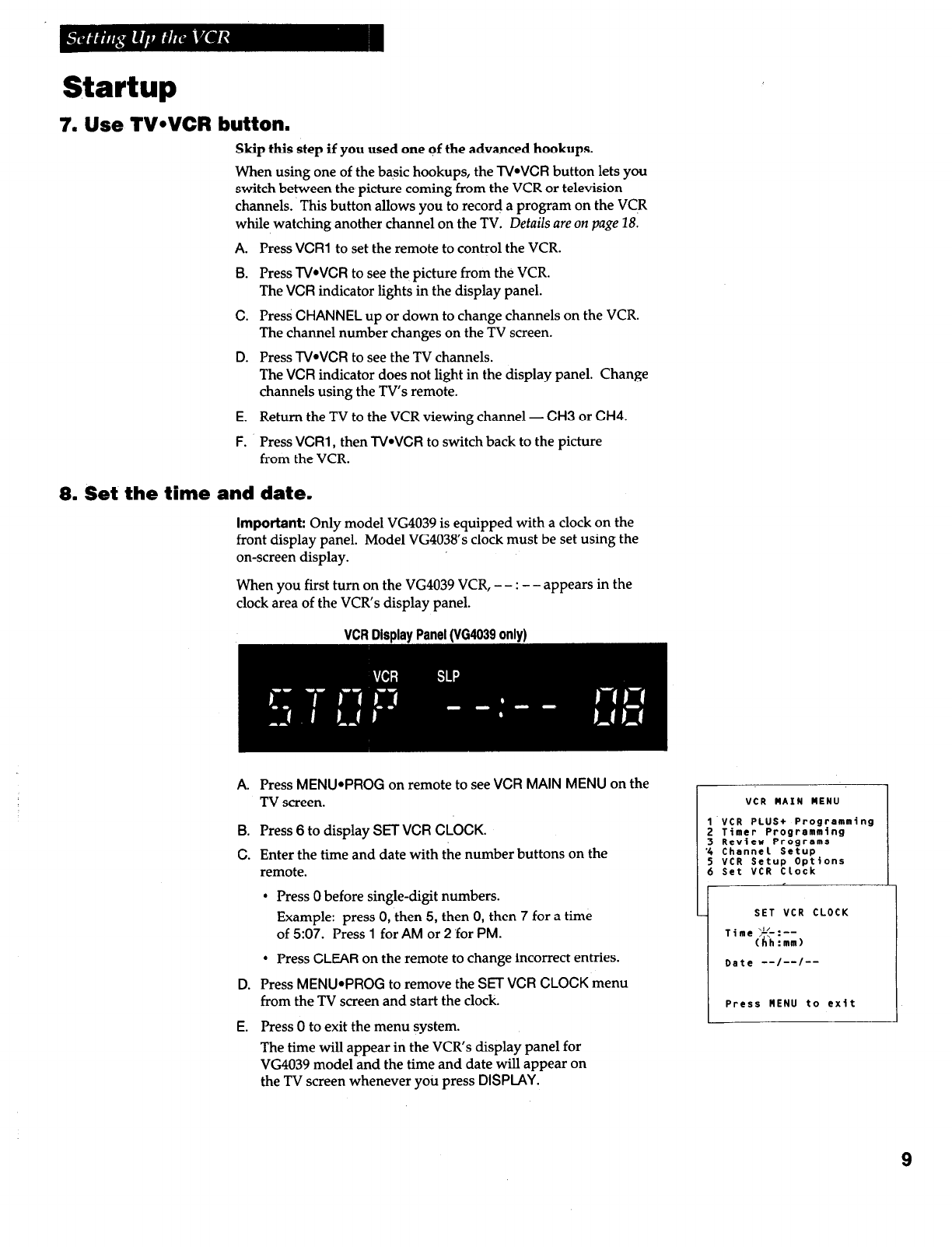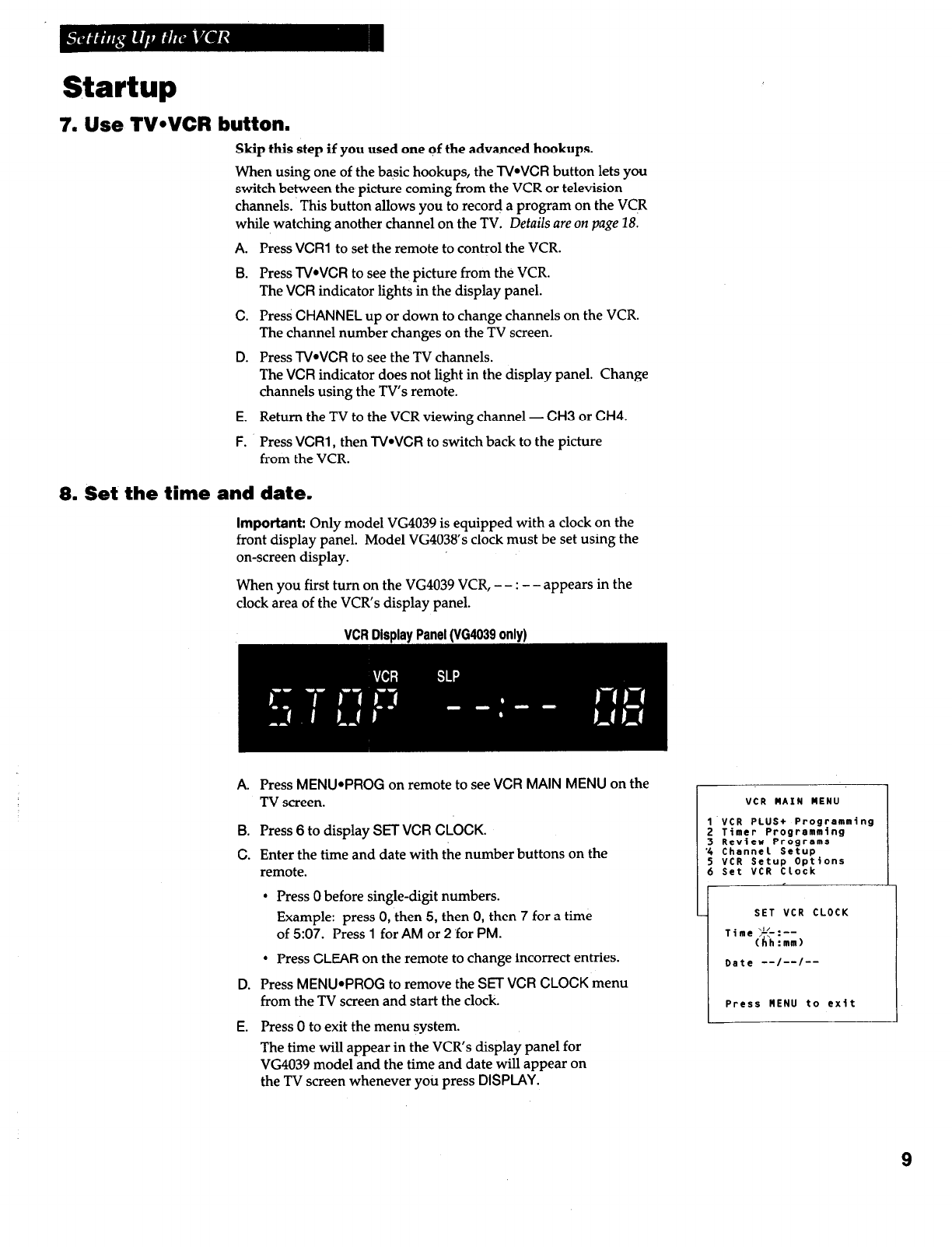
Startup
7. Use TVeVCR button.
Skip this step if you used one of the advanced hookups.
When using one of the basic hookups, the
TWVCR
button lets you
switch between the picture coming from the VCR or television
channels. This button allows you to record a program on the VC.R
while watching another channel on the TV. Details are on page 18.
A.
Press
VCR1
to set the remote to control the VCR.
B.
Press
TVWCR
to see the picture from the VCR.
The
VCR
indicator lights in the display panel.
C.
Press
CHANNEL
up or down to change channels on the VCR.
The channel number changes on the TV screen.
D. Press
TVWCR
to see the TV channels.
The
VCR
indicator does not light in the display panel. Change
channels using the TV’s remote.
E.
Return the TV to the VCR viewing channel - CH3 or CH4.
F.
Press
VCR1
, then
TVWCR
to switch back to the picture
from the VCR.
8. Set the time and date.
Important:
Only model VG4039 is equipped with a clock on the
front display panel. Model VG4038’s clock must be set using the
on-screen display.
When you first turn on the VG4039 VCR, - - : - - appears in the
clock area of the VCR’s display panel.
VCR Disalav Panel NG4039
onlv1
A.
B.
C.
D.
E.
Press
MENU*PROG
on remote to see
VCR MAIN MENU
on the
TV screen.
Press 6 to display SET
VCR CLOCK.
Enter the time and date with the number buttons on the
remote.
l
Press 0 before single-digit numbers.
Example: press 0, then 5, then 0, then 7 for a time
of 507. Press
1
for
AM
or 2 ‘for
PM.
l
Press
CLEAR
on the remote to change incorrect entries.
Press
MENU*PROG
to remove the SET
VCR CLOCK
menu
from the TV screen and start the clock.
Press 0 to exit the menu system.
The time will appear in the VCR’s display panel for
VG4039 model and the time and date will appear on
the TV screen whenever you press
DISPLAY.
VCR MAIN MENU
1 VCR PLUS+ Programming
2 Timer Programming
3 Review ProgremS
'4 Channel Setup
5 VCR Setup Options
6 Set VCR Clock
I
SET VCR CLOCK
Time >L<-:--
(hh:mm)
Date --/--/--
Press MENU to exit
9