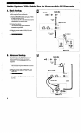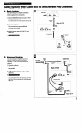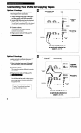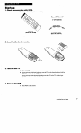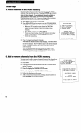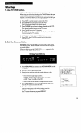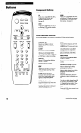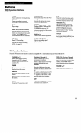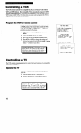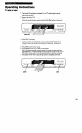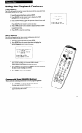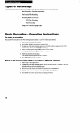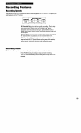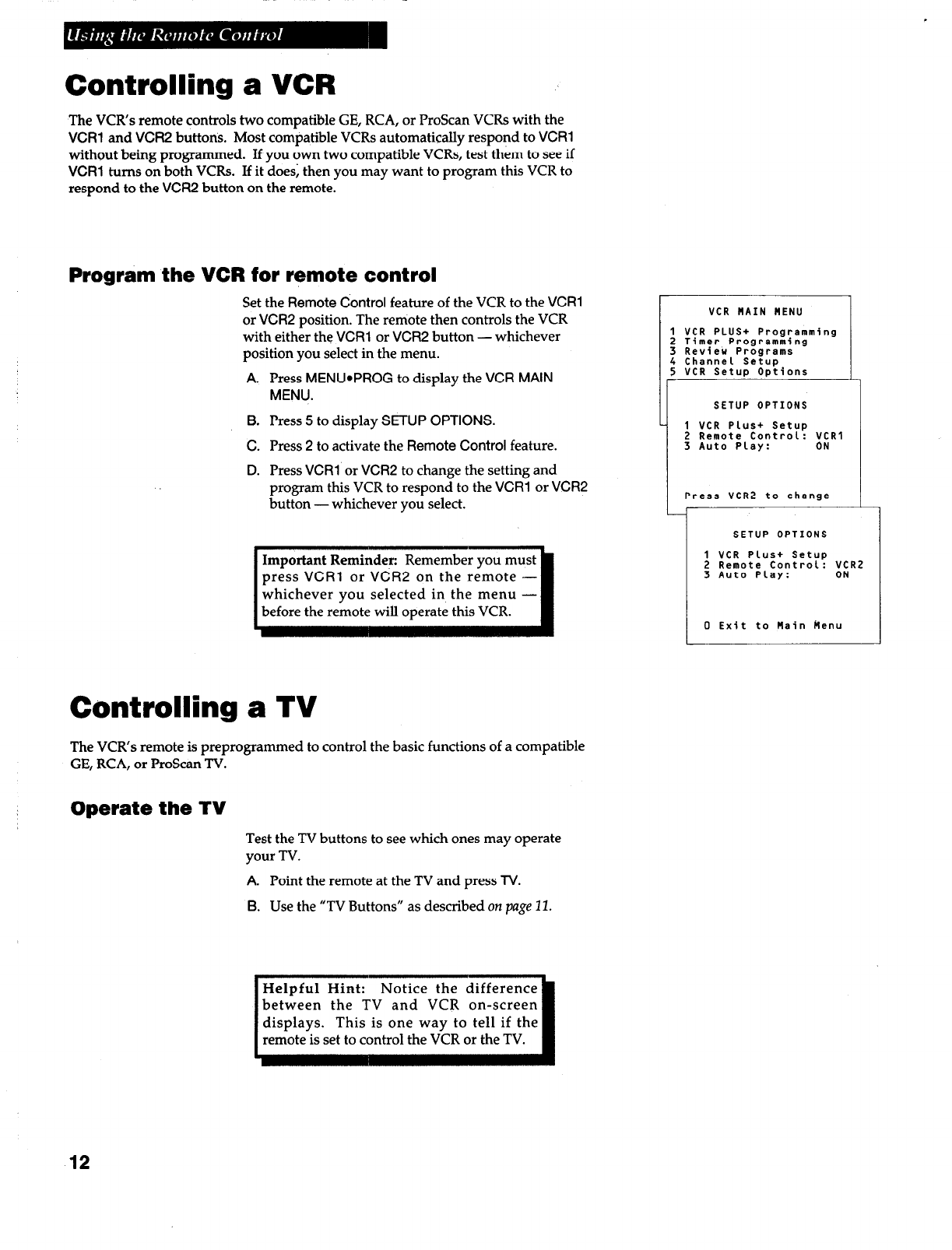
Controlling a VCR
The VCR’s remote controls two compatible GE, RCA, or ProScan VCRs with the
VCR1 and VCR2 buttons. Most compatible VCRs automatically respond to
VCR1
without being programmed. If you own two compatible VCRs, test them to see if
VCR1
turns on both VCRs. If it does; then you may want to program this VCR to
respond to the
VCR2
button on the remote.
Program the VCR for remote control
Set the Remote
Control
feature of the VCR
to
the
VCR1
or
VCR2
position. The remote then controls the VCR
with either
the VCR1
or VCR2 button -whichever
position you select in the menu.
A.
Press
MENWPROG
to display the
VCR MAIN
MENU.
B.
Press 5 to display
SETUP OPTIONS.
C.
Press 2 to activate the
Remote Control
feature.
D.
Press
VCR1
or
VCR2
to change the setting and
program this VCR to respond to the
VCR1
or
VCR2
button -whichever you select.
:
t
5
1
SETUP OPTIONS
1 VCR Plus+ Setup
2 Remote Control: VCR1
3 Auto Play: ON
1 bress VCR2 to change
Important Reminder: Remember you must
press
VCR1
or VCR2 on the remote -
whichever you selected in the menu -
before the remote will operate this VCR.
Controlling a TV
The VCR’s remote is preprogrammed to control the basic functions of a compatible
GE, RCA, or ProScan TV.
Operate the TV
Test the TV buttons to see which ones may operate
your TV.
A.
Point the remote at the TV and press TV.
B.
Use the “TV Buttons” as described on page II.
Helpful Hint: Notice the difference
between the TV and VCR on-screen
displays. This is one way to tell if the
remote is set to control the VCR or the TV.
I
12