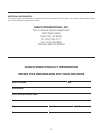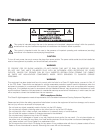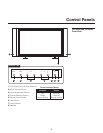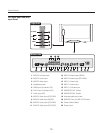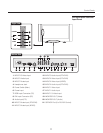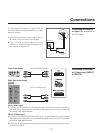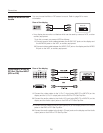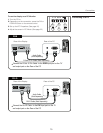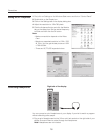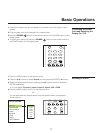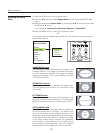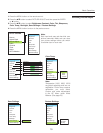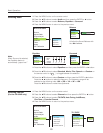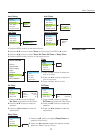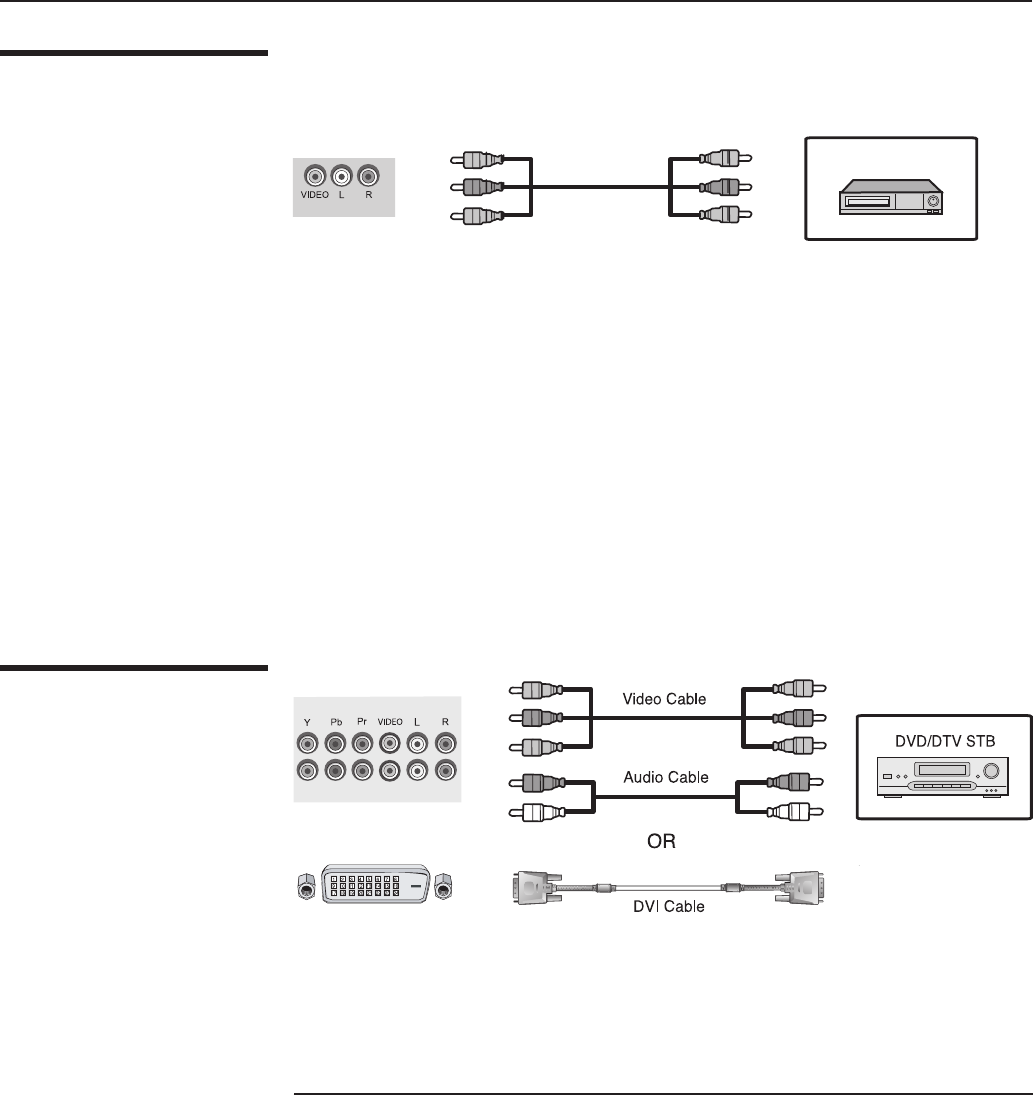
14
Using the MONITOR OUT
feature
Connecting to a DVD or
DTV Set-Top Box INPUT
(RCA or DVI)
Connections
INPUT4
INPUT3
1. Connect the video cables to the Y, Pb, Pr input jacks (INPUT3 or INPUT4) on the
display and the Y, Pb, Pr output jacks on the DVD or DTV Set-Top Box.
2. Connect the audio cables to the Audio L/R input jacks (INPUT3 or INPUT4) on the
display and the Audio output jacks on the DVD or DTV Set-Top Box.
1. Connect the DVI cables to the DVI input jacks (DVI) on the display and the DVI output
jacks on the DVD or DTV Set-Top Box.
2. Connect the audio cables to the Audio L/R input jacks on the display and the Audio
output jacks on the DVD or DTV Set-Top Box.
Rear of the display
• Your display has a monitor out feature which can be used by a second VCR, or other
auxiliary equipment.
To do this, connect your second VCR as follows:
1. Connect a set of audio cables between the AUDIO OUT jacks on the display and
the AUDIO IN jacks on the VCR, or auxiliary equipment.
2. Connect a video cable between the VIDEO OUT jack on the display and the VIDEO
IN jack on the VCR, or auxiliary equipment.
You can choose the Main or PIP screen to record. Refer to page 24 for more
information.
MONITOR-OUT
Rear of the display
VCR, etc.