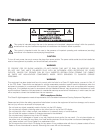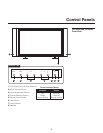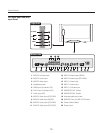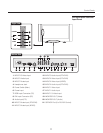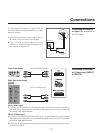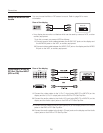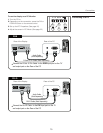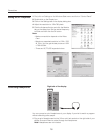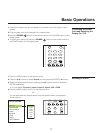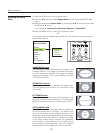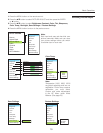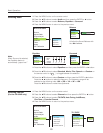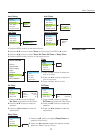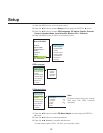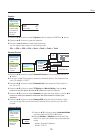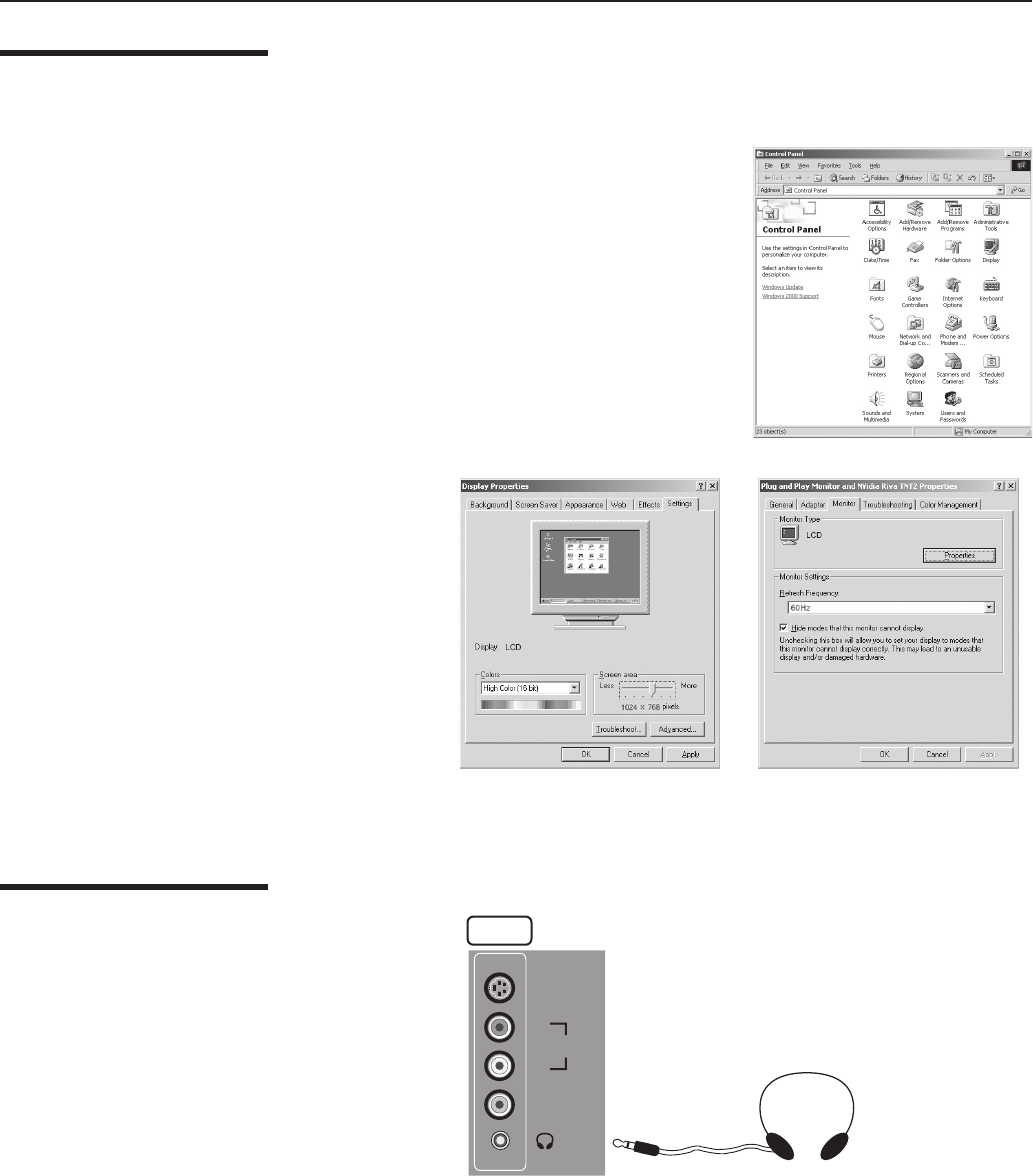
16
1. First, click on Settings on the Windows Start menu and click on “Control Panel”.
2. Double click on the Display icon.
3. Click on the Settings tab on the display dialog-box.
4. Adjust the resolution to 1024x768 pixels.
5. Click the Advanced button and click the Monitor
tab on the dialog-box. Set the vertical-frequency
to 60Hz and then click the OK button.
Note:
– Maximum resolution depends on the Video
Card.
– Maximum supported resolution is 1024 x 768
@ 75Hz. You can get the best picture at 1024
x 768 @ 60Hz.
– There are 16,770,000 supported colors.
Setting the PC Properties
Connections
Connecting Headphones
Input2
S-Video
Video
R
Audio
L
You can connect a set of headphones to your display if you wish to watch a program
without disturbing other people.
1. Plug a set of headphones into the 3.5mm mini-jack socket on the right side of your
display. Sound will then be routed through the headphones.
Note: Headphones are not included.
Right side of the display