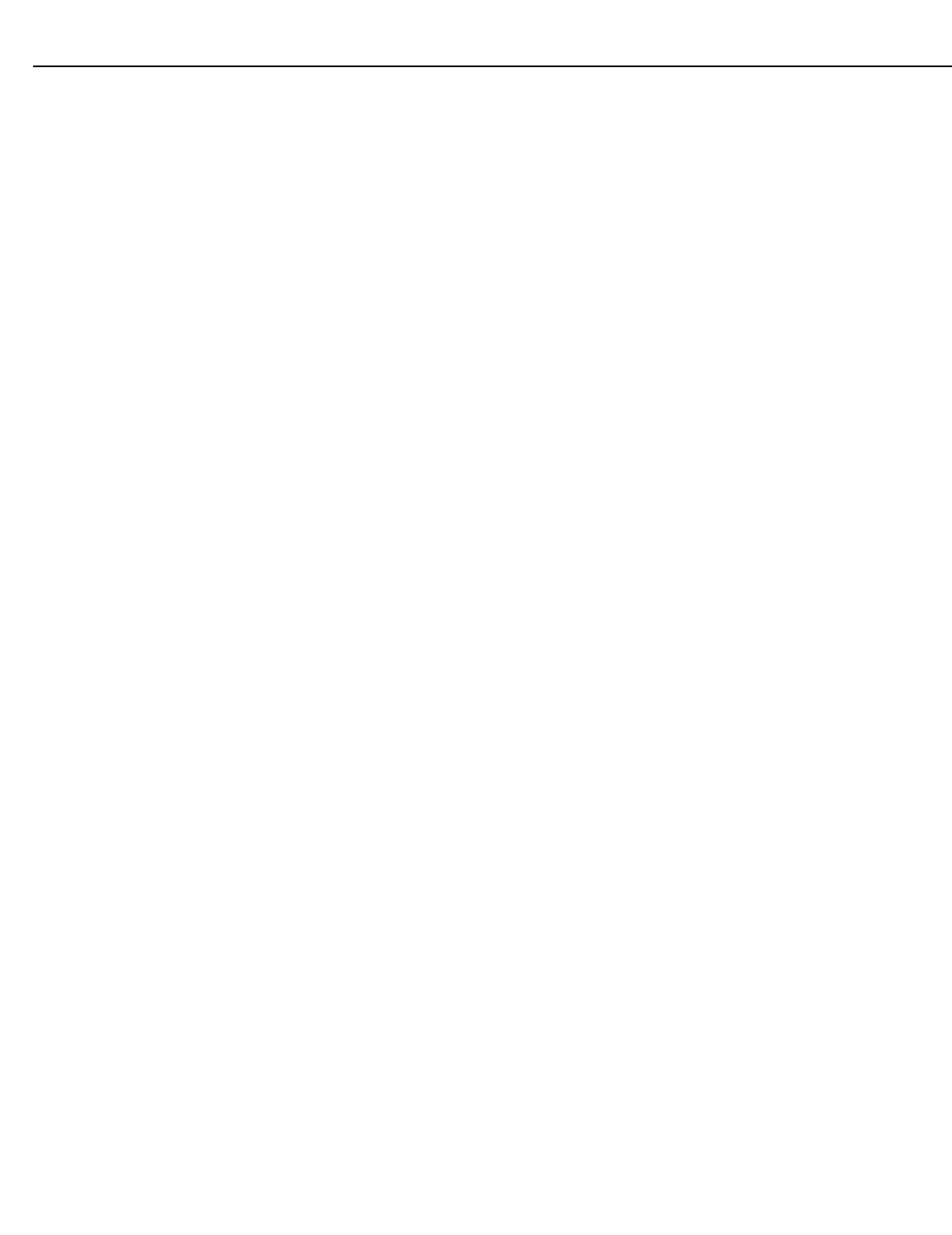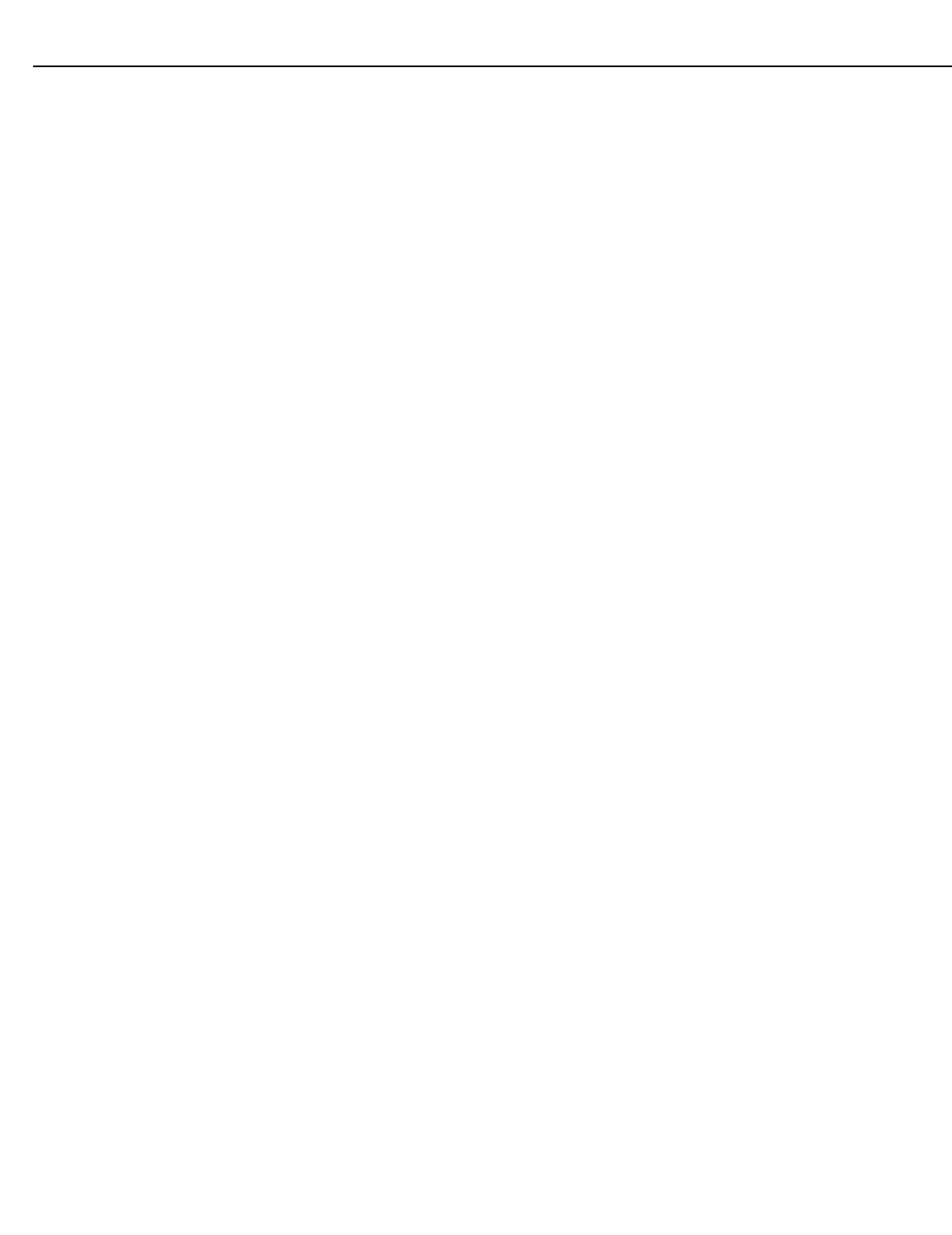
VX-2ix Color Gamut Adjustment
Runco VX-2ix Owner’s Operating Manual A-5
9. Type gamut green and press <Enter>. The VX-2ix displays a green field on the
screen and the current x and y coordinates for green on the command line.
10. Repeat Step 2.
11. In HyperTerminal, use the gamut set green command to change the x and y
coordinates to the values you obtained in Step 10.
12. To confirm the change, repeat Step 9. The displayed x and y values should match
what you just entered.
13. Type gamut blue and press <Enter>. The VX-2ix displays a blue field on the
screen and the current x and y coordinates for blue on the command line.
14. Repeat Step 2.
15. In HyperTerminal, use the gamut set blue command to change the x and y
coordinates to the values you obtained in Step 14.
16. To confirm the change, repeat Step 13. The displayed x and y values should match
what you just entered.
17. Type gamut off and press <Enter>. The VX-2ix stores the new x and y
coordinates and returns to normal operation.
When you have completed the gamut adjustments, proceed with the Display Color
adjustments; refer to
Calibration on page 38.