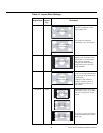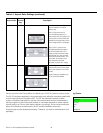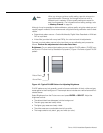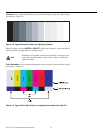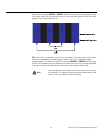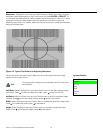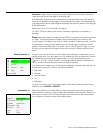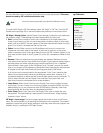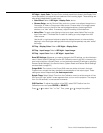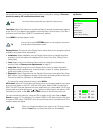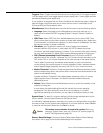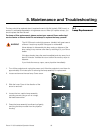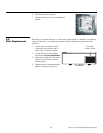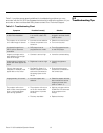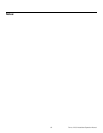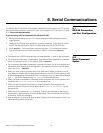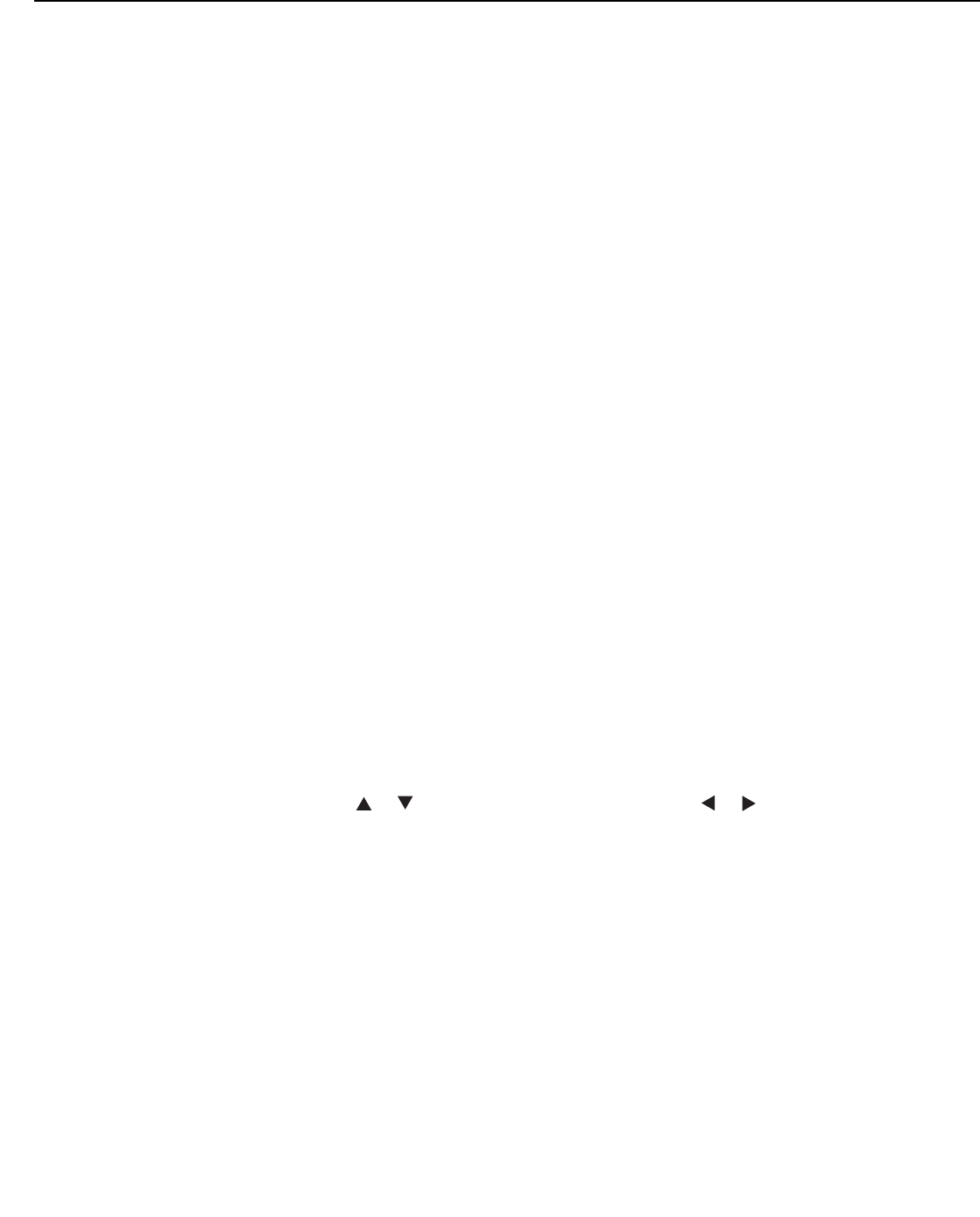
56 Runco VX-33i Installation/Operation Manual
PRE
L
IMINAR
Y
ISF Night - Input Color: The Input Color controls are similar to those in the Display Color
menu (see above), but adjust the color balance of the incoming signal. These settings are
also saved independently for each input.
• Gain/Offset: Refer to ISF Night - Display Color, above.
• Chroma Delay: use the Chroma Delay control to correct a mis-aligned image from a
Composite, S-Video or Component video source. Chroma delay in an image causes
color shifts to occur to the left of the vertical edge transitions, producing artificial
shadows or a “halo” effect. If necessary, adjust this setting to eliminate them.
• Noise Filter: To apply noise filtering to the input signal, select Noise Filter from the
Input Color menu. The Noise Filter is useful for clearing up noisy images from 480i
video sources.
Use the left- or right-arrow buttons to select the desired amount of noise reduction,
keeping in mind that higher settings (which reduce high frequencies) may also “soften”
the image.
ISF Day - Display Color: Refer to ISF Night - Display Color.
ISF Day - Input Image: Refer to ISF Night - Input Image.
ISF Day - Input Color: Refer to ISF Night - Input Color.
Save ISF Settings: Whenever you make a change to the ISF settings, you should always
save it. Select Save ISF Settings from the ISF Calibration menu to do this. In the event you
ever have to perform a System Reset, you can restore the saved ISF settings by selecting
Restore Saved Settings in the Service menu. (System Reset and Restore Saved Settings
are described on page 58.)
Output Shift: The controls in the Output Shift menu are similar to those in the Input
Position menu, except that they change the characteristics of the output signal. These
settings are saved independently for each aspect ratio.
Splash Timer: Select Splash Timer from the Calibration menu to set the amount of time
the Runco/ISF logo “splash” screen appears when you turn on the projector. The range is
from 5 to 60 seconds, in one-second increments.
OSD Position: To adjust the position of the OSD, select OSD Position from the
Calibration menu and press ENTER (or SELECT).
Press or to select “Hor.” or “Ver.” Then, press or change the position.