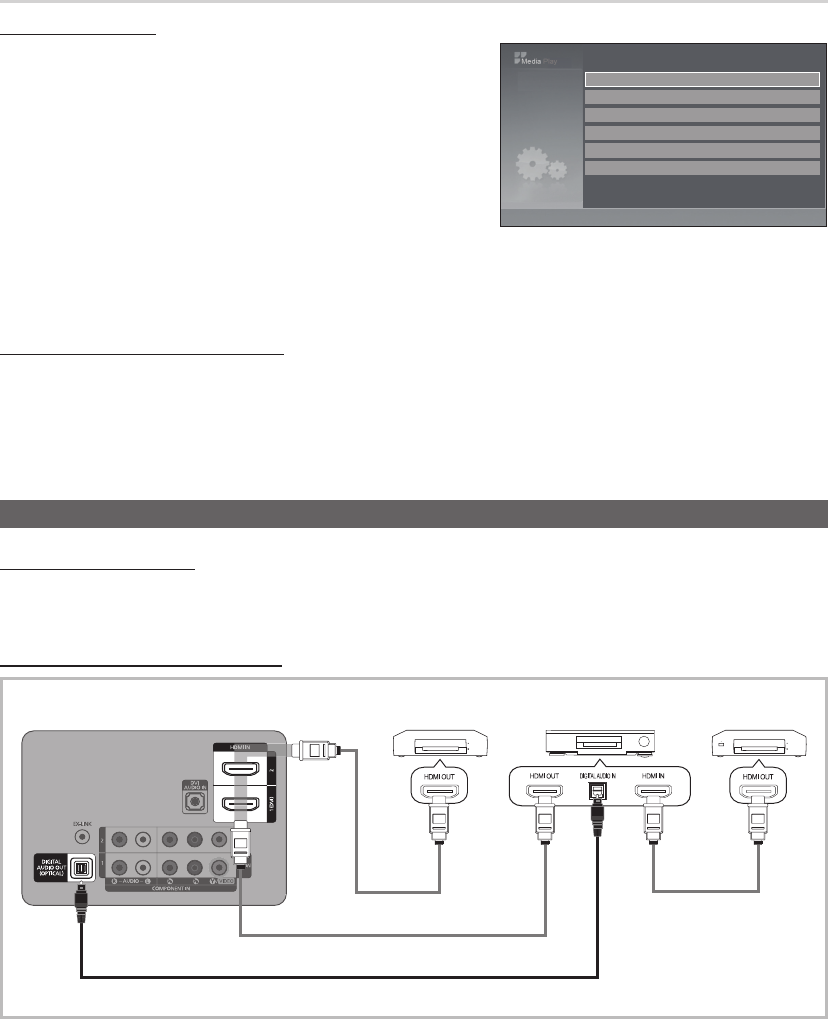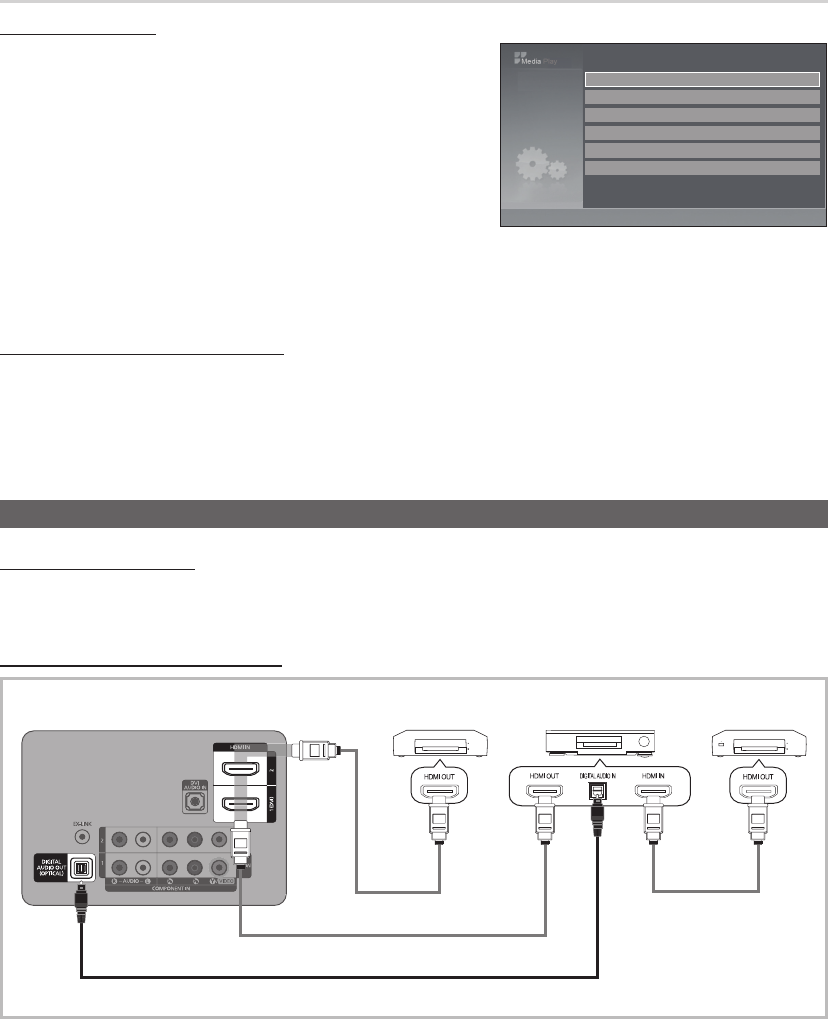
26
English
Advanced Features
Anynet+
What is Anynet+?
t
Anynet+ is a function that enables you to control all connected Samsung devices that support Anynet+ with your Samsung
TV’s remote. The Anynet+ system can be used only with Samsung devices that have the Anynet+ feature. To be sure your
Samsung device has this feature, check if there is an Anynet+ logo on it.
To connect to a Samsung Home Theater
1. Connect the HDMI IN (1(DVI), 2) jack on the TV and the HDMI OUT jack of the corresponding Anynet+ device using an
HDMI cable.
2. Connect the HDMI IN jack of the home theater and the HDMI OUT jack of the corresponding Anynet+ device using an
HDMI cable.
TV
Home Theater
Optical Cable (Not Supplied)
HDMI Cable (Not Supplied)
HDMI Cable (Not Supplied)
Anynet+ Device 2, 3
Anynet+ Device 1
HDMI Cable (Not Supplied)
Setup
Using the Setup Menu
■ Slide Show speed: Select to control the slide show speed. You can
select Fast, Normal or Slow.
■ Background Music: Select to determine whether to play an MP3 file
during a slide show. You can select Music On or Music Off.
■ Background Music Setting: While a slide show is in progress, use
the Background Music Setting to select a music file to listen to.
Select an MP3 file as the background music.
■ Repeat Music: Select to determine whether to repeat playing the
music when all MP3 files in the current folder have been played.
■ Screen Saver: Select to set the waiting time before the screen saver appears. The screensaver will appear when no
button is pressed for 10 min, 20 min, 40 min, 1 hour or Off.
■ Safe Remove: You can remove the device safely from the TV.
Playing the selected photos / music files
1. Press the Yellow button.
2. Repeat the above operation to select desired photos / music files.
✎
Selected photos or files are marked with the symbol
c
. To cancel a selection, press the Yellow button again.
3. Press the
(Play) / ENTER
E
button to play the selected photos or files.
Photo
Photo Music Setup
SUM
307.2MB/973.7MB
Music
Photo Music Setup
SUM
307.2MB/973.7MB
DSC_0558.JPG
580
440
78.0KB
03 / 14
SUM
*
Photo
307.2MB/973.7MB
File.....jpg File.....jpg File.....jpg
File.....jpg File.....jpg File.....jpg
File.....jpg File.....jpg
File.....jpg File.....jpg
File.....jpg File.....jpg File.....jpg
Music
4.3MB
2 / 31
06-I Will Carry You.mp3 00:00:00
01-The Way.mp3 00:03:25
02-Run To Me.mp3 00:03:25
03-No More Sad Songs.mp3 00:03:25
04-Interference-gold.mp3 00:03:25
05-marketa_irglova-The_hill.mp3 00:03:25
06-I Will Carry You.mp3 00:03:25
07-marketa_irglova.mp3 00:03:25
08-Super World.mp3 00:03:25
SUM
307.2MB/973.7MB
Setup
Slide show Speed : Fast
Background Music : On
Background Music Setting
Repeat Music : On
Screen Saver : 10 min
Safe Remove
U
Move
E
Enter
R
Return
[PD450-ZA]BN68-03325A-00Eng.indb 26 2011-02-01 오후 3:07:39