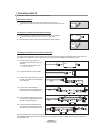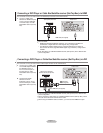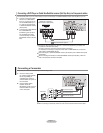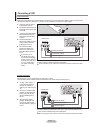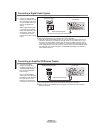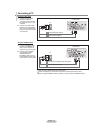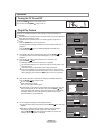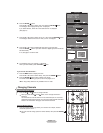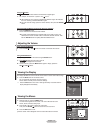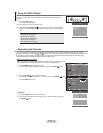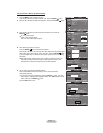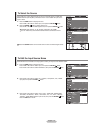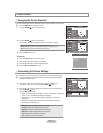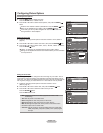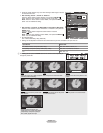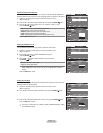English - 15
Adjusting the Volume
Using the Volume Buttons
1. Press the
VOL
or VOL
button to increase or decrease the volume.
Using the MUTE button
At any time, you can cut off the sound using the MUTE button.
1. Press MUTE button and the sound cuts off.
"
" is displayed on the screen.
2. To turn mute off, press the MUTE button again or simply press the
VOL
or VOL
button.
Viewing the Display
1. Press the INFO button on the remote control.
The TV will display the channel, the type of sound,
and the status of certain picture and sound settings.
Press the INFO button once more or wait approximately 10 seconds and the
display disappears automatically.
°
The display identi¿es the current channel and the status of certain audio-video settings.
Air 7
Mono
Picture Mode : Standard
Sound Mode : Custom
MTS : Stereo
V-Chip : Off
Caption : Off
5 : 54 pm
Using the Button
The
button is used to select stations that broadcast a digital signal.
1.
For example, for Channel 7-1, press 7, then
, then 1.
HD indicates the TV is receiving a Digital High Definition signal. SD indicates
the TV is receiving a Standard Definition signal.
For quick channel change, press the number buttons, then press the ENTER
button.
Using the PRE CH Button to select the Previous Channel
1. Press the PRE CH button.
The TV will switch to the last channel viewed.
To quickly switch between two channels that are far apart, tune to one
channel, then use the number button to select the second channel. Then
use the PRE CH button to quickly alternate between them.
Viewing the Menus
1. With the power on, press the MENU button.
The main menu appears on the screen. The menu’s left side has icons:
Picture, Sound, Channel, Setup, Input.
2. Press the Ÿ or ź button to select one of the icons.
Then press the ENTER
button to access the icon’s sub-menu.
3. Press the E
XIT button to exit.
The on-screen menus disappear from the screen after about one minute.
Move Enter Exit
Mode : Standard Ź
Backlight 7
Contrast 95
Brightness 45
Sharpness 50
Color 50
Tint G 50 R 50
ź More
PictureTV