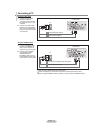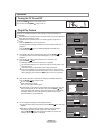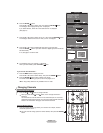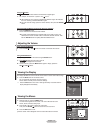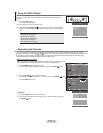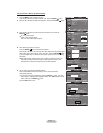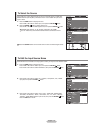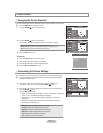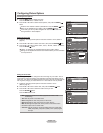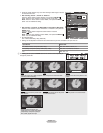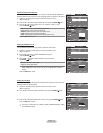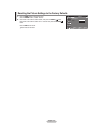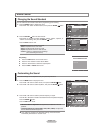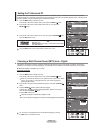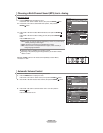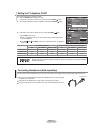English - 20
Activating Picture Options
1. Press the MENU button to display the menu.
Press
the ENTER button, to select “Picture”.
2.
Press the Ÿ or ź button to select "Picture Options", then press the ENTER
button.
Press the Ÿ or ź button to select a particular item. Press the ENTER
button.
When you are satisfied with your setting, press the ENTER
button.
In PC mode, you can only make changes to the “Color Tone” and “Size” from
among the items in “Picture Options”.
Con¿guring Picture Options
Move Enter Return
Ÿ More
Picture Options
Ź
Reset : OK Ź
PictureTV
Setting the Color Tone
1. Follow the “Activating Picture Options” instructions numbers 1 and 2. (Refer to
page 20)
2. Press the Ÿ or ź button to select “Color
Tone”, then press the ENTER
button.
3. Press the Ÿ or ź button to select “Cool2”, “Cool1”, “Normal”, “Warm1” or “Warm2”.
Press
the ENTER
button.
“Warm1” or “Warm2” is only activated when the picture mode is “Movie”.
Settings can be adjusted and stored for each external device you have connected
to an input of the TV.
Move Enter Return
Color Tone : Normal Ź
Size : Wide Ź
Digital NR : Auto Ź
HDMI Black Level : Normal Ź
Film Mode : Off Ź
Picture OptionsTV
Move Enter Return
Color Tone : Cool1
Size : Wide
Digital NR
: Auto
HDMI Black Level : Normal
Film Mode : Off
Picture OptionsTV
Cool2
Cool1
Normal
Warm1
W
arm2
Setting the Screen Size
Occasionally, you may want to change the size of the image on your screen. Your TV
comes with six screen size options, each designed to work best with specific types of
video input. Your cable box or satellite receiver may have its own set of screen sizes as
well. In general, though, you should view the TV in 16:9 mode as much as possible.
1.
Follow the “Activating Picture Options” instructions numbers 1 and 2.
(Refer to page 20)
2. Press
the Ÿ or ź button to select “Size”, then press the ENTER
button.
3. Press
the Ÿ or ź button to select the screen format you want.
Press the ENTER
button.
Press the EXIT
button to exit.
Wide: Adjusts the picture size to Wide appropriate for DVDs or wide
broadcasting.
16:9: Sets the picture to 16:9 wide mode.
Zoom1: Magnifies the size of the picture on the screen.
Zoom2: Magnifies the size of the picture more than “Zoom1”.
Wide Fit: Enlarges the aspect ratio of the picture to fit the entire screen.
4:
3: Sets the picture to 4:3 normal mode.
Just Scan: Use
the function to see the full image without any cutoff when
HDMI (720p/1080i), Component (1080i) or DTV (1080i) signals
are input.
•
•
•
•
•
•
•
Move Enter Return
Wide
16 : 9
Zoom1
Zoom2
Wide Fit
4 : 3
Just Scan
SizeTV
Move Enter Return
Color Tone : Normal Ź
Size : Wide Ź
Digital NR : Auto Ź
HDMI Black Level : Normal Ź
Film Mode : Off Ź
Picture OptionsTV