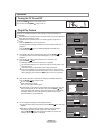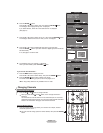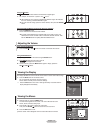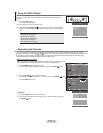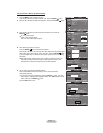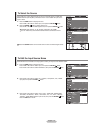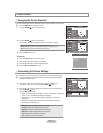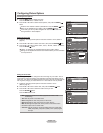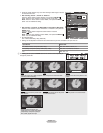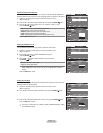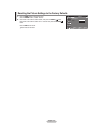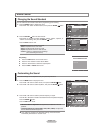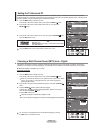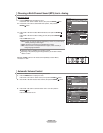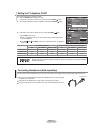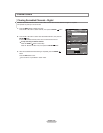English - 21
Temporary image retention may occur when viewing a static image on the set
for more than two hours.
After selecting “Zoom1”, “Zoom2” or “Wide Fit”:
Press the Ż or Ź button to select “Position”, then press the ENTER
button. Press the Ÿ or ź button to move the picture up and down.
Reset: Press the Ż or Ź button to select “Reset”, then press the ENTER
button. You can initialize the setting.
After selecting “Just Scan” in HDMI (1080i) or Component (1080i) mode:
Press the Ÿ or ź button to select “H-Position” or “V-Position”, then press the
ENTER button.
Press the Ż or Ź button to adjust the screen Position. Press the
ENTER
button.
Reset: Press the Ÿ or ź button to select “Reset”, then press the ENTER
button. You can initialize the setting.
HD (High Definition)
16:9
- 1080i (1920x1080), 720p (1280x720)
Settings can be adjusted and stored for each external device you have connected to an input of the TV.
Input Source Picture Size
TV, Video, S-Video, Component (480i, 480p) Wide, 16:9, Zoom1, Zoom2, 4:3
DTV(1080i), Component (1080i), HDMI (720p, 1080i) Wide, 16:9, 4:3, Wide Fit, Just Scan
PC Wide, 16:9, 4:3
Alternately
, you can press the P.SIZE button on the remote control repeatedly to
change the picture size.
Wide 16:9
Zoom1 U Move
Wide
Adjusts the picture size to Wide appropriate
for DVDs or wide broadcasting.
16:9
Sets the picture to 16:9 wide mode.
Zoom1
Magnifies the size of the picture on the
screen.
Zoom2 U Move
Wide Fit U Move
4:3
Zoom2
Magnifies the size of the picture more
than “Zoom1”.
Wide Fit
Enlarges the aspect ratio of the picture
to fit the entire screen.
4:3
Sets the picture to 4:3 normal mode.
Just Scan
Just Scan
Use the function to see the full
image without any cutoff when HDMI
(720p/1080i), Component (1080i) or
DTV (1080i) signals are input.
°
°
°
°
°
O
Adjust Enter Return
Wide
16 :
9
Zoom1
Zoom2
Wide Fit
4 : 3
Just Scan
SizeTV
Position Reset
Move Enter Return
H-Position 0
V-Position 0
Reset
Just ScanTV