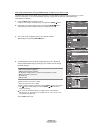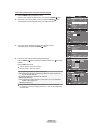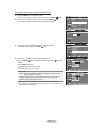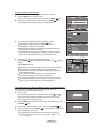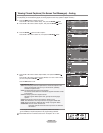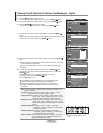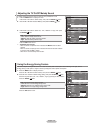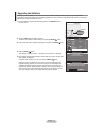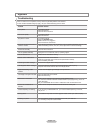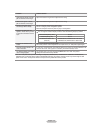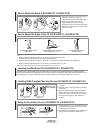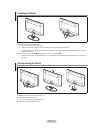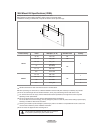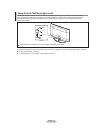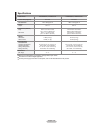English - 51
1. Insert a USB drive containing the firmware upgrade into the SERVICE port on
the rear of the TV.
2. Press the MENU button to display the menu.
Press the Ÿ or ź button to select “Setup”, then press the ENTER
button.
3. Press the Ÿ or ź button to select “SW upgrade”, then press the ENTER
button.
4. Press the ENTER
button.
The message “Scanning for USB... It may take up to 30 seconds.” is displayed.
5. The message “Upgrade version XXXX to version XXXX The system would be reset
after upgrade.” is displayed.
Press the Ż or Ź to select the “Yes”, then press the ENTER
button.
Please be careful to not disconnect the power or remove the USB drive while
upgrades are being applied. The TV will turn off and turn on automatically after
completing the firmware upgrade. Please check the firmware version after the
upgrades are complete. When software is upgraded, video and audio settings you
have made will return to their default (factory) settings. We recommend you write
down your settings so that you can easily reset them after the upgrade.
Upgrading the Software
Samsung may offer upgrades for TV's firmware in the future. Please contact the Samsung call center at 1-800-SAMSUNG
(726-7864) to receive information about downloading upgrades and using a USB drive. Upgrades will be possible by connecting a
USB drive to the USB port located on your TV.
USB Software Upgrade
Scanning for USB...
It may take up to 30 seconds
Setup
Plug & Play Ź
Language : English Ź
Time Ź
V-Chip Ź
Caption Ź
Melody : Medium Ź
Energy Saving : Off Ź
SW Upgrade Ź
TV
Move Enter Return
TV Rear Panel
USB Drive
USB Software Upgrade
Upgrade version XXXX to version XXXX
The system would be reset after upgrade.
Yes No