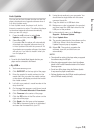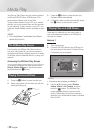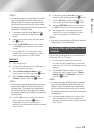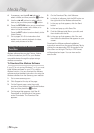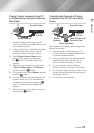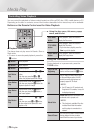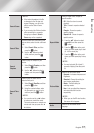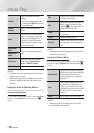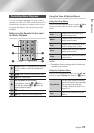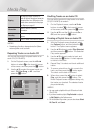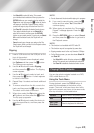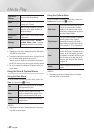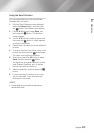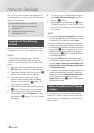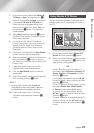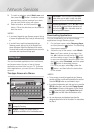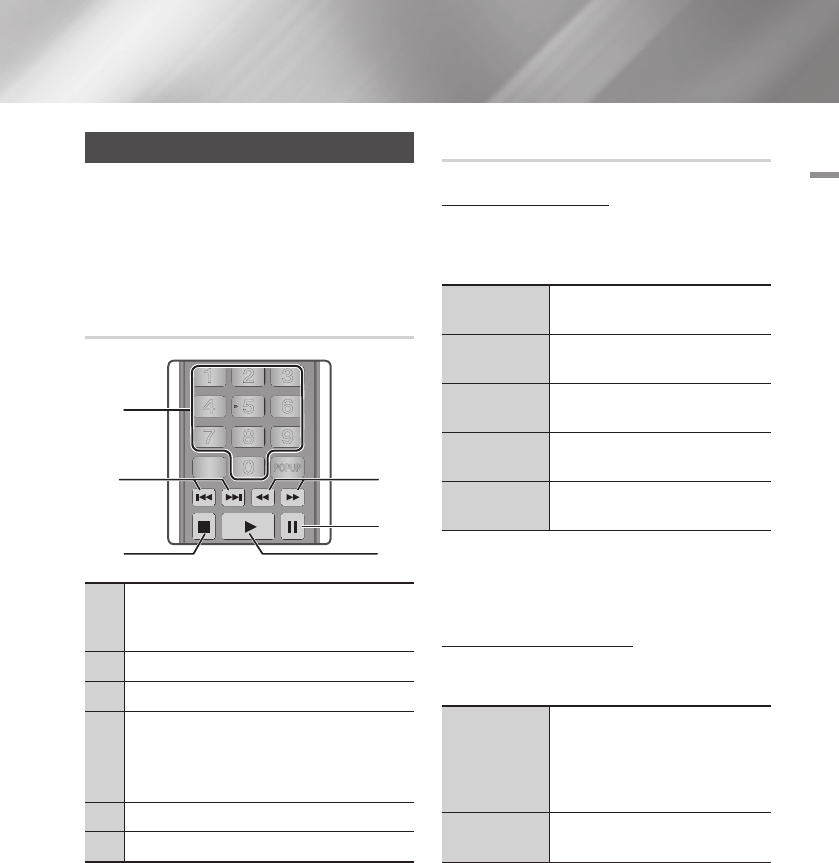
05 Media Play
Controlling Music Playback
You can control the playback of music content
located on a DVD, CD, USB, mobile device or PC.
Depending on the disc or contents, some of the
functions described in this manual may not be
available.
Buttons on the Remote Control used
for Music Playback
1
NUMBER buttons :
If numbered tracks are displayed,
press the number of a track.The selected track is
played.
2
12
button : Moves to the previous/next track.
3
5
button : Stops a track.
4
Fast Play (Audio CD (CD-DA) only)
During playback, press the
3
or
4
button.
Each time you press the
3
or
4
button, the
playback speed will change.
5
7
button : Pauses a track.
6
6
button : Plays the currently selected track.
Using the View & Options Menus
Using the View Menu
On the music file playback screen, use the ▲▼◄►
buttons to select View, and then press the
v
button.
Track
Displays all the music tracks on the
media or storage device.
Album
Displays all music on the media or
storage device by album.
Artist
Displays all the the music files on the
media or storage device by artist.
Genre
Displays all the music on the media or
storage device by genre.
Folder
Displays all the folders on the media or
storage device.
| NOTES |
\
Depending on the disc or storage device, the View menu
may differ or not be shown.
Using the Options Menu
On the music file playback screen, use the ▲▼◄►
buttons to select Options and press the
v
button.
Play Selected
Lets you create a playlist by selecting
specific files to play. It works essentially
the same way for all media. See
Creating a Playlist on an Audio CD on
pages 40~41.
Send
Select to send selected files to other
devices.
APPS
PANDORA
DIGITAL
SUBTITLE
INPUT
HOME
1
4
7
VOL
+
2
5
8
0
VOL
–
3
6
9
SOURCE
DISC MENU
HOME
TITLE MENU
VOL VOL
POPUP
A B C D
SEARCH FULLSUBTITLE
SCREEN
SAMSUNG TV
– +
INFOTOOLS
RETURN
EXIT
AUDIO
SMART
HUB
1
42
5
6
3
English 39
|