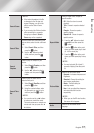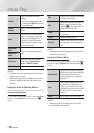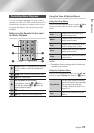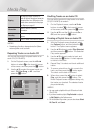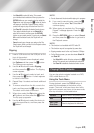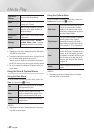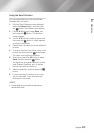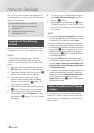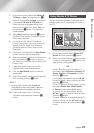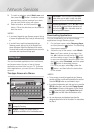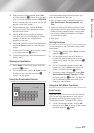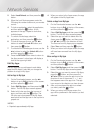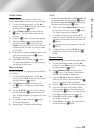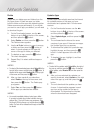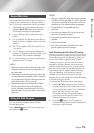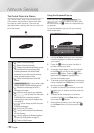06 Network Services
1.
On the Home screen, select either Movies &
TV Shows or Apps, and then press the
v
button. If you have selected Apps, go to Step 4.
2. If you selected Movies & TV Shows, the
Smart Hub pop-up appears asking if you
want to set up Smart Hub. Select Yes, and
then press the
v
button. The Welcome
screen appears.
3. Select Start, and then press the
v
button.
The Smart Hub Terms & Conditions, Privacy
Policy screen appears.
4. On the Smart Hub Terms & Conditions,
Privacy Policy screen, you must review and
agree to both the Smart Hub Terms and
Conditions and the Privacy Policy to use
Smart Hub.
5. Scroll down, and then click the View Details
buttons to review the full documents.
6. When done reading, scroll up to the first entry
field, and press the
v
button to agree to
the Terms and Conditions and consent to the
Privacy Policy.
7. Press the ► button twice to go to the
Supplemental Privacy Notices screen.
8. Click the View Details button to view the
entire notice.
9. When done reading, scroll up to the top entry
field, and then press the
v
button.
| NOTES |
\
You do not need to consent to the Supplemental
Privacy Notice, but one or more Smart TV features or
functionalities may not be available if you do not.
10. Press the ► button twice. The Setup
Complete screen appears. Press the
v
button.
Using Movies & TV Shows
You can download or stream for pay and free-of-
charge movies and TV shows and view them on
your TV.
1. On the Home screen, select Movies & TV
Shows, and then press the
v
button.
2. Select one of the Featured or Recommended
movies, and then press the
v
button. The
page for that movie appears.
OR
Use the ▼ button to go to the bottom of
the screen. Select Favorites, Featured, TV
Shows, Movies, or Purchased, and then
press the
v
button.
On the page that appears, use the ▲▼◄►
buttons to select a show or movie, and then
press the
v
button.
On the TV Shows or Movies screen, you can
also select What’s New, Most Popular,
or Genres to see more available shows
or movies. On the Genre screen, use the
▲▼◄► buttons to select a Genre, and then
press the
v
button.
To make a selection on a page displaying TV
shows or movies, use the ▲▼◄► buttons
to make a selection, and then press the
v
button.
Movies & TV Shows
Favorites Featured TV Shows Movies Purchased
Featured Recommended
English 45
|