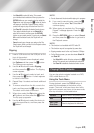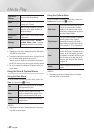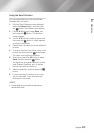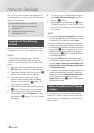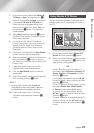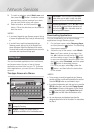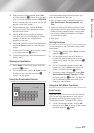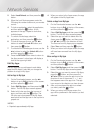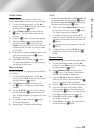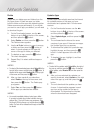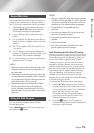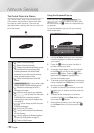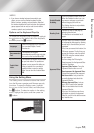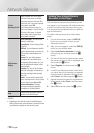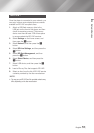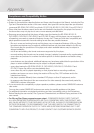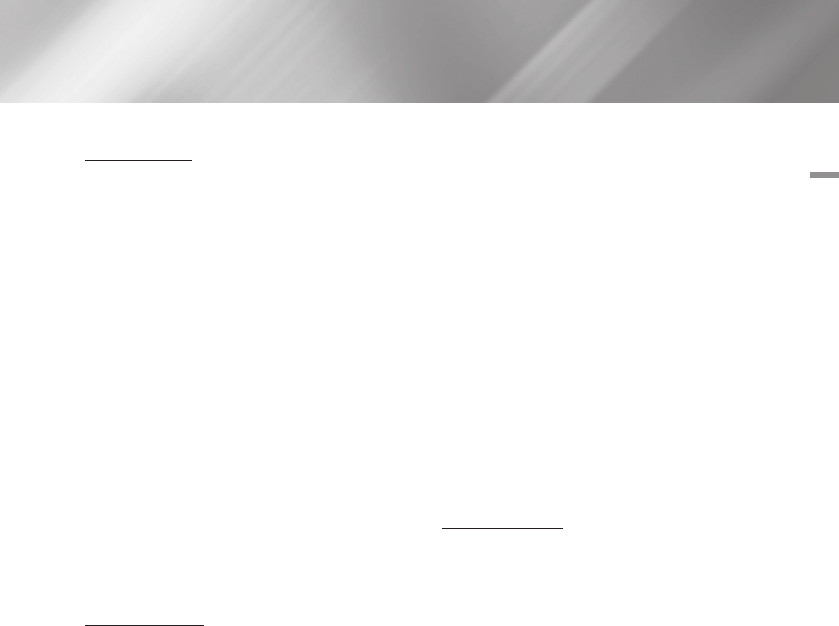
06 Network Services
Create Folder
Create Folder lets you create a folder on the
Downloaded screen into which you can put apps.
1. On the Downloaded screen, use the ▲►
buttons to go to Edit at the top of the screen,
and then press the
v
button.
2. Select Create Folder, and then press the
v
button. The Set Folder Name pop-up
appears.
3. Press the
v
button. The keyboard appears.
4. Select the Clear button on the right side,
and then press the
v
button to remove
Folder 1 from the entry field. Then, using the
keyboard, enter the name you want to apply
to the folder.
5. When finished, select the Done button on the
right side, and then press the
v
button.
The pop-up reappears.
6. Select OK, and then press the
v
button.
The new folder appears in the list of apps on
the left side of the screen.
Move to Folder
Move to Folder lets you move apps to the folder of
your choice.
1. On the Downloaded screen, use the ▲►
buttons to go to Edit at the top of the screen,
and then press the
v
button.
2. Select Move to Folder, and then press
the
v
button. The Move to Folder screen
appears.
3. Use the ►◄▼▲ buttons to move to an app,
and then press the
v
button to select the
app. A check appears in the upper left corner
of the app.
4. To deselect an app, press the
v
button.
The check disappears.
5. Repeat Step 3 to select additional apps.
| NOTES |
\
To select all the downloaded apps, select Select All at the
top right of the screen, and then press the
v
button. To
deselect all the apps, select Deselect All at the top right
of the screen, and then press the
v
button.
6. When done, select Select folder at the top
of the screen, and then press the
v
button.
The Select folder pop-up appears.
7. In the Select folder pop-up, use the ▲▼
buttons to select the folder you want to move
the apps you selected to and then press the
v
button.
8. The Apps Moved pop up appears. Press the
v
button.
9. To open a folder, use the ▲▼◄► buttons to
highlight the folder, and then press the
v
button.
Rename Folder
Rename Folder lets you rename an existing folder.
1. On the Downloaded screen, use the ▲►
buttons to go to Edit at the top of the screen,
and then press the
v
button.
2. Select Rename Folder, and then press
the
v
button. The Rename Folder screen
appears, and a folder is highlighted.
3. User the ▲▼◄► buttons to highlight a
folder of your choice, and then press the
v
button. The Rename pop-up appears.
4. Press the
v
button. The keyboard appears.
5. Enter the new name for the folder. When
finished, select Done on the right side, and
then press the
v
button. The Rename pop-
up reappears displaying the new name.
6. Select OK, and then press the
v
button.
The folder is renamed.
7. Select Close on the right side of the screen,
and then press the
v
button.
English 49
|