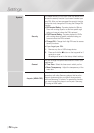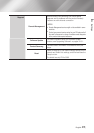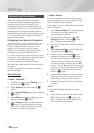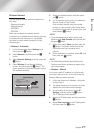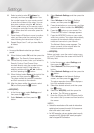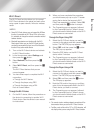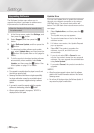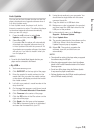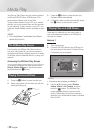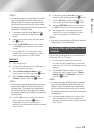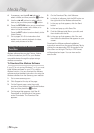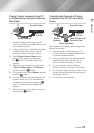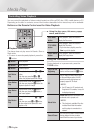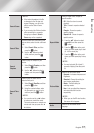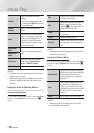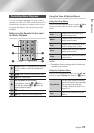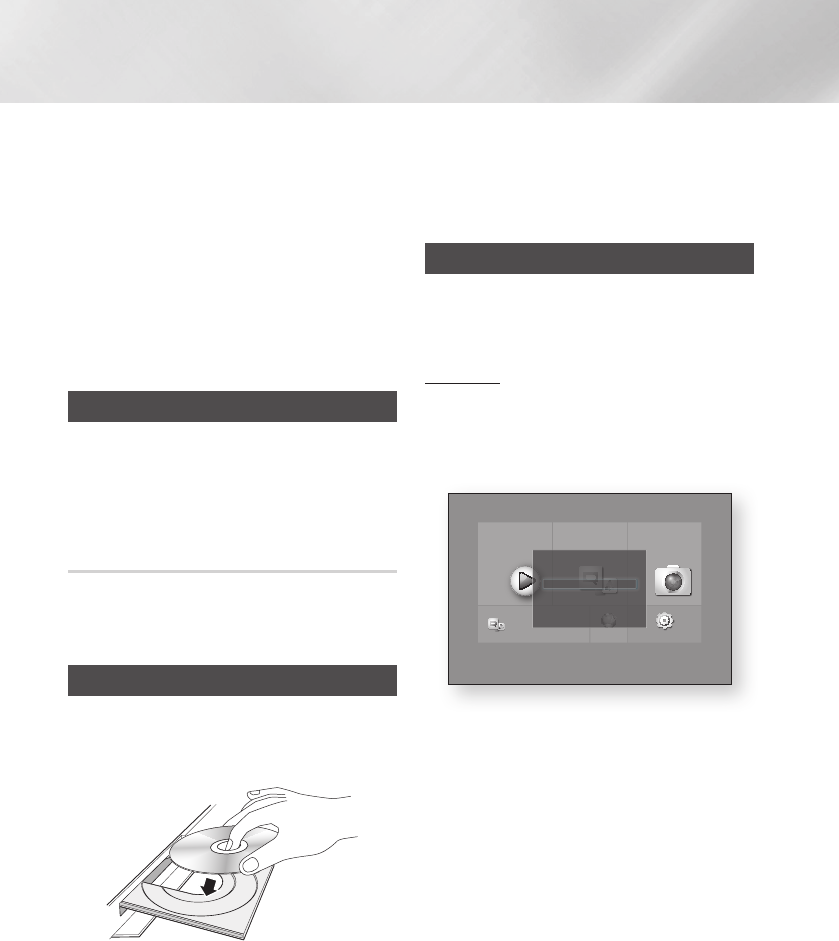
Media Play
Your Blu-ray Disc Player can play content located
on Blu-ray/DVD/CD discs, USB devices, PCs,
smart phones, tablets, and on the Web.
To play content located on your PC or on mobile
devices, you must connect them and this product
to your network. To play content on your PC, you
must also install Allshare network software on your
PC.
| NOTES |
\
PCs running Windows 7 and Windows 8 have Allshare
software (Play To) built in.
The AllShare Play Screen
For all media, the AllShare Play Main screen or
one of its sub screens is your primary means of
accessing and playing contents saved on a variety
of devices, either connected directly or using your
network.
Accessing the AllShare Play Screen
To access the AllShare Play Main screen, select
Photos, Videos & Music on the Home screen,
and then press the
v
button.
Playing Commercial Discs
1. Press the
8
button to open the disc tray.
2. Place a disc gently into the disc tray with the
disc’s label facing up.
3. Press the
8
button to close the disc tray.
Playback starts automatically.
4. If playback does not start automatically, press
the
6
button on the remote control.
Playing Files on a USB Device
There are two methods you can use to play or
view multimedia files located on a USB device
through your player.
Method 1
1. Turn the player on.
2. Connect the USB device to the USB port on
the front panel of the player. The New Device
Connected pop-up appears.
| NOTES |
\
If the pop-up does not appear, go to Method 2.
3. Use the ▲▼ buttons to select Photos,
Videos, Music or All Content, and then
press the
v
button. The AllShare Play
screen appears listing the content of the
device. Depending on how the contents is
arranged, you will see either folders, individual
files, or both.
Movies & TV
Shows
Apps Photos,
Videos &
Music
Web Browser Settings
a
Samsung Account
d
Screen Mirroring
Go to Apps and connect to the network
to get recommended apps.
Photos
Videos
Music
All Content
New device connected.
m80
|
32 English