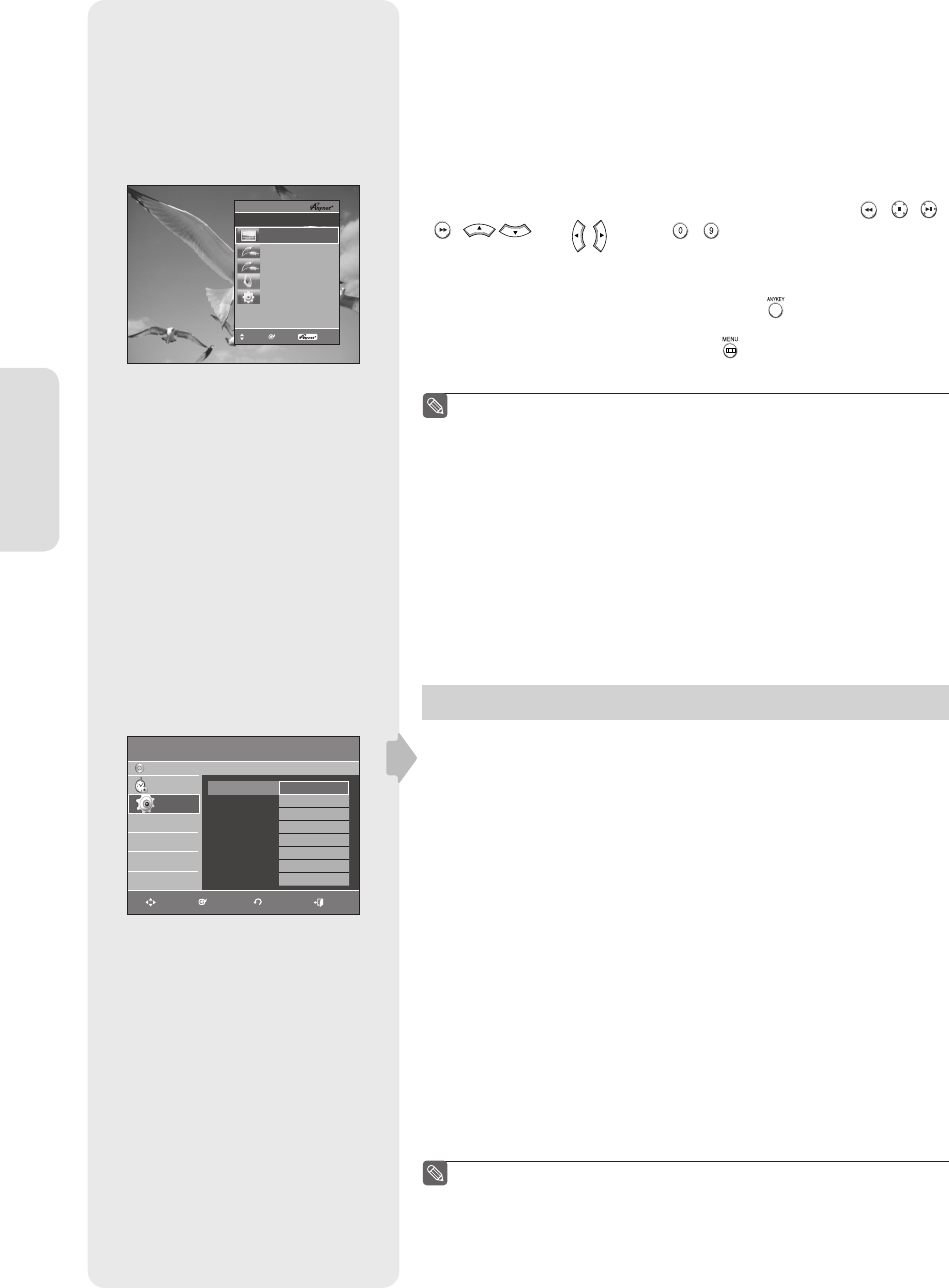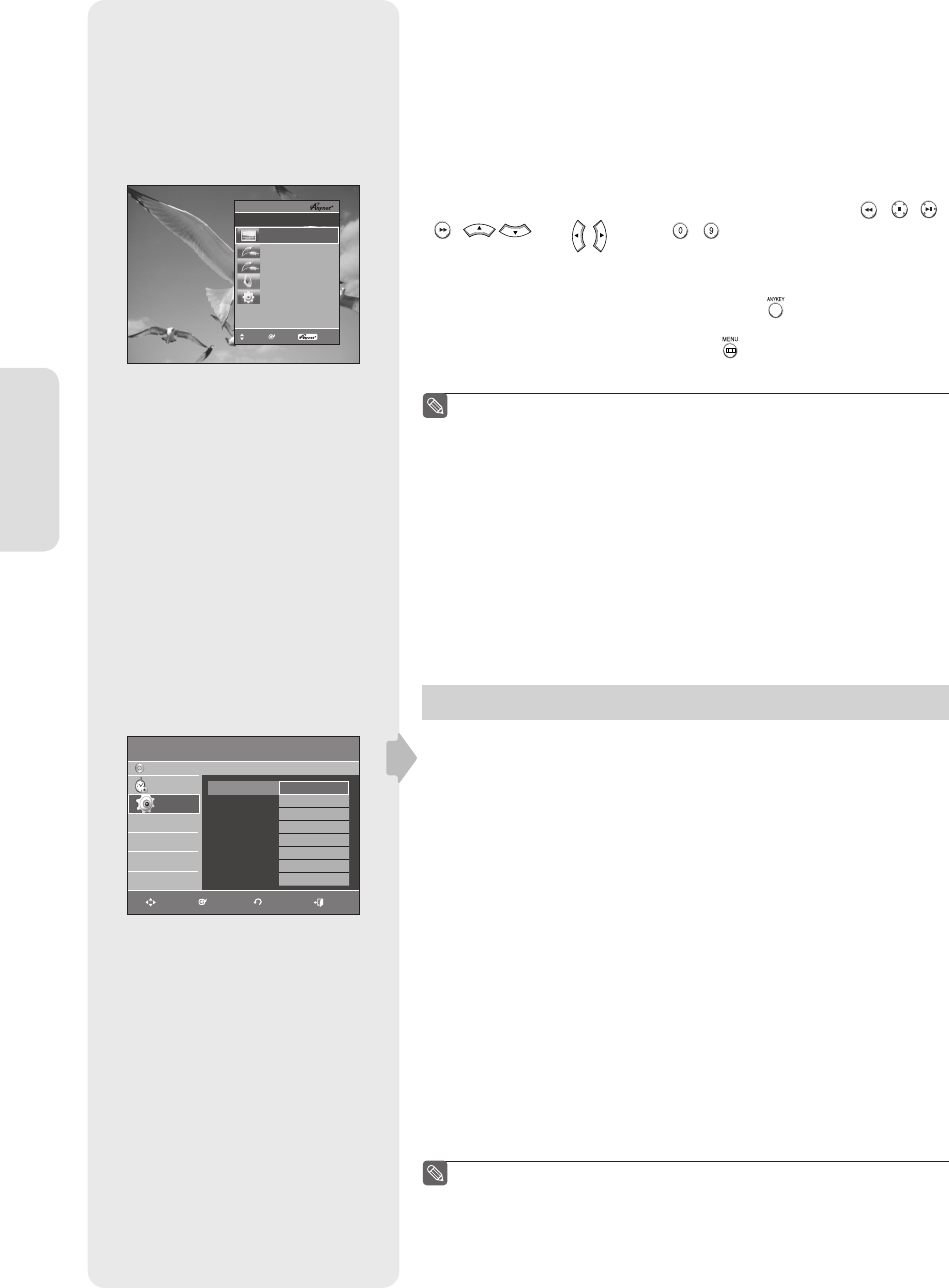
System Setup
English - 36
For using Anynet+(HDMI-CEC)
1. Connect the recorder to a Samsung TV with an HDMI cable.
(See page 18)
2. Set the Anynet+(HDMI-CEC) to “On” on your DVD Recorder.
(see above)
3. Set the Anynet+ function on your TV.
(See the TV instruction manual for more information.)
• You can operate the DVD Recorder by using TV remote control.
(TV buttons that can be used to control the DVD Recorder :
, , ,
, and
buttons, ~ button)
•
When you press Anynet+ button on the TV's remote control, the OSD to
the left will appear.
-
DVDR Operation : Same as ANYKEY button ( ) on the DVD Recorder
remote control.
- DVDR Menu : Same as MENU button ( ) on the DVD Recorder
remote control.
By pressing the PLAY button of the recorder while watching TV, the
TV screen will change to the play screen.
If you play a DVD when the TV power is off, the TV will power On.
If you turn the TV off, the DVD Recorder will power off automatically.
(When the DVD recorder is recording, it can't be powered off.)
If you change HDMI to other sources (Composite, Component,
RF... etc) on your TV while playing a DVD disc, the DVD Recorder
& VCR will stop playing. The DVD Recorder & VCR may keep
playing certain discs based on their content.
Language Setting
If you set the language options in advance, they will come up
automatically every time you watch a movie.
1. With the unit in Stop mode/No Disc mode, press the MENU button on
the remote control.
2.
Select Setup using the ▲▼ buttons, then press the ENTER or ► button.
3.
Select Language using the ▲▼ buttons, then press the ENTER or ►button.
The language setup menu will be displayed.
4. Select the sub menu (Audio, Subtitle, Disc Menu, On-Screen Menu,
Digital Caption Service, Digital Caption Setting) using the ▲▼
buttons, then press the ENTER or ► button.
• Audio : For the disc audio language.
• Subtitle : For the disc subtitles.
• Disc Menu : For the disc menu contained on the disc.
• On-Screen Menu : For the DVD recorder's menu.
• Digital Caption Service : For the Digital Caption Service type.
• Digital Caption Setting : For the Digital caption display options.
5. Select the desired language using the ▲▼ buttons, then press the
ENTER or ► button.
If the selected language is not recorded on the disc, the default
language on the disc is selected.
The selected language will only appear if it is supported on the disc.
■
■
■
■
■
■
TV Menu
View TV
DVDR Menu
DVDR Operation
Receiver : Off
Setup
DVDR
Move
Enter
Exit
Language
DVD-Recorder
No Disc
Timer Rec.Timer Rec.
SetupSetup
Audio : Off
►
Subtitle : CH3
►
Disc Menu : Off
►
On-Screen Menu : Off
►
Digital Caption Service :
►
Digital Caption Setting :
►
MOVE ENTER RETURN EXIT
Original
▲
English
Français
Deutsch
Español
Italiano
Nederland
Korean
▼
01378A-AR650-XAA-ENG.indb 3601378A-AR650-XAA-ENG.indb 36 2007-03-13 오전 11:55:042007-03-13 오전 11:55:04