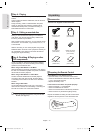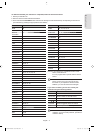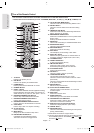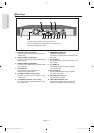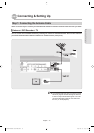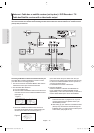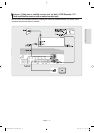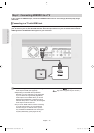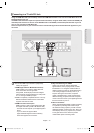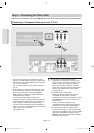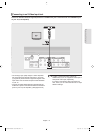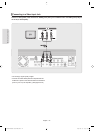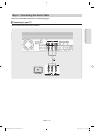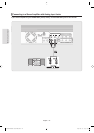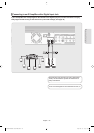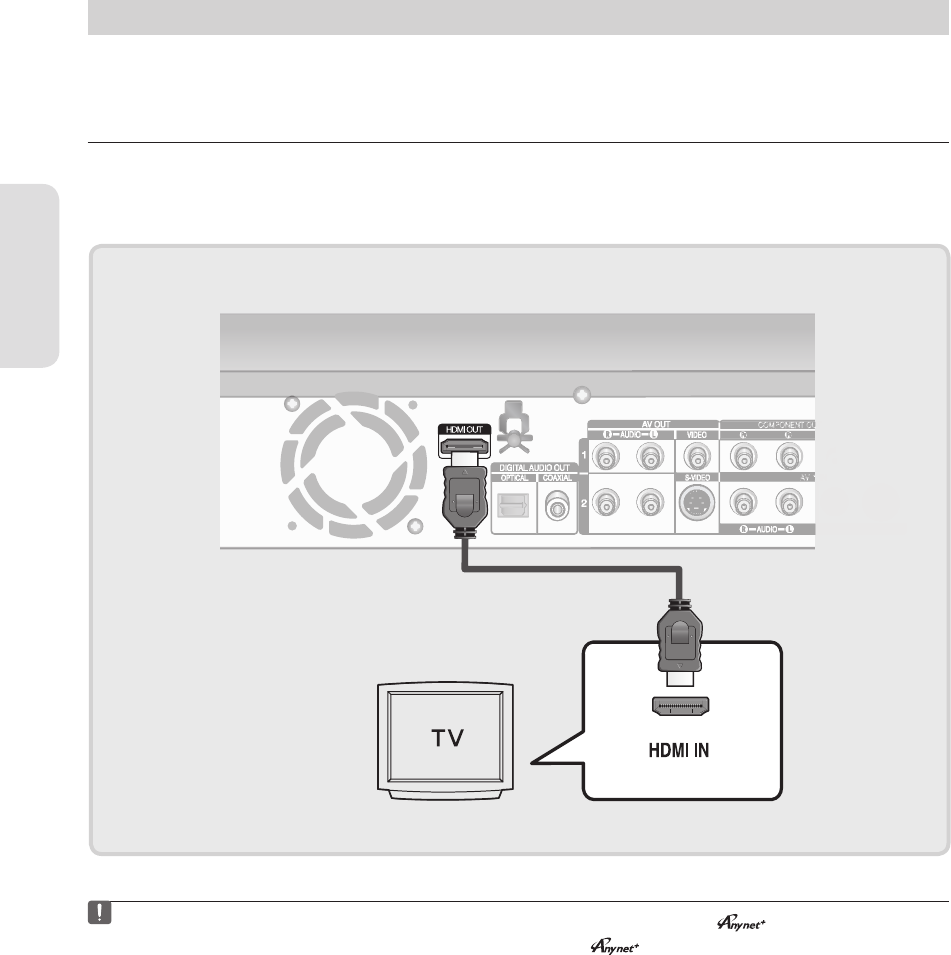
Connecting & Setting Up
English - 18
Step 2 : Connecting HDMI/DVI to a TV
If your TV has an HDMI/DVI input, connect the HDMI/DVI cable to the TV. You will enjoy the best quality image
and sound.
Connecting to a TV with HDMI Jack
Using an HDMI-HDMI cable, connect the HDMI OUT jack on the rear of the DVD Recorder to the HDMI IN jack of
your TV. Turn on your TV, then the DVD Recorder. Press the input selector on your TV remote control until the
HDMI signal from the DVD Recorder appears on your TV screen.
▌
To watch through the HDMI output, set the digital
audio output to PCM. (See page 38)
Depending on the HDMI device(TV/HDMI
Receiver) you use, audio may not be supported.
If your TV does not support Dolby digital/DTS,
Audio output is not available when you set the
Digital output to Bitstream or select DTS On in
the Audio setup menu. In this case, set the digital
audio ouput to PCM or DTS Off.
If you use an HDMI cable to connect a Samsung
TV to the DVD recorder, you can operate the
recorder using the TV remote control. (This is
only available with SAMSUNG TVs that support
Anynet+(HDMI-CEC).) (See pages 35~36)
■
■
■
Please check the logo (If your TV has an
logo, then it supports Anynet+ function.)
■
01378A-AR650-XAA-ENG.indb 1801378A-AR650-XAA-ENG.indb 18 2007-03-13 오전 11:54:282007-03-13 오전 11:54:28