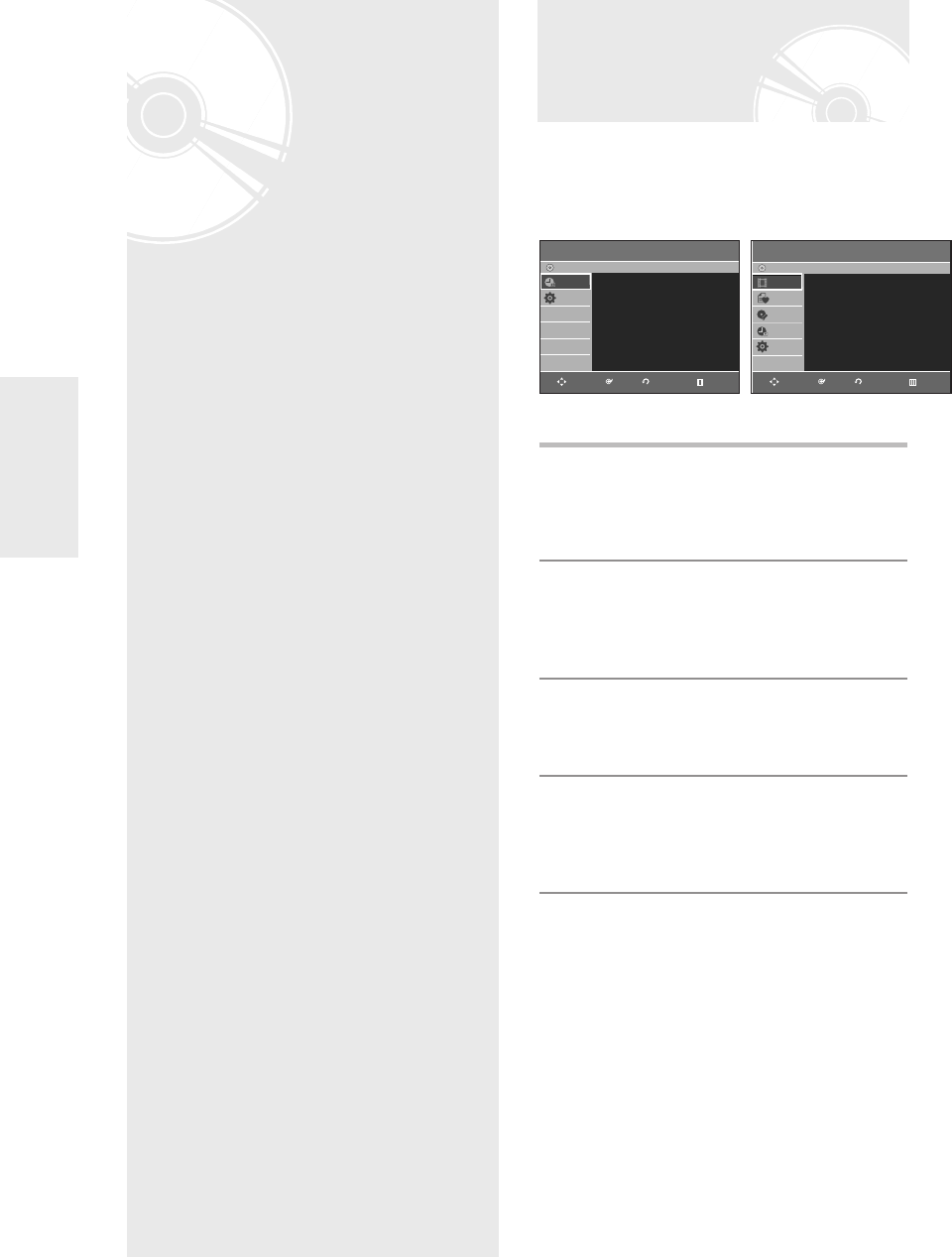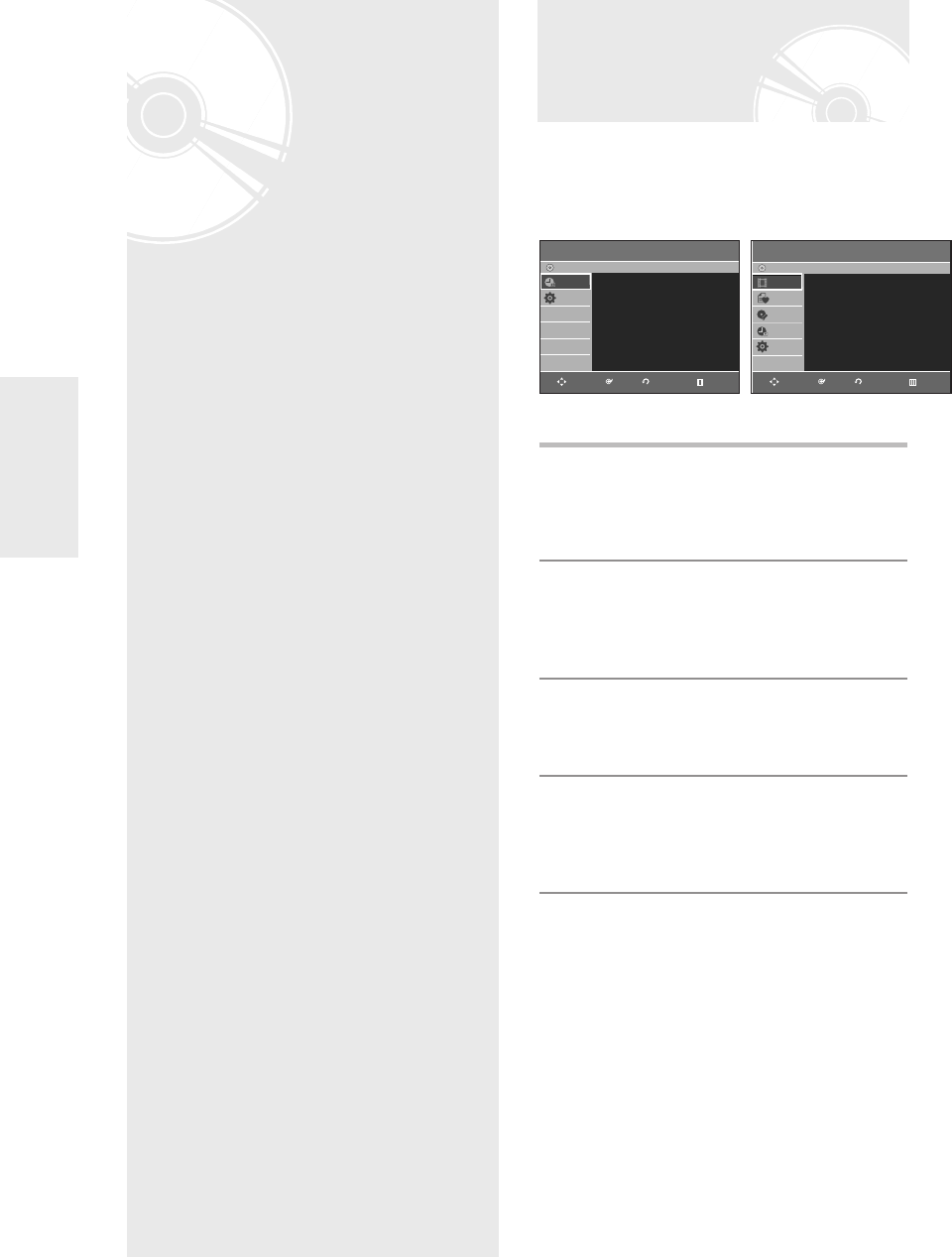
System Setup
24
- English
The on-screen menus allow you to enable or disable
various functions on your DVD Recorder.
Use the following buttons to open and navigate through
the on-screen menus.
1
MENU Button
Press this button on the remote control to open the
on-screen MENU.
Press again to exit the on-screen MENU.
2
…… ††
,
œœ √√
Buttons
Press these buttons on remote control to move the
selection bar …†, œ√to cycle through the menu
options.
3
OK Button
Press this button on the remote control to confirm any
new settings.
4
RETURN Button
Press this button on the remote control to return to the
Previous MENU screen displayed or to exit the
on-screen MENU.
System
Setup
On-Screen Menu
Navigation
On-Screen Menu Navigation......................24
Plug & Auto Setup......................................25
Setting the Clock ........................................26
Presetting Channels with
the Auto Setup function..............................27
Presetting Channels with
the Manual Setup function .........................28
Setting up the Language Options ..............29
EP Mode Time Setting ...............................30
Automatic Chapter Creation.......................31
Quick Recording Setting ............................32
DivX(R) Registration...................................32
Setting up the Audio Options .....................32
Setting up Video Output Options................34
Setting up the Progressive scan ................35
Canceling the Progressive scan.................35
Setting up the Display(Video) Options .......36
Setting up the Parental Control..................37
RETURNOKMOVE EXIT
Programme
DVD-Recorder
Scheduled Record List
√√
No Disc
Programme
Setup
Title List
DVD-Recorder
Title List
√√
DVD-RW(VR)
Title List
Playlist
Disc Manager
Programme
Setup
RETURNOKMOVE EXIT
01003E-R128,130-EUR_18~40 2/17/06 3:18 PM Page 24