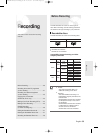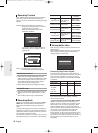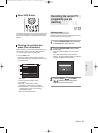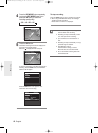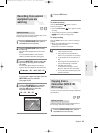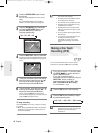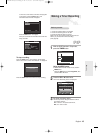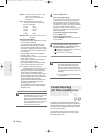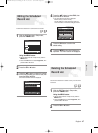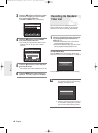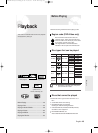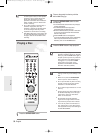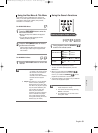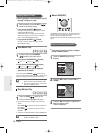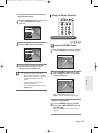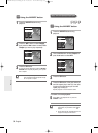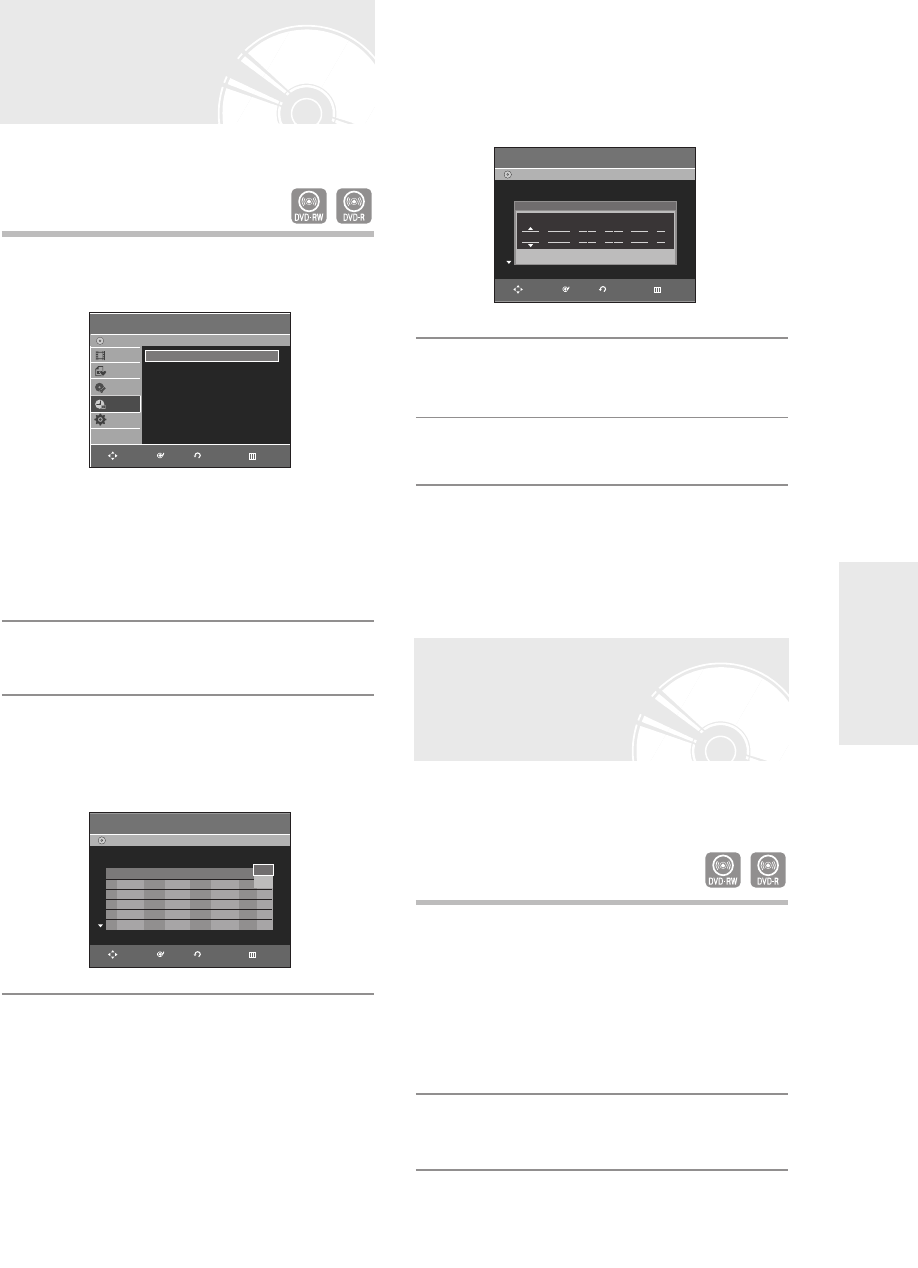
English -
47
Deleting the Scheduled
Record List
Follow these directions to delete an entry from the timer
record list.
1
With the DVD Recorder in Stop mode,
press the TIMER button.
Using the MENU button.
●
With the DVD Recorder in Stop mode, press the
MENU button.
●
Press the …† buttons to select Programme, then
press the OK or √ button.
2
Press the OK or √ button.
4
Press the …† buttons to select Edit, then
press the OK or √ button.
●
The Timer Record Input item is displayed.
Edit the items you want to modify.
See the “Making a Timer Recording” section for
more information on Timer Recording Input items.
5
Press the OK button to confirm the
edited setting.
6
Press the MENU button after finishing the
operation. The menu screen will disappear.
Editing the Scheduled
Record List
Follow these directions to edit the timer record list.
1
With the DVD Recorder in Stop mode,
press the TIMER button.
Using the MENU button.
●
With the DVD Recorder in Stop mode, press the
MENU button.
●
Press the …† buttons to select Programme, then
press the OK or √ button.
2
Press the OK or √ button.
3
Press the …† buttons to select the number
of the timer recording you want to edit, then
press the OK or √ button.
●
The Edit and Delete items are displayed.
Recording
Programme
DVD-Recorder
Title List
Playlist
Disc Manager
Programme
Setup
DVD-RW(VR)
Scheduled Record List
√√
RETURNOKMOVE EXIT
Scheduled Record List
DVD-Recorder
DVD-RW(VR)
Current Time 12:27
No. Source Day Start End Speed V/P Edit
No. 01
Available Time 00:48 SP
PR 01 01 SUN 13:07 14:07 SP Off
Source Day Start End Speed V/P
RETURNOKMOVE EXIT
Scheduled Record List
DVD-Recorder
DVD-RW(VR) Current Time 12:27
No. Source Day Start End Speed V/P Edit
RETURNOKMOVE EXIT
01 PR 01 01 SUN 13:07 14:07 SP Off
√√
02 PR 01
02 MON
12:08 14:08 SP Off
√√
03
√√
Edit
Delete
01003E-R128,130-EUR_41~48 2/17/06 3:20 PM Page 47