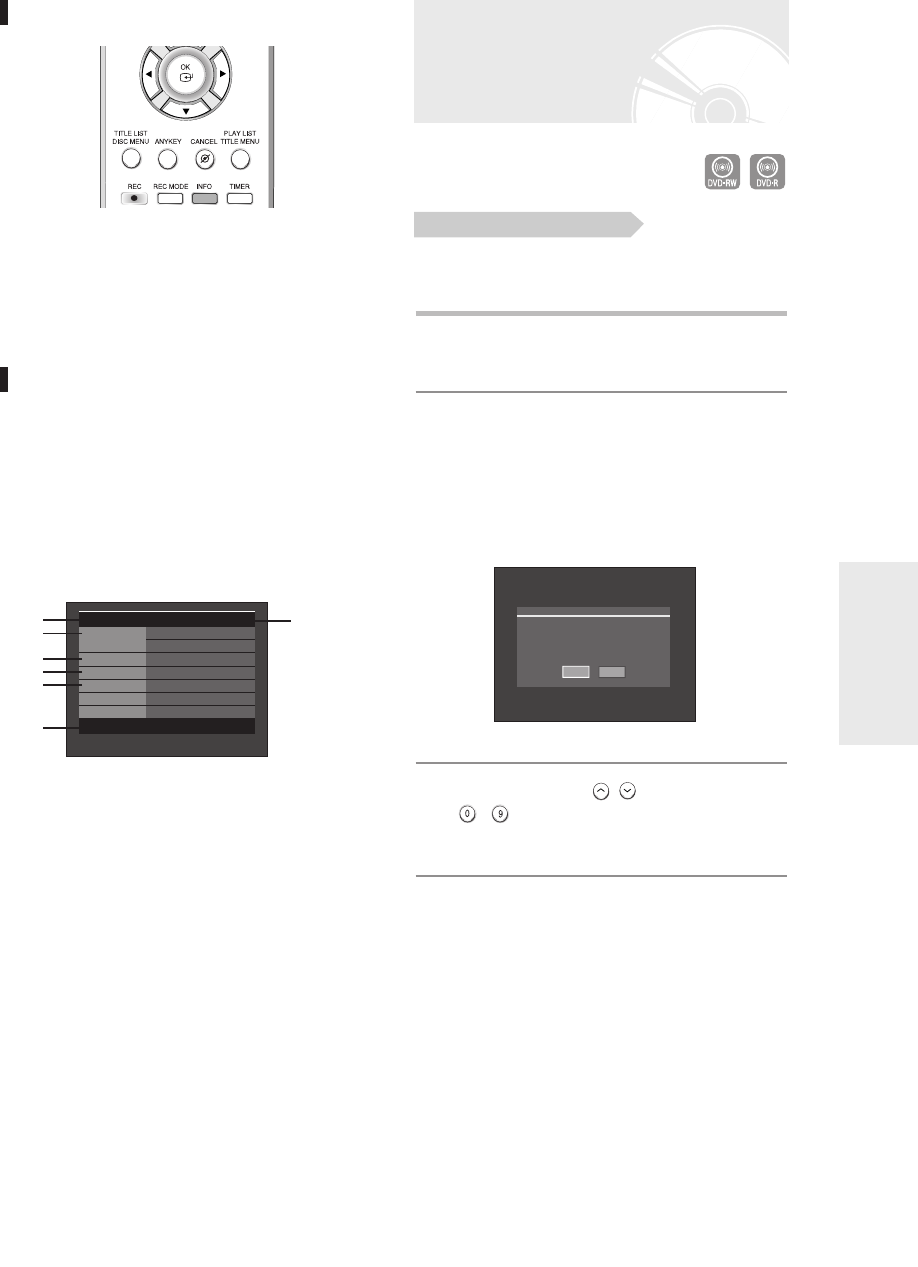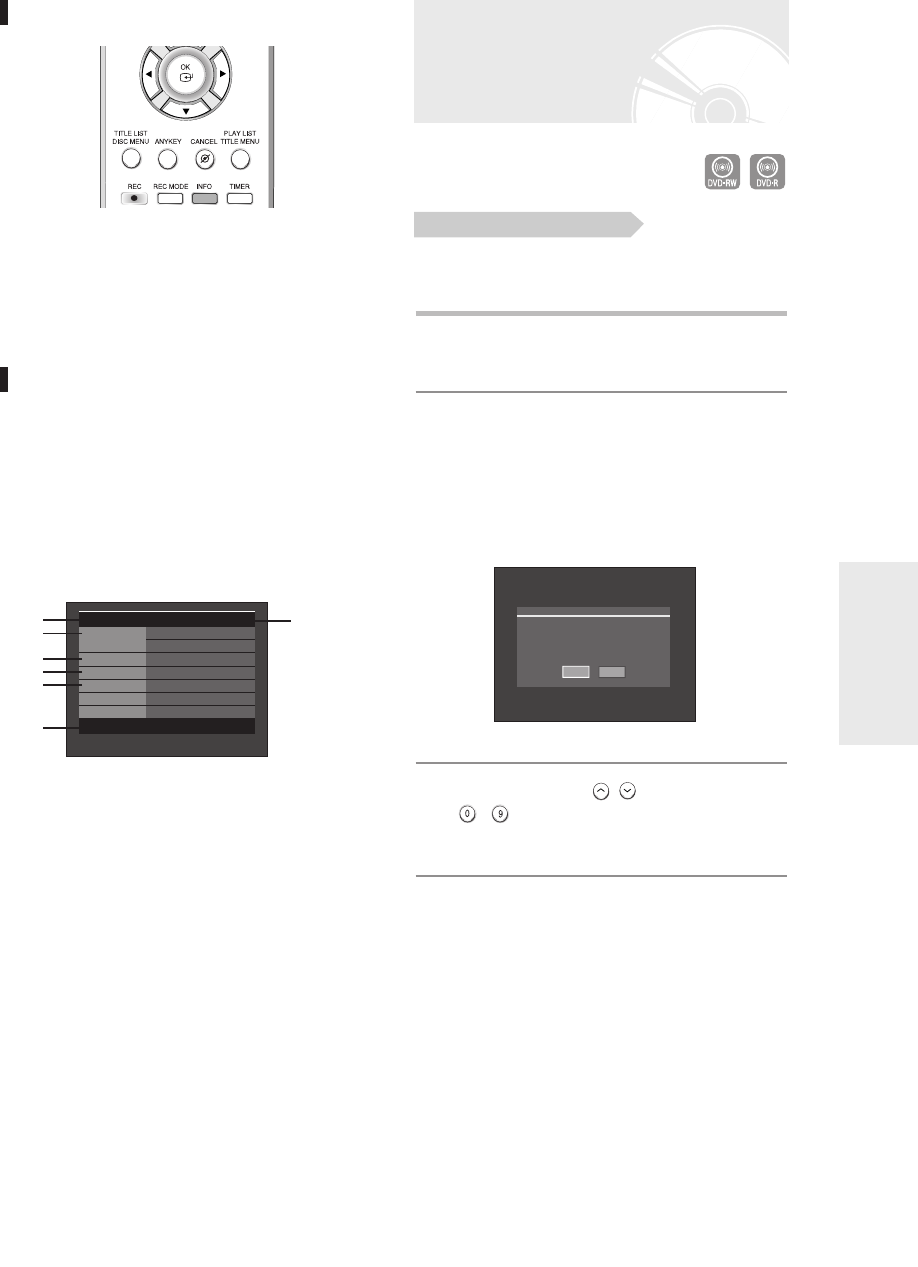
English -
41
Recording
Recording the current TV
programme you are
watching
Check that the disc has enough available space for the
recording. Adjust the recording mode.
1
Press the OPEN/CLOSE button and place
a recordable disc on the disc tray.
2
Press the OPEN/CLOSE button to close
the disc tray.
Wait until “LOAD” disappears from the front panel
display.
If an unused DVD-RW disc is used, whether to
initialize or not will be asked first. Make your selection,
then press the OK button.(See page 40.)
3
Press the PROG ( / ) or number
(~)buttons to select the current
programme you want to record.
About INFO Button
The INFO function allows you to view the current status
and progress of playback and recording. Depending on
the disc type and status, the displayed screen may be
different.
Checking the available disc
space (Disc Information)
When recording on an used disc, make sure that there
is enough disc space for recording. With DVD-RWs,
you can free up disc space by erasing titles.
●
Press the INFO button.
The display window of disc information appears.
Items in the display differ depending on the disc type
or recording format.
1.
Disc Type
2.
Current information display status
3.
Disc Name
4.
Total Title : Total number of titles
5.
Total Playlist : Total number of Playlists
6.
Recordable Time : The longest continuous
recording time in each of the recording
modes(approximate)
7.
Date : Current date and time
Before you start
No
Yes
Uninitialized Disc
Do you want to initialize this disc?
DVD-RW(VR) Disc Info
Disc Name Disc
Total Title 15
Total Playlist
1
Recordable Time 02:12 SP
Protection Not Protected
Screen PR 11
[DUAL L]
JAN 01 2006 SUN 12:00
!
#
$
%
^
&
@
01003E-R128,130-EUR_41~48 2/17/06 3:20 PM Page 41