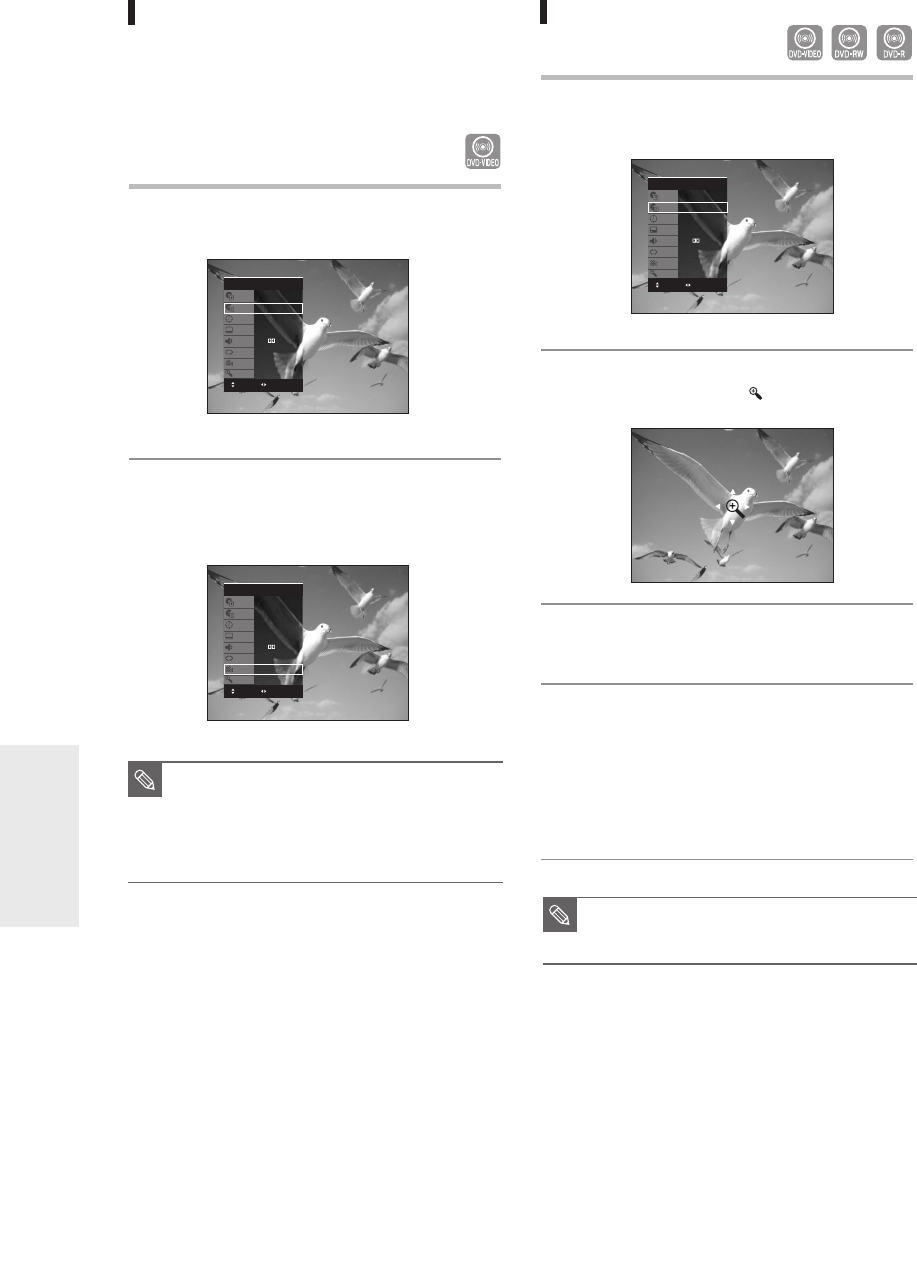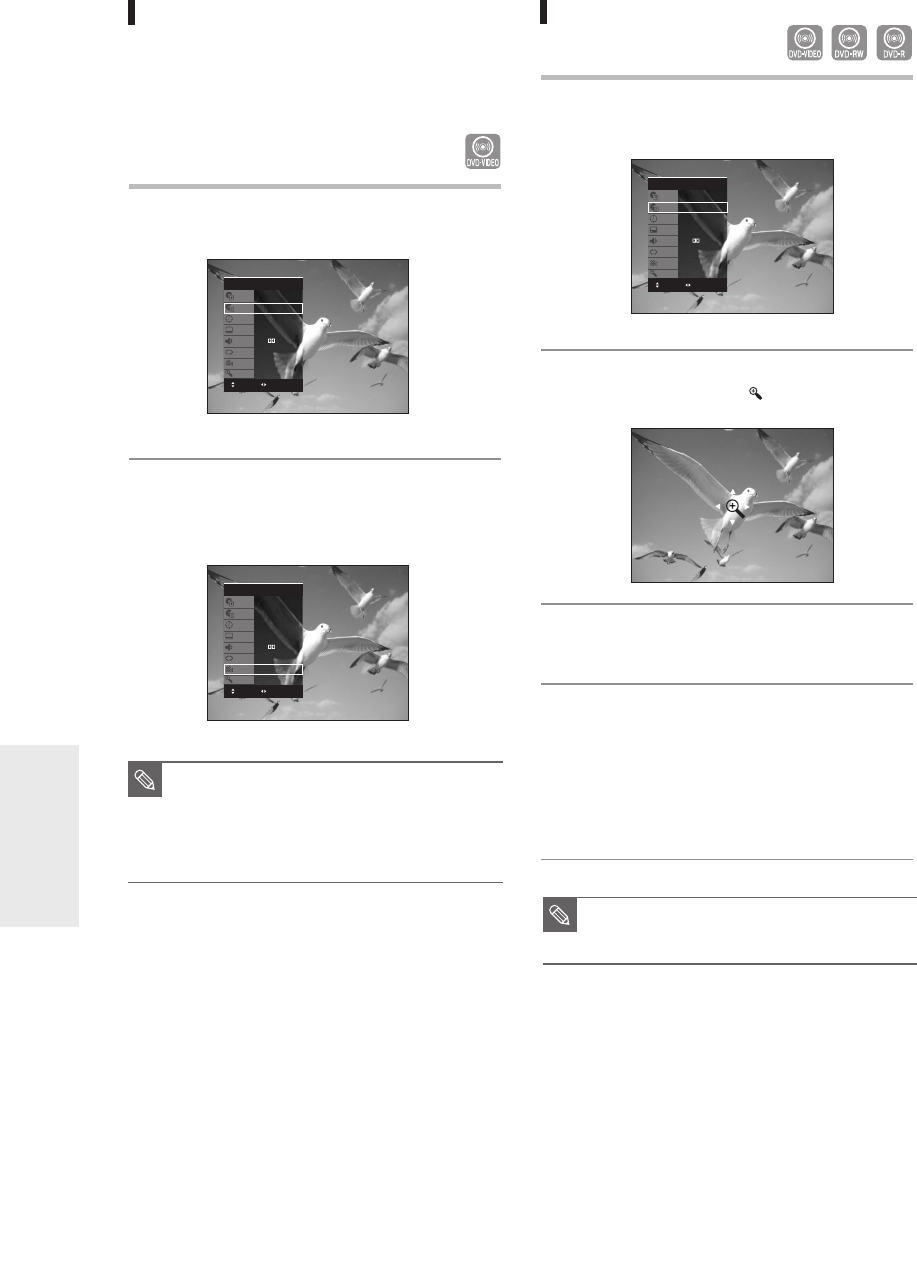
56
- English
Playback
Changing the Camera Angle
When a DVD-VIDEO contains multiple angles of a
particular scene, you can select the Angle function.
This is only available during playback.
If the disc contains multiple angles, the ANGLE mark
appears on the screen.
1
Press the ANYKEY button during playback.
2
Press the …† buttons to select Angle, then
press the œ √ or number buttons to select
the desired angle.
■
This function is disc-dependent, may not
work on all DVDs.
■
This function does not work when a DVD
has not been recorded with a multi-
camera angle system.
NOTE
DVD-VIDEO
Title
Chapter
Time
Subtitle
Audio
Repeat
Angle
Zoom
1/2
1/28
00:00:01
Off
ENG D 5.1CH
Off
1/3
Off
DVD-VIDEO
Title
Chapter
Time
Subtitle
Audio
Repeat
Angle
Zoom
1/2
1/28
00:00:01
Off
ENG D 5.1CH
Off
1/3
Off
MOVE CHANGE
MOVE CHANGE
Zooming-In
1
Press the ANYKEY button during playback
or pause.
2
Press the …† buttons to select Zoom, then
press the OK button. ( ) will be displayed.
3
Press the …† œ √ buttons to move to the
area you want to enlarge.
4
Press the OK button. The screen will be
enlarged to twice the normal size.
If you press the OK button again after the screen was
enlarged to twice the normal size, the screen size will
be enlarged to four times the normal size.
normal size
➞
2X
➞
4X
➞
2X
➞
normal size
DVD-VIDEO
Title
Chapter
Time
Subtitle
Audio
Repeat
Angle
Zoom
1/2
1/28
00:00:01
Off
ENG D 5.1CH
Off
1/3
Off
MOVE CHANGE
■
You can also select Zoom function directly
using ZOOM button on the remote control.
NOTE
01003E-R128,130-EUR_49~68 2/20/06 12:23 PM Page 56