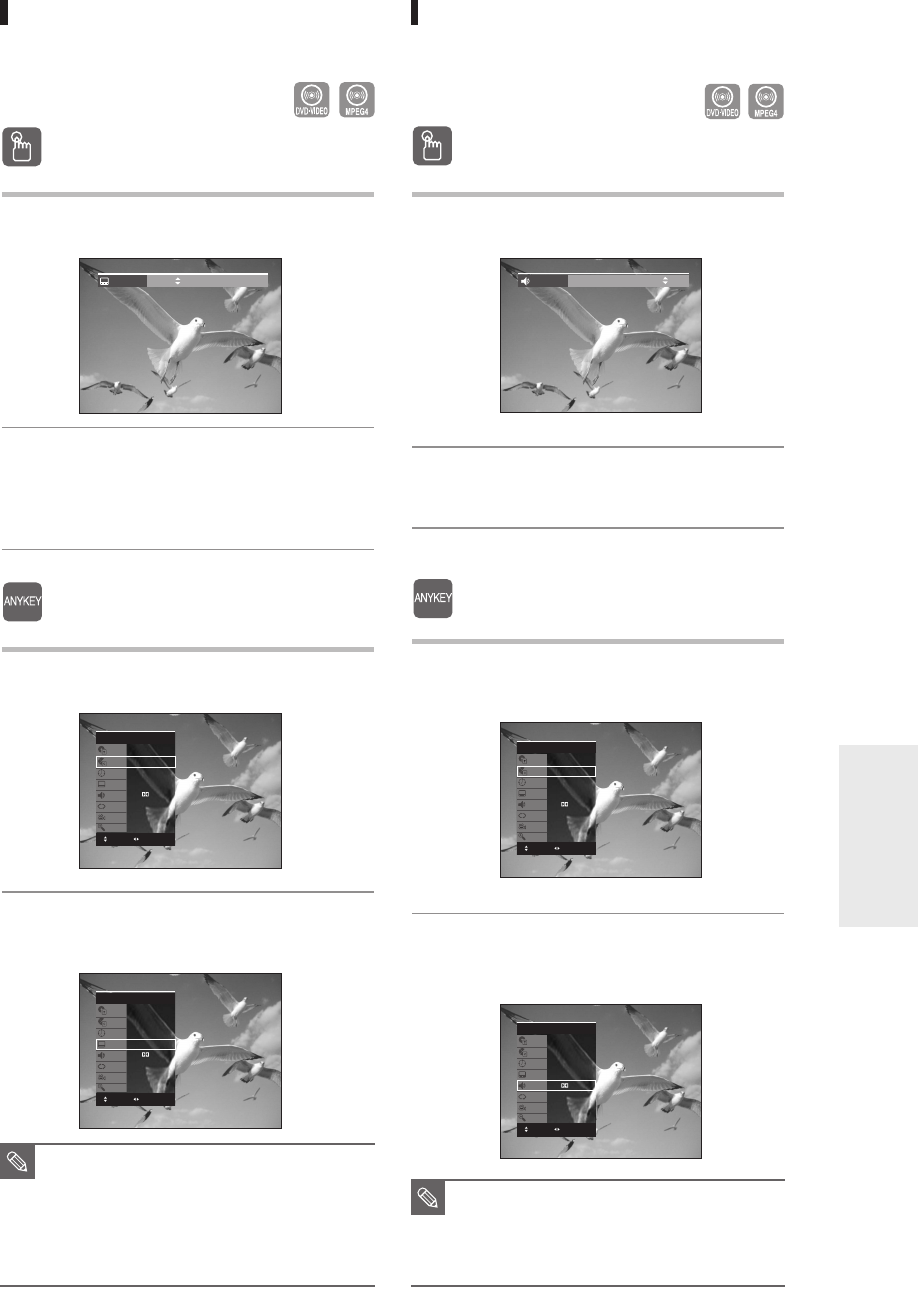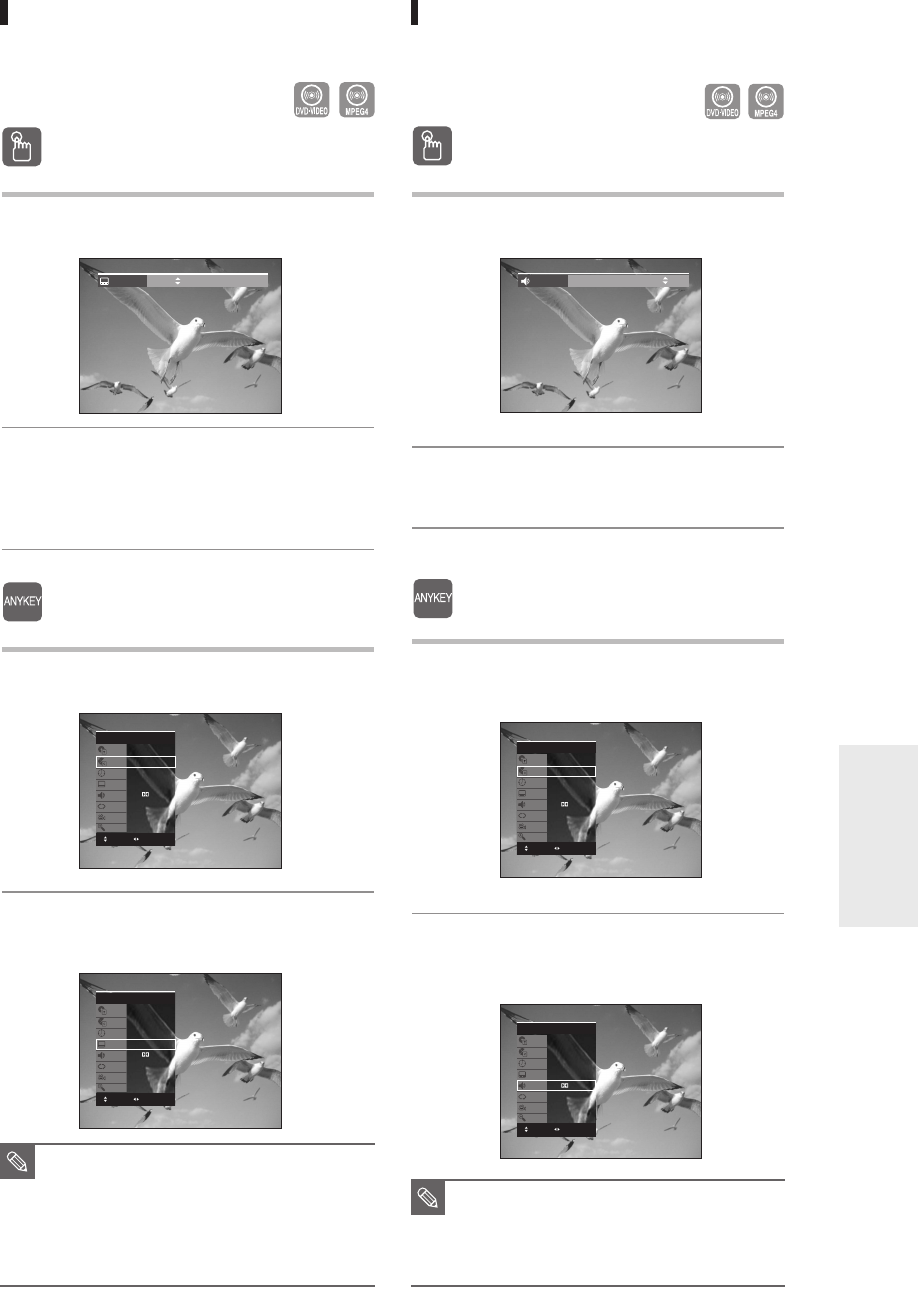
English -
55
Selecting the Audio language
Audio languages may not work depending on the disc
type. This is only available during playback.
Using the
Using the
AUDIO button
AUDIO button
1
Press the AUDIO button during playback.
2
Press the AUDIO or …† buttons to select
the desired audio language.
Using the
Using the
ANYKEY
ANYKEY
button
button
1
Press the ANYKEY button during
playback.
2
Press the …† buttons to select Audio, then
press the œ √ buttons to select the desired
audio language.
■
Audio languages may be different
depending on the disc type.
■
Some discs allow you to select the audio
language for the disc menu only.
NOTE
Selecting the Subtitle
Subtitle languages may not work depending on the disc
type. This is only available during playback.
Using the SUBTITLE button
Using the SUBTITLE button
1
Press the SUBTITLE button during
playback.
2
Press the SUBTITLE or …† buttons to
select the desired subtitle language.
To make the screen disappear, press the CANCEL
or RETURN button.
Using the
Using the
ANYKEY
ANYKEY
button
button
1
Press the ANYKEY button during
playback.
2
Press the …† buttons to select Subtitle,
then press the œ √ buttons to select the
desired subtitle language.
■
The subtitle display may be different
depending on the disc type.
■
If the subtitles overlap, disable the caption
function on your TV.
■
Some discs allow you to select the
language for the disc menu only.
NOTE
Playback
Subtitle Off
DVD-VIDEO
Title
Chapter
Time
Subtitle
Audio
Repeat
Angle
Zoom
1/2
1/28
00:00:01
Off
ENG D 5.1CH
Off
1/3
Off
DVD-VIDEO
Title
Chapter
Time
Subtitle
Audio
Repeat
Angle
Zoom
1/2
1/28
00:00:01
ENG
ENG D 5.1CH
Off
1/3
Off
MOVE CHANGE
MOVE CHANGE
Audio ENG Dolby Digital 5.1CH
DVD-VIDEO
Title
Chapter
Time
Subtitle
Audio
Repeat
Angle
Zoom
1/2
1/28
00:00:01
Off
ENG D 5.1CH
Off
1/3
Off
DVD-VIDEO
Title
Chapter
Time
Subtitle
Audio
Repeat
Angle
Zoom
1/2
1/28
00:00:01
Off
ENG D 5.1CH
Off
1/3
Off
MOVE CHANGE
MOVE CHANGE
01003E-R128,130-EUR_49~68 3/10/06 3:54 PM Page 55