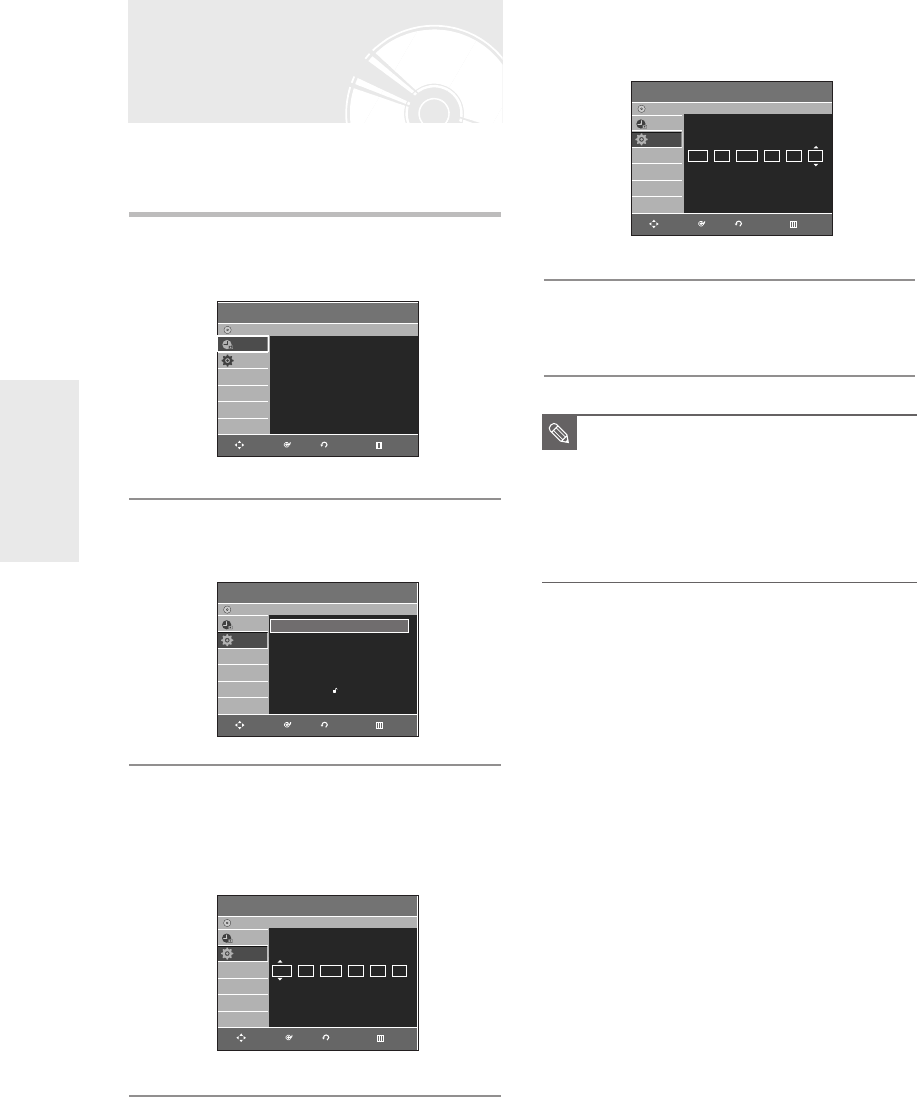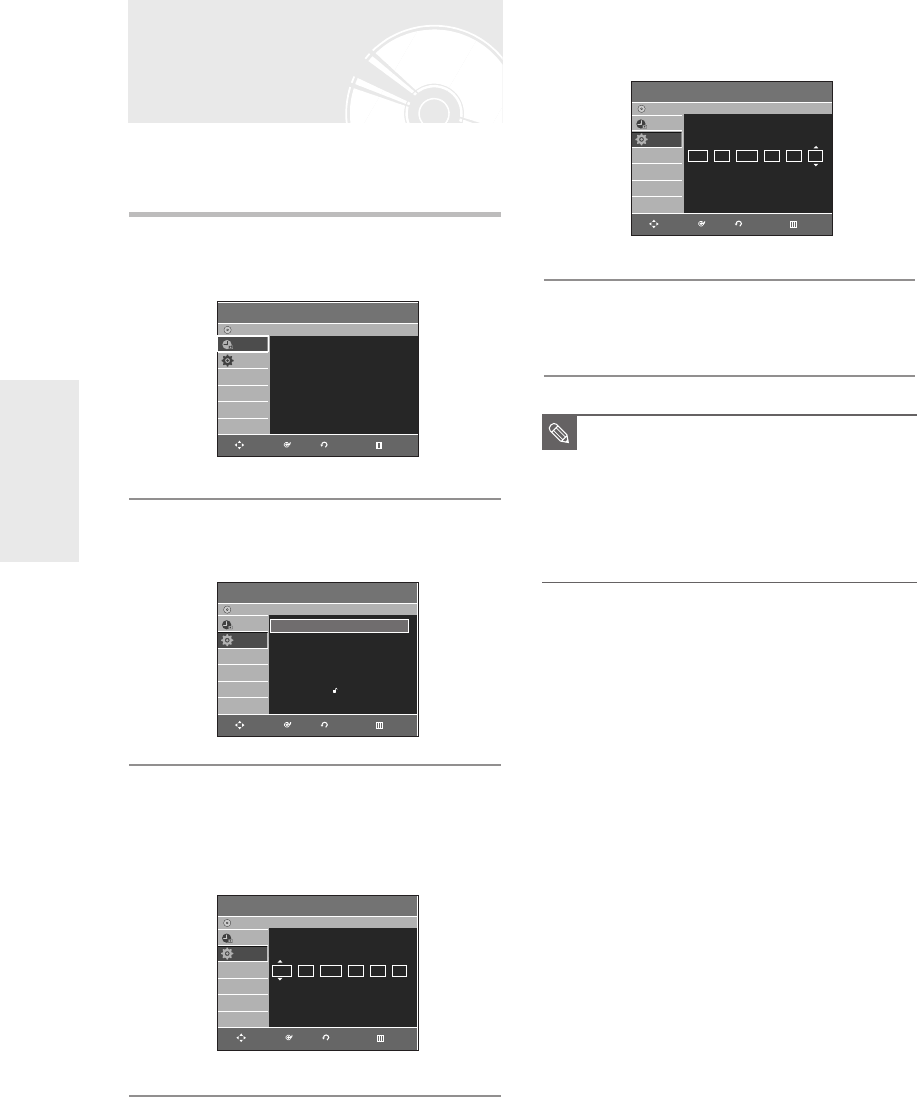
System Setup
26
- English
4
Press the …† buttons to select On for the
Auto Clock.
5
Press the OK button, then the date and
time will be saved.
If you don’t press the OK button, it will not be saved.
This menu is used to set the current time.
You need to set the time to use timer recording.
1
With the DVD Recorder in Stop mode/No
Disc mode, press the MENU button.
2
Press the …† buttons to select Setup, then
press the OK or √ button.
3
Press the …† buttons to select Clock Set,
then press the OK or √ button.
Use the …†œ √ buttons to input Time, Date or Year.
Use number buttons to input clock data directly.
Setting the Clock
■
You must have the RF cable connected to
set the Auto Clock. (See page 18)
■
The DVD Recorder automatically sets the
clock according to the time signal
broadcast between the channels PR1 to
PR5. If you do not need the Auto clock
set function, select Off.
NOTE
Programme
DVD-Recorder
Scheduled Record List
√√
No Disc
Programme
Setup
RETURNOKMOVE EXIT
Setup
DVD-Recorder
No Disc
Programme
Setup
System
√√
Clock Set
√√
Language
√√
Audio
√√
Video
√√
Parental Control
√√
Install
√√
RETURNOKMOVE EXIT
Clock Set
DVD-Recorder
No Disc
Programme
Setup
Date Time
Auto Clock
SUN
Clock Set
DVD-Recorder
No Disc
Programme
Setup
JAN 01 2006 12 00 On
Date Time
Auto Clock
SUN
RETURNOKMOVE EXIT
RETURNOKMOVE EXIT
JAN 01 2006 12 00 On
01003E-R128,130-EUR_18~40 2/17/06 3:18 PM Page 26