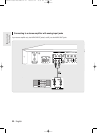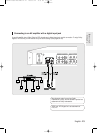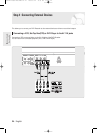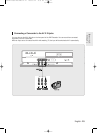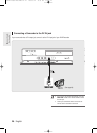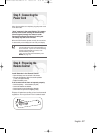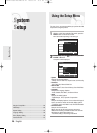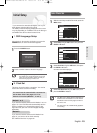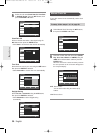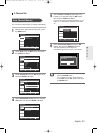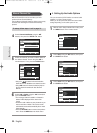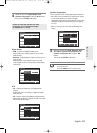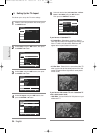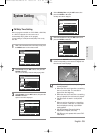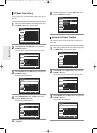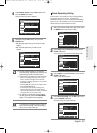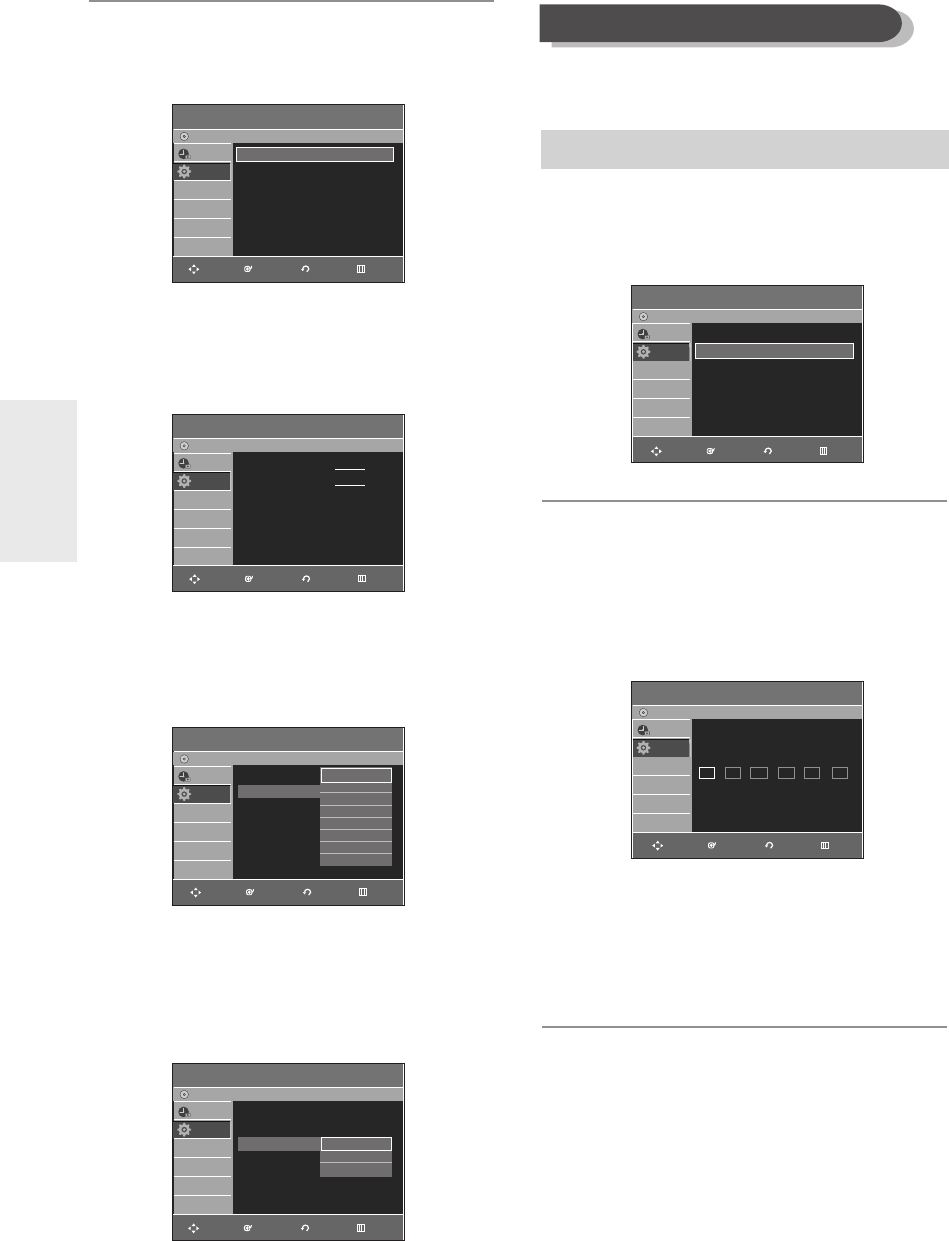
30 - English
System Setup
5
Select the sub menu(Clock Data CH, Time Zone
or Daylight Saving) using the
…†
buttons, then
press the ENTER or √ button.
Clock Data CH
Select a channel that carries a time signal using the
…†
buttons then press the ENTER button.
•
Select Auto to set the clock data channel automatically.
Time Zone
Select the time zone of your area using the
…†
buttons
then press the ENTER or √ button.
•
Select Automatic to set the time zone automatically.
Daylight Saving
Select Yes, No or Automatic using the
…†
buttons,
then press the ENTER or √ button.
•
Select Automatic to set the daylight saving
automatically.
If your clock cannot be set automatically, set the clock
manually.
4
Select Manual Clock Set using the
…†
buttons,
then press the ENTER or √ button.
5
Select the current date and current time (Month,
Day, Year, Hour, Minute and AM/PM) using the
…†
œ √ or number buttons and then press the
ENTER button.
When the current time is stored in memory and then
the set is powered off, the current time will appear in
the front panel display.
…†
: Sets the value
You can set the value using the number (0~9)
buttons.
œ √
: Moves to items
Manual Clock Set
To setup, follow steps 1 to 3 in page 29.
Auto Clock Set
DVD-Recorder
No Disc
Timer Rec.
Setup
Clock Data CH : Automatic
√√
Time Zone : Automatic
√√
Daylight Saving : Automatic
√√
Clock Data CH
DVD-Recorder
No Disc
Timer Rec.
Setup
Select channel : Auto
…
†
Manual Clock Set
DVD-Recorder
No Disc
Timer Rec.
Setup
Month Day Year Hour Minute AM/PM
01 01 2006 12 00 AM
SUN
Auto Clock Set
DVD-Recorder
No Disc
Timer Rec.
Setup
Automatic
Atlantic
Eastern
Central
Mountain
Pacific
Alaska
Hawaii
Clock Data CH
Time Zone
Daylight Saving
Auto Clock Set
DVD-Recorder
No Disc
Timer Rec.
Setup
Automatic
Yes
No
Clock Data CH : Automatic
√√
Time Zone : Automatic
√√
Daylight Saving
…
†
Clock set
DVD-Recorder
No Disc
Timer Rec.
Setup
Auto Clock Set
√√
Manual Clock Set
√√
RETURNENTERMOVE EXIT
RETURNENTERMOVE EXIT
RETURNENTERMOVE EXIT
RETURNENTERMOVE EXIT
RETURNENTERMOVE EXIT
RETURNENTERMOVE EXIT
01002G-R130S-AFS-ENG-28-42 2006.2.24 4:31 PM Page 30