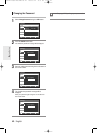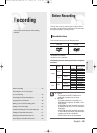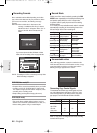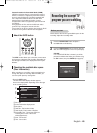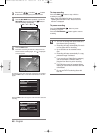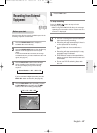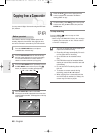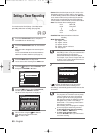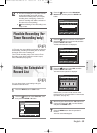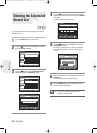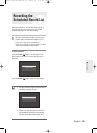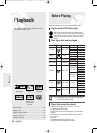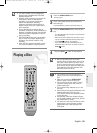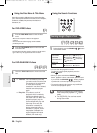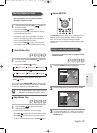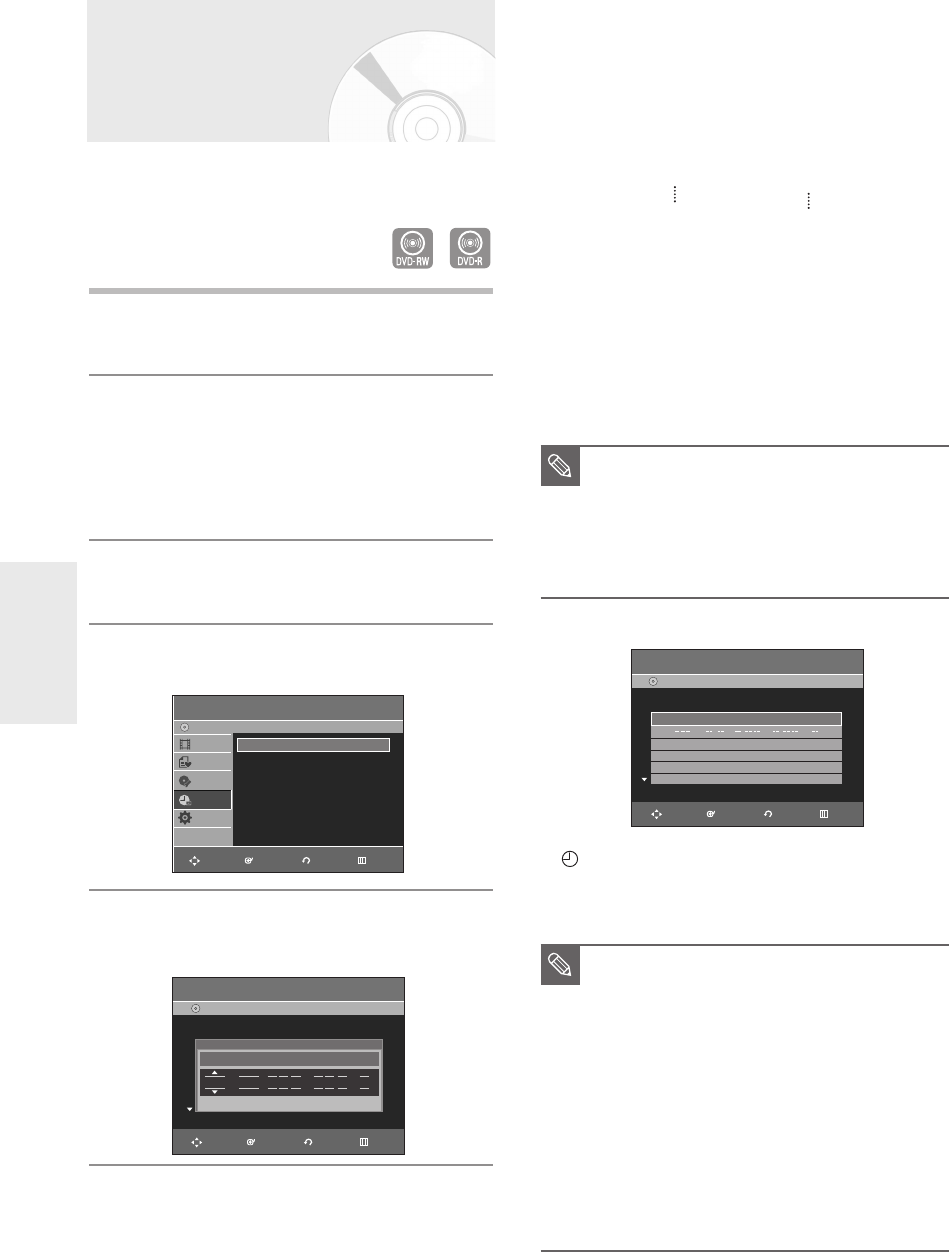
50 - English
Recording
1
Press the OPEN/CLOSE button, and place a
recordable disc on the disc tray.
2
Press the OPEN/CLOSE button to close the disc
tray.
Wait until “LOAD” disappears from the front panel
display.
If an unused DVD-RW disc is
inserted
, whether to
initialize or not will be asked first. (See page 44.)
3
Press the MENU button in Stop mode.
You can also set a timer recording via the TIMER button.
4
Press the
……††
buttons to select Timer Rec., and
then press the ENTER or
√
button.
5
Press the
……††
buttons to select Timer Record,
and then press the ENTER or
√
button.
The Timer Record Input items are displayed.
6
Fill in the items using the
……††
œ √
buttons.
œ √
: Moves to the previous/next item,
……††
0~9 : Sets a value.
Setting a Timer Recording
You need to set the Clock (Setup – Clock Set) before
proceeding with a timer recording. (See page 29)
• Source:
Select the video input source (AV 1, AV 2) or the
broadcasting channel you want to make a timer recording
of. When selecting channels to be recorded, the …† buttons
on the remote control can let you select only the channels
that have been memorized during Auto Channel Memory.
For the selection of other channels, use the number buttons.
• Date: Date that the timer recording starts
01/01 MON-FRI
01/02 Every SAT
01/30 Every SUN
01/31
• Start/End Time: Start and end time of the timer
recording
• Mode (Record mode)
XP : Approx. 1 hour
SP : Approx. 2 hours
LP : Approx. 4 hours
EP : Approx. 6 hours or 8 hours.
FR : See page 51.
7
Press the ENTER button.
• ( ) and Timer Set will appear on the front panel
display. This means that a timer recording is set.
• Recording is automatically performed when the set time
is reached.
■
When you are recording at EP mode on a
DVD-RW(V)/-R disc, it may not record the full 6
or 8 hours because the unit uses the
VBR(Variable Bit Rate) ENCODING system.
For example, if you record a Program with a lot
of action, it uses a higher bit rate which in turn
consumes more disc memory.
NOTE
■
If the timer settings overlap
The programs are recorded in order of priority.
If timer recording is set for the first program
and then again for the second program and
both programs overlap, the following message
will appear on the screen: ‘This setting is
identical with 1.’ The message shows that the
first program has priority.
After recording of the first program is complete,
the second program starts being recorded.
■
To exit without saving the current setting
Press the MENU or TIMER button.
■
To return to the previous menu
Press the RETURN button if you don't want to
set a timer recording.
NOTE
Timer Record
DVD-Recorder
Title List
Playlist
Disc Manager
Timer Rec.
Setup
DVD-RW(VR)
Scheduled Record List
DVD-Recorder
DVD-RW(VR) Current Time 12:03 AM
No. Source Date Start End Mode Edit
Source Date Start End Mode
No. 01
Recordable Time : 01:59 SP
CH 11 01/01 12:03 AM 02:03 AM SP
Recordable Time : 01:59 SP
Timer Record
√√
Scheduled Record List
√√
Scheduled Record List
DVD-Recorder
DVD-RW (VR)
Current Time 12:03 AM
No. Source Date Start End Mode Edit
01 CH 11 01/ 01 05:00 AM 07:00 AM SP
√√
02 / : :
√√
Recordable Time : 01:59 SP
RETURNENTERMOVE EXIT
RETURNENTERMOVE EXIT
RETURNENTERMOVE EXIT
01002G-R130S-AFS-ENG-43-52 2006.2.24 4:32 PM Page 50