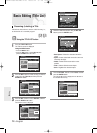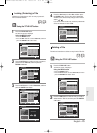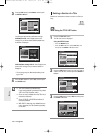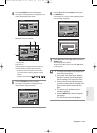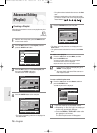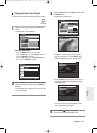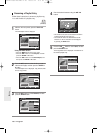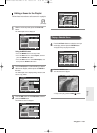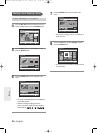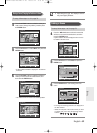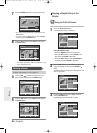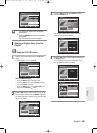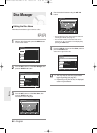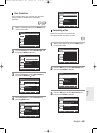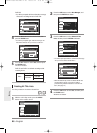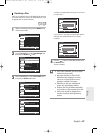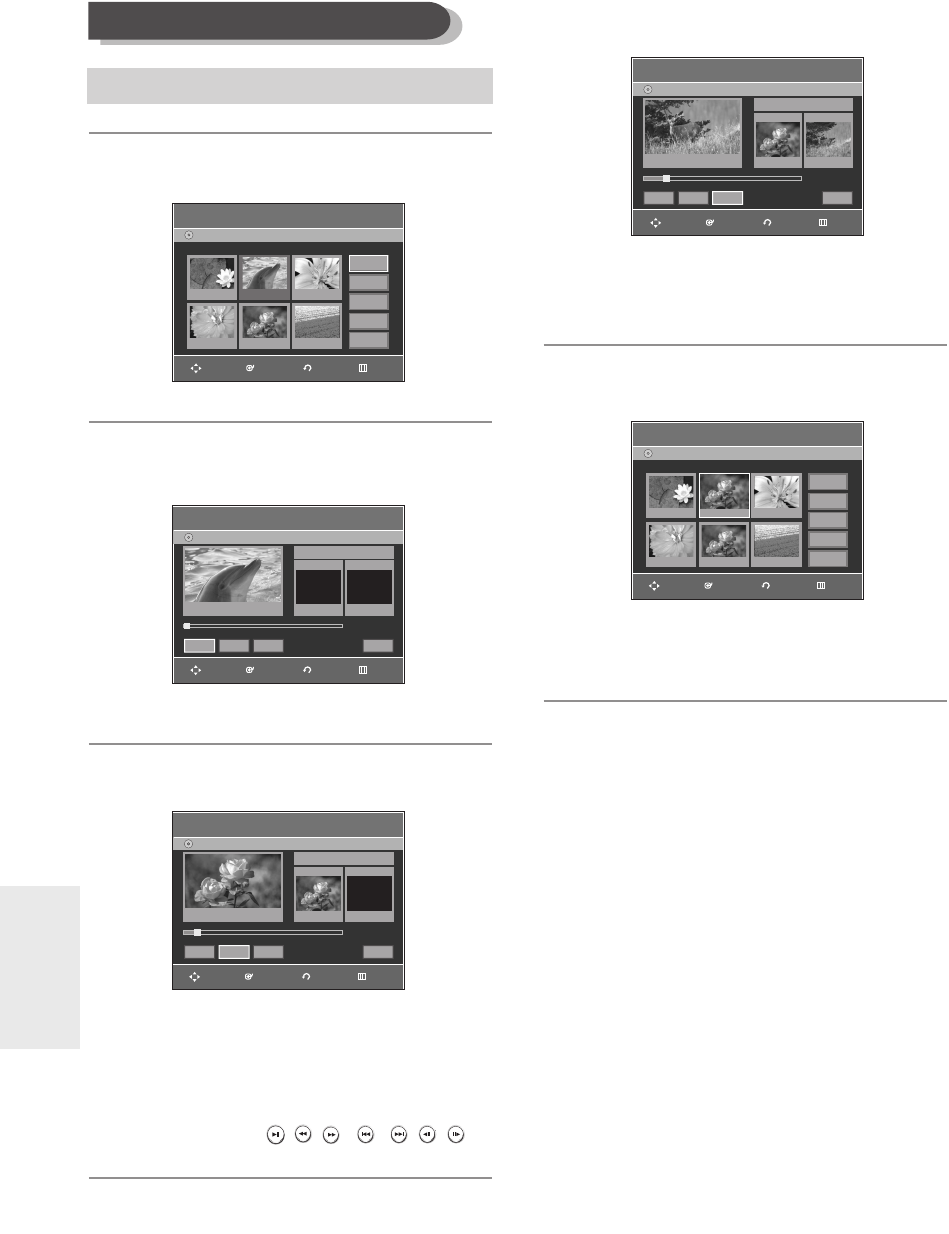
80 - English
Editing
4
Press the …†
œ√
buttons to select the scene you
want to modify, and then press the ENTER button.
5
Press the …† buttons to select Modify, and then
press the ENTER button.
6
Press the ENTER button at the start point of the
scene.
• The image and starting point time are displayed
on the Start window.
• Select the starting or ending point of the
section you want to modify using the playback
related buttons (
, , , , , ,
).
7
Press the ENTER button at the end point of the
scene.
• The image and ending point time are displayed on
the End window.
8
Press the
œ√
buttons to select Change, and then
press the ENTER button
.
•
The scene you want to modify is changed with the
selected section.
Modifying a Scene (Replacing a Scene)
To setup, follow steps 1 to 3 in page 79.
Edit SceneDVD-Recorder
Scene No. 2 / 7 Playlist No. 3
DVD-RW(VR)
01 00:00:26 02 00:00:07
04 00:00:03 05 00:00:11 06 00:00:04
03 00:00:04
Play
Modify
Move
Add
Delete
Modify Scene
DVD-Recorder
DVD-RW(VR)
Scene No. 002
√√
Start End
00:00:25 00:00:00
00:00:25
Start End
Change
Cancel
Title List : 5/6
Modify Scene
DVD-Recorder
DVD-RW(VR)
Scene No. 002
√√
Start End
00:00:00 00:00:00
00:00:00
Start End
Change
Cancel
Title List : 5/6
Edit SceneDVD-Recorder
Scene No. 2 / 7 Playlist No. 3
DVD-RW(VR)
01 00:00:26
04 00:00:03 05 00:00:11 06 00:00:04
03 00:00:0402 00:00:07
Play
Modify
Move
Add
Delete
Modify Scene
DVD-Recorder
DVD-RW(VR)
Scene No. 002
Start End
00:00:25 00:00:30
00:00:30
Start End
Change
Cancel
Title List : 5/6
»»
RETURNENTERMOVE EXIT
RETURNENTERMOVE EXIT
RETURNENTERMOVE EXIT
RETURNENTERMOVE EXIT
RETURNENTERMOVE EXIT
01002G-R130S-AFS-ENG-71-88 2006.2.24 4:38 PM Page 80