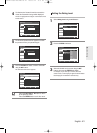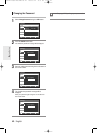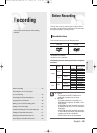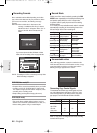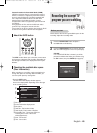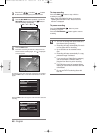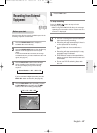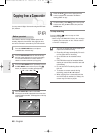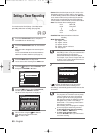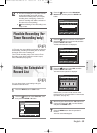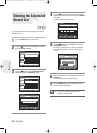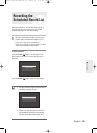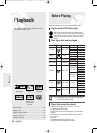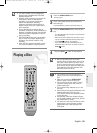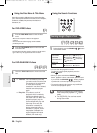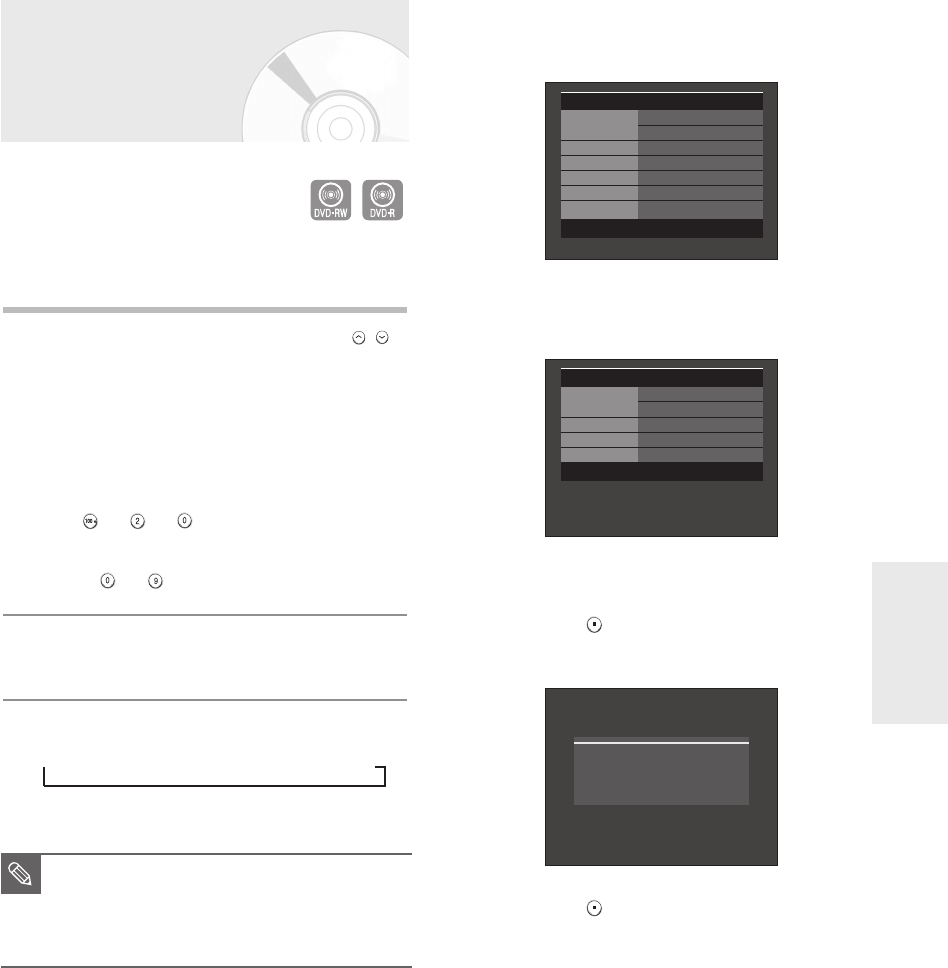
English - 49
Recording
Making a One Touch
Recording (OTR)
You can set the DVD Recorder to record in preset
increments by pressing the REC button repeatedly.
1
If you want to record a TV channel, use the CH( / )
buttons or number buttons to select a desired channel.
If you want to record from a connected external
component, press the INPUT SEL. button to select an
appropriate external input(AV1, AV 2 or DV).
•
CATV channels: 1 to 125
•
TV channels: 2 to 69
Example 1) Selecting Channel 120
+ +
Example 2) Selecting Channel 9
+
2
Press the REC button to start recording.
3
Press the REC button to adjust the recording time.
➞
0:30 ➞1:00 ➞1:30 ➞2:00 ➞3:00 ➞4:00➞off
To view the current status of the disc and the progress of
recording : Press the INFO button, and information about
the disc will appear.
Press the INFO button once again. Then you can check
the information about the title being recorded
To stop recording
Press the STOP ( ) button. The message “Press
STOP button once more to cancel Timer Record.” is
displayed.
Press the STOP ( ) button again to stop recording.
■
The timer counter decreases to 0:00, then
the DVD Recorder stops recording.
After finishing recording, the DVD
Recorder will be turned off automatically.
NOTE
Press STOP button once more
to cancel Timer Record.
DVD-RW(VR) Disc Info
Disc Name Disc
Total Title 7
Total Playlist
None
Recordable Time 01: 11 XP
Protection Not Protected
Screen Recording : CH 10
[Mono]
JAN 01 2006 SUN 12:00 AM
DVD-RW(VR) Recording Info
Name JAN/01/2006 12:00 AM
CH 10
Recording Title 7
Created Time
JAN/01/2006 12:00 AM
Recording Time 00:00:41
JAN 01 2006 SUN
12:00 AM
01002G-R130S-AFS-ENG-43-52 2006.2.24 4:32 PM Page 49