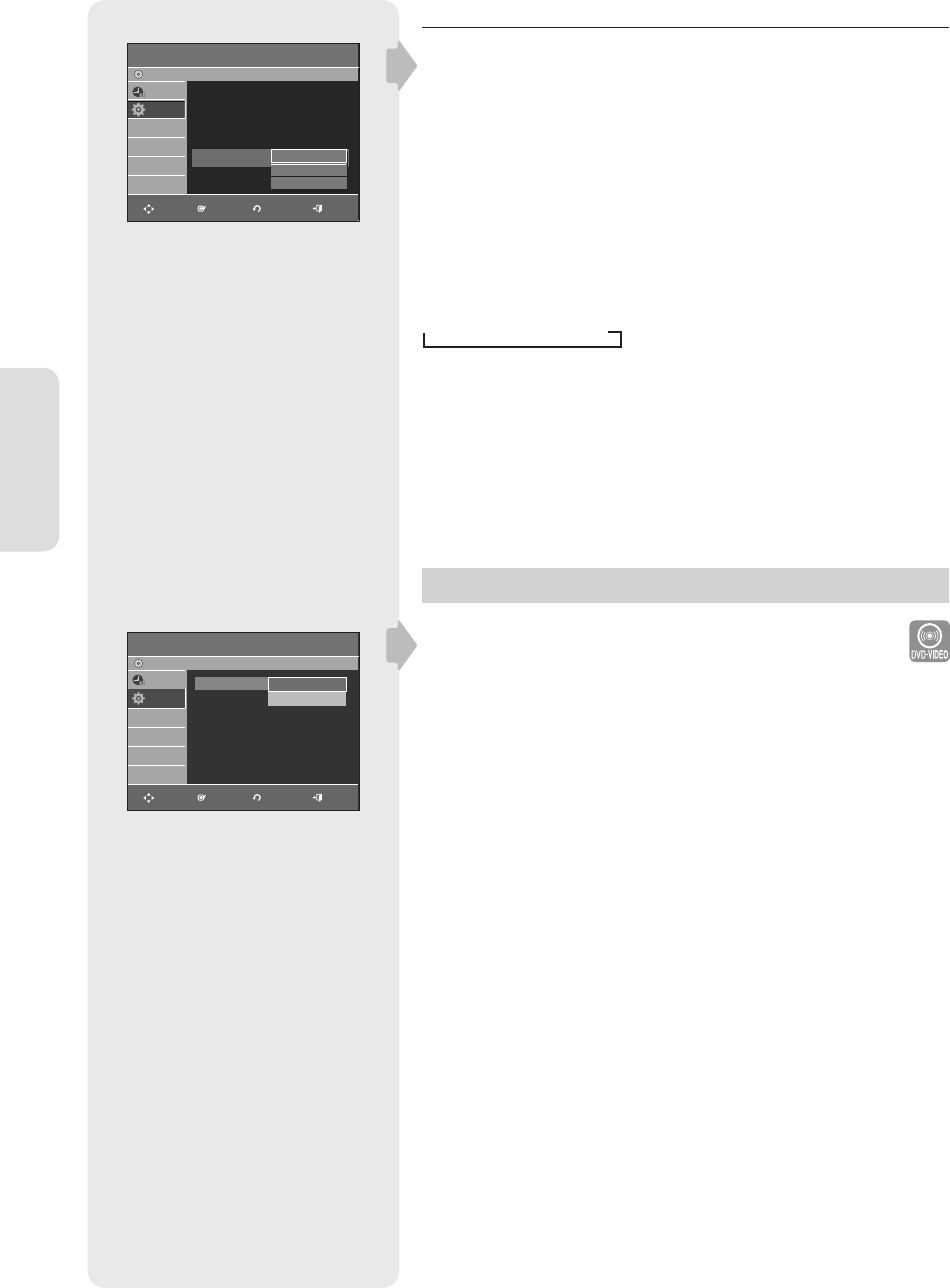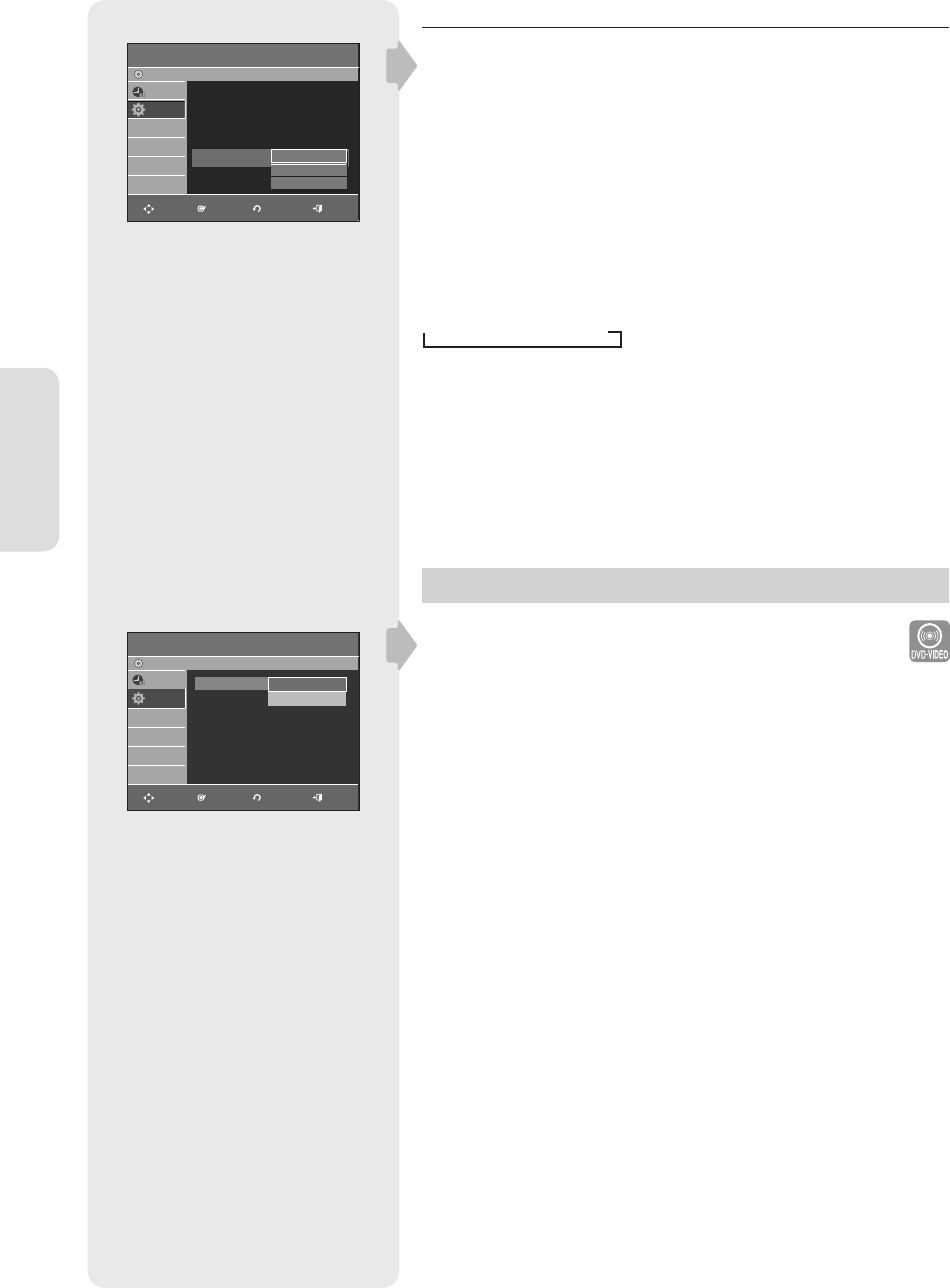
System Setup
English - 32
HDMI/DVI Resolution
This setting is used when the unit is connected by HDMI or DVI to
Display devices (TV, projector, etc).
• 480p : 720 x 480
• 720p : 1280 x 720
• 1080i : 1920 x 1080
• Connect the DVD-R155 to your TV via HDMI or DVI. Set your TV's input
to HDMI or DVI.
• Press the P.SCAN button while the unit is in stop mode to select the
output resolution.
- If your TV is connected the HDMI or DVI cable, the output resolution
mode changes in the following sequence each time you press the
P.SCAN button:
480p
720p
1080i.
- If the DVD Recorder is connected to your TV with Component
cables(no HDMI/DVI cable connected), the output resolution mode
toggles between 480p/480i.
Parental Control
The Parental Control function works in conjunction with DVDs that have
been assigned a rating - which helps you control the types of DVDs that
your family watches. There are up to 8 rating levels on a disc.
1. With the unit in Stop mode/No Disc mode, press the MENU button on the
remote control.
2. Select Setup using the
▲▼
buttons, then press the ENTER or
►
button.
3. Select Parental Control using the
▲▼
buttons, then press the ENTER or
►
button.
4.
The fi rst time the Parental Control is accessed, the ‘Create the
Password’ message will be displayed.
Create a 4-digit password using the 0 to 9 buttons on the remote
control.
5. The Re-enter Password screen appears to confi rm the password.
Enter your password again.
6. Press the ENTER or ► button, and then select On using the ▲▼
buttons.
The Parental Control screen appears.
▌
TV Aspect
: 16:9 Wide
√
Input Level : Darker
√
Black Level : 7.5 IRE
√
3D Noise Reduction
: Off
√
HDMI/DVI Resolution
: 480P
√
DivX(R) Registration
√
Video
DVD-
No Disc
Timer Rec.
Setup
MOVE ENTER EXIT
480P
720P
1080i
TV Aspect
: 16:9 Wide
►
Input Level : Darker
►
Black Level : 7.5 IRE
►
3D Noise Reduction
: Off
►
HDMI/DVI Resolution
: 480P
►
Video
DVD-Recorder
No Disc
Timer Rec.
Setup
480P
720P
1080i
MOVE ENTER RETURN EXIT
Parental Control
DVD-Recorder
Timer Rec.
Setup
No Disc
Password
√
Off
On
MOVE ENTER RETURN EXIT
01317A-01-R155-XAA-ENG.indb 3201317A-01-R155-XAA-ENG.indb 32 2007-01-25 오후 4:33:322007-01-25 오후 4:33:32