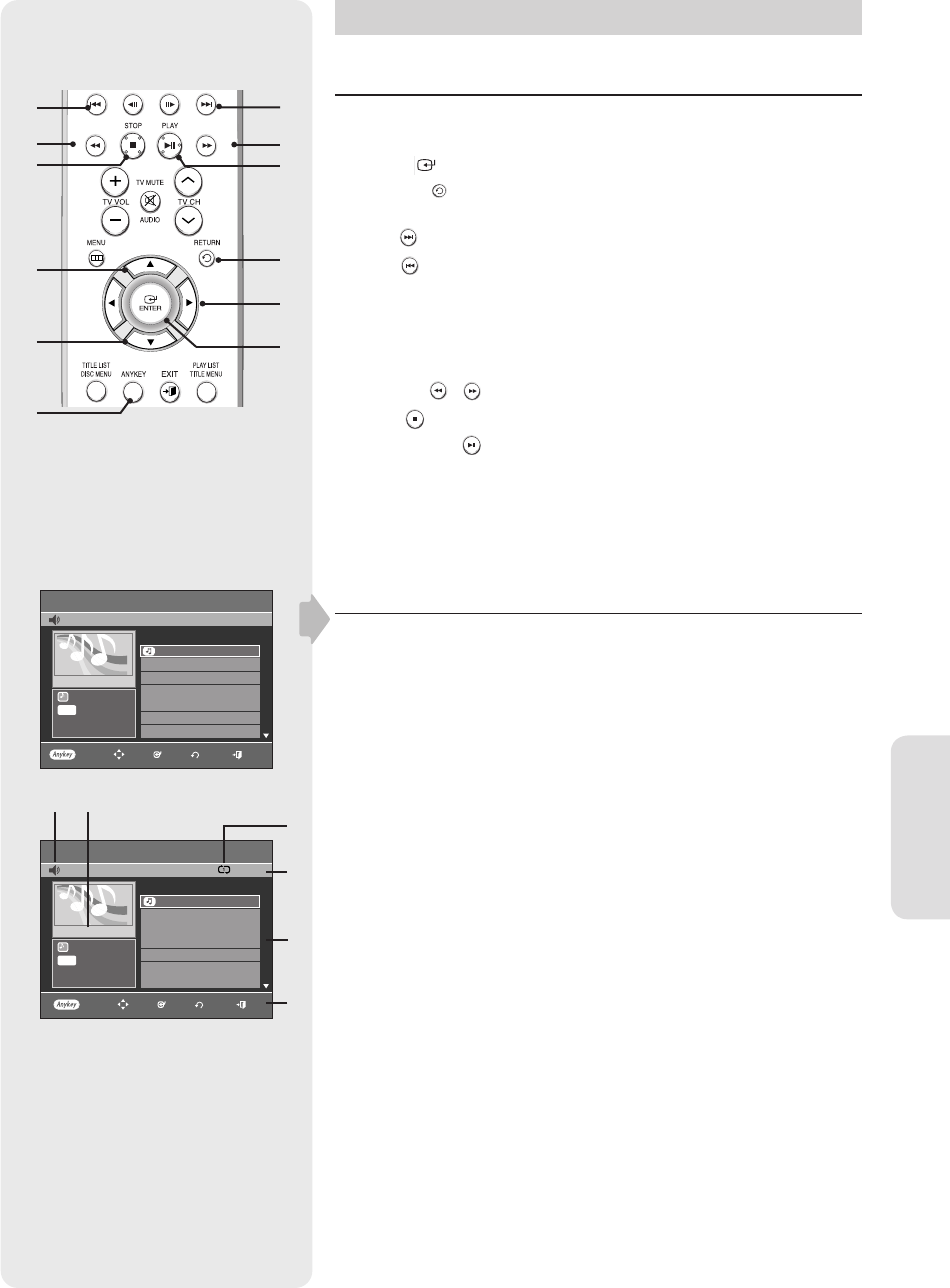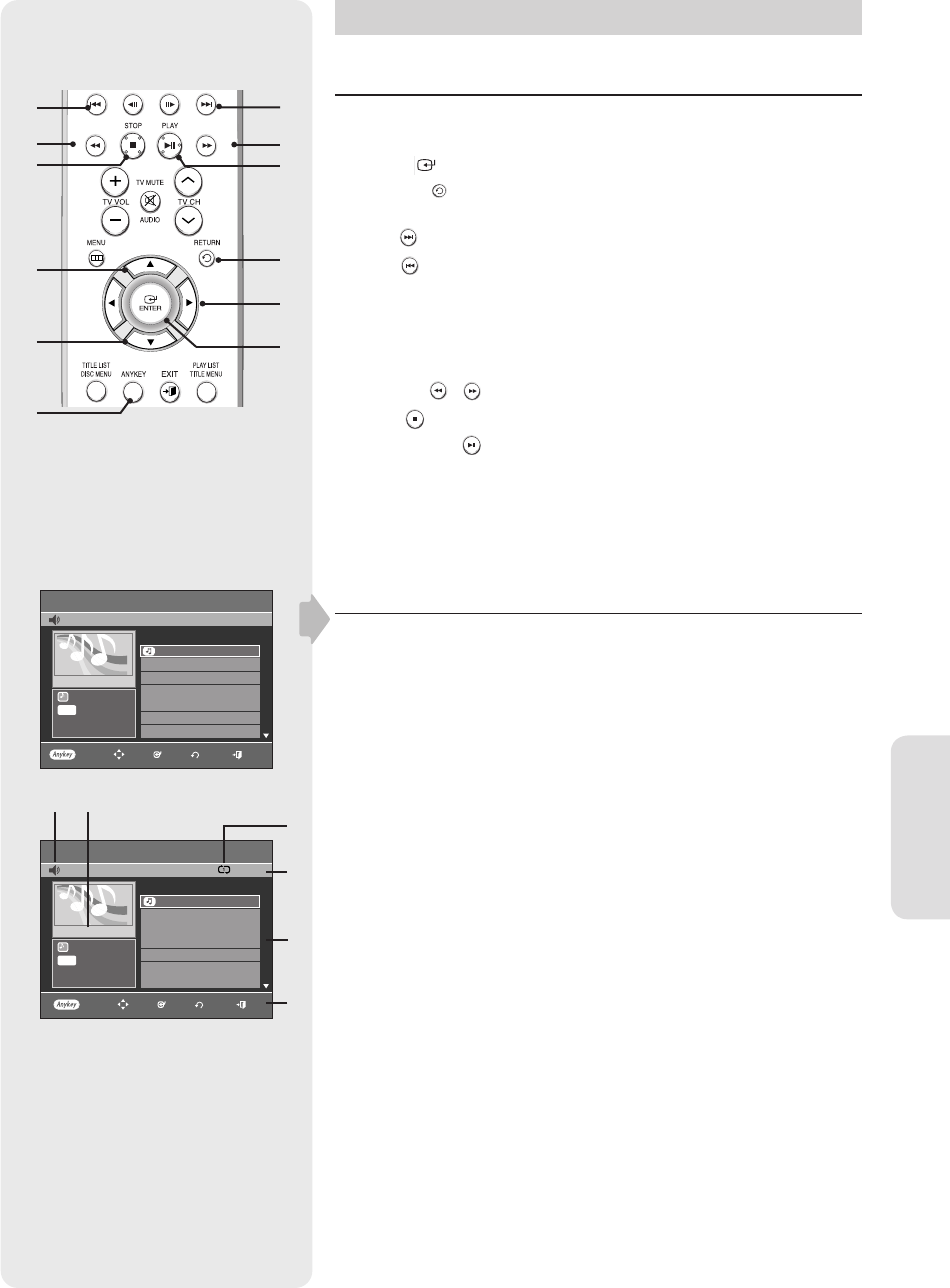
English - 53
Playback
Playing an Audio CD/MP3
Buttons on the Remote Control Used for CD Playback
1. ▲▼ : Selects a track (song).
2. ► : Plays the selected track (song).
3. ENTER( ) button : Plays the selected track (song).
4. RETURN( ) button: Moves to the folder to which the current song
belongs.
5. SKIP( ) button : Plays the next track.
6. SKIP( ) button : Returns to the beginning of the current track when
pressed during playback. If pressed again, your DVD recorder moves
to and plays the previous track. If you press this button within three
seconds after playback starts, the previous track will be played.
If you press this button after three seconds, the current track will be
replayed from the beginning.
7. SEARCH( / ) button : Fast Play (X2, X4, X8)
8. STOP( ) : Stops a track(song).
9. PLAY/PAUSE( ) : Plays a track(song) or pauses playback.
10. ANYKEY : To select the sub menu on screen display (Repeat or Play
Option).
Playing an Audio CD(CD-DA)
1. Insert an audio CD (CD-DA) into the disc tray.
The audio CD menu appears and the tracks (songs) are played
automatically.
2. Press the ▲▼ buttons to select the track you want to hear, and then
press the ENTER button or ► button.
Audio CD(CD-DA) Screen Elements
1. PLAY MODE icon
2. Current track (song) : Displays the number of the track currently being
played.
3. Displays the current play index and total track number.
4. Shows the operating state of a disc and the current playback time.
5. Displays the track list (song list) and the playing time of each track.
6. Button display.
▌
Music List
CD
PLAY MODE
MOVE ENTER EXIT
RETURN
No. Title Length
TRACK 1
01/15
001 TRACK 1 00:03:50
002 TRACK 2 00:04:00
003 TRACK 3 00:03:49
004 TRACK 4 00:03:47
005 TRACK 5 00:04:29
006 TRACK 6 00:03:44
007 TRACK 7 00:03:44
►
0:00:01
TRACK 1
CDDA
Music List
CD
001 TRACK 1 00:03:50
002 TRACK 2 00:04:00
003 TRACK 3 00:03:49
004 TRACK 4 00:03:47
005 TRACK 5 00:04:29
006 TRACK 6 00:03:44
007 TRACK 7 00:03:44
No. Title Length
TRACK 1
01/15
►
0:00:01
TRACK 1
PLAY MODE
MOVE ENTER
EXIT
RETURN
CDDA
01317A-01-R155-XAA-ENG.indb 5301317A-01-R155-XAA-ENG.indb 53 2007-01-25 오후 4:34:302007-01-25 오후 4:34:30