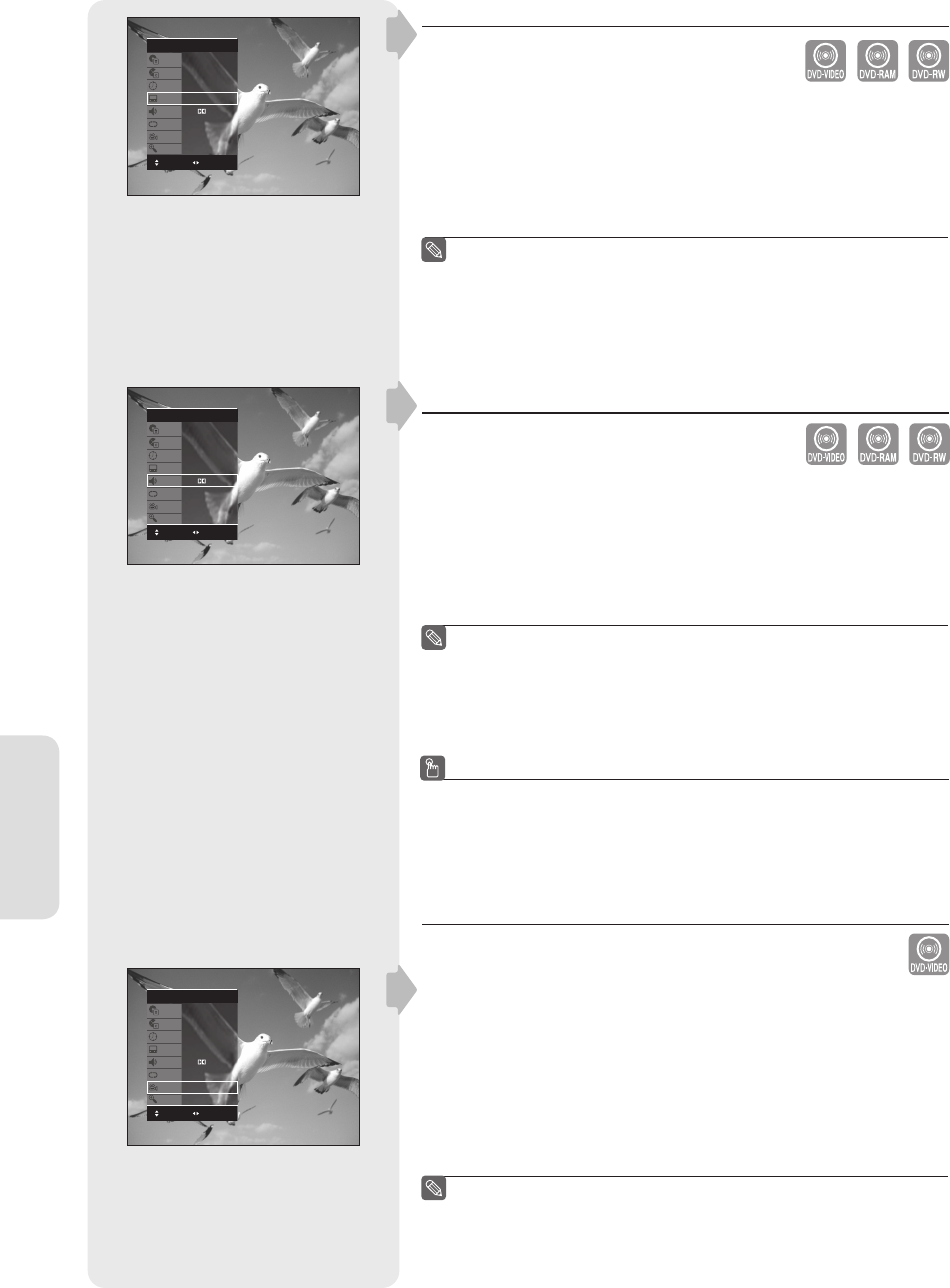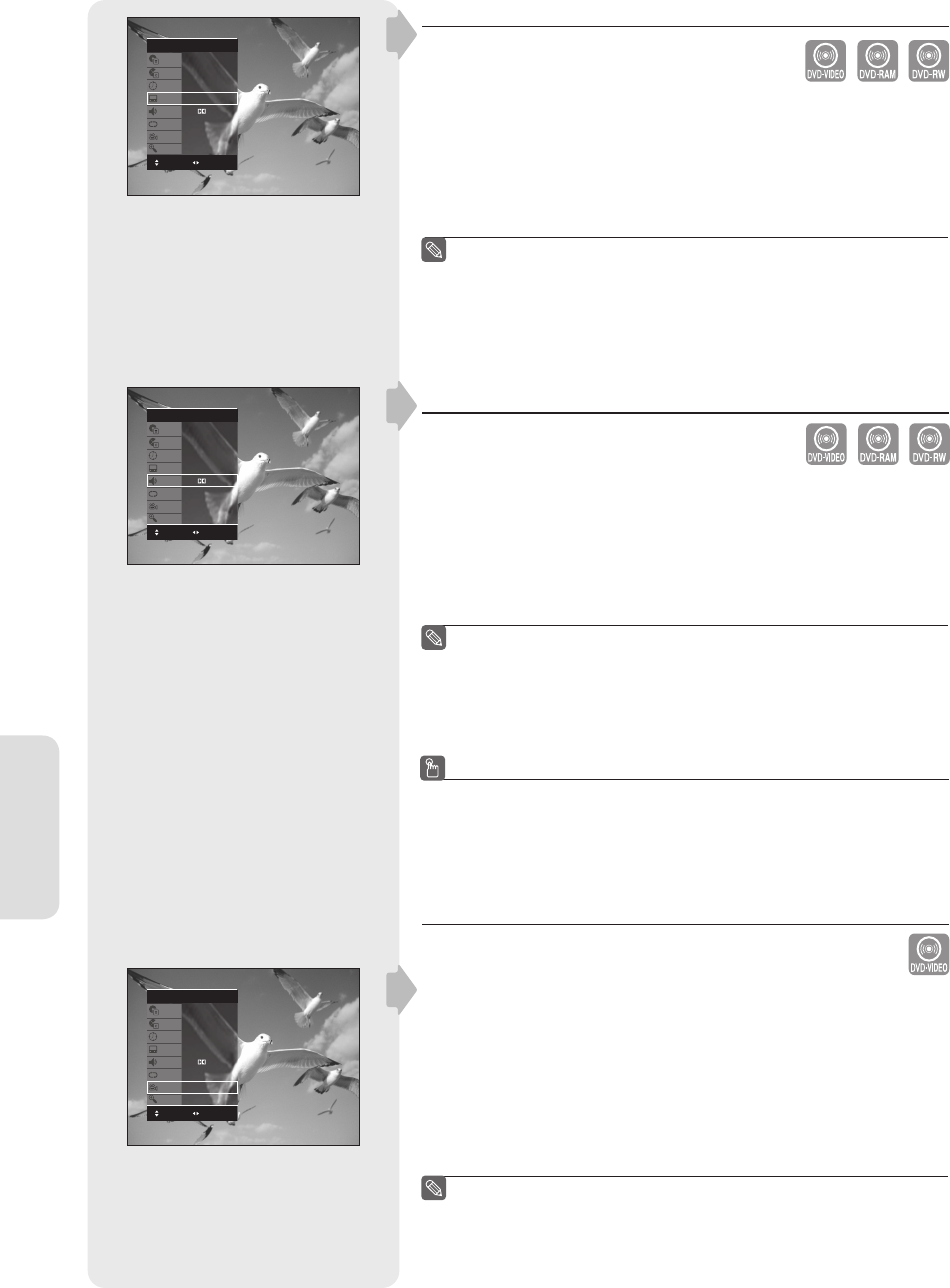
English - 50
Playback
Selecting the Subtitle
Subtitle languages may not work depending on the disc type. This is
only available during playback.
1. Press the ANYKEY button during playback.
2. Press the ▲▼ buttons to select Subtitle and press the ◄ ► buttons to
select the desired subtitle language.
If the subtitles overlap, disable the caption function on your TV.
Some discs allow you to select the language for the disc menu only.
To make the screen disappear, press the ANYKEY again.
Selecting the Audio language
Audio languages may not work depending on the disc type. This is
only available during playback.
1. Press the ANYKEY button during playback.
2. Press the ▲▼ buttons to select Audio and press the ◄ ► buttons to
select the desired audio language.
Audio languages may be different because they are disc-specifi c.
Some discs allow you to select the audio language for the disc
menu only.
To make the screen disappear, press the ANYKEY again.
Using One Touch button
By pressing the audio button, you can access the Audio function
directly.
Changing the Camera Angle
When a DVD-VIDEO contains multiple angles of a particular scene,
you can select the Angle function.
This is only available during playback.
If the disc contains multiple angles, the ANGLE mark appears on the
screen.
1. Press the ANYKEY button during playback.
2. Press the ▲▼ buttons to select Angle and press the ◄ ► buttons or
number(0~9) buttons to select the desired angle.
This function is disc-dependent, and may not work all DVDs.
This function does not work when a DVD has not been recorded
with a multicamera angle system.
To make the screen disappear, press the ANYKEY again.
■
■
■
■
■
■
■
■
■
(VR mode)
(VR mode)
DVD-VIDEO
MOVE CHANGE
Title
Chapter
Time
Subtitle
Audio
Repeat
Angle
Zoom
1/2
1/20
00:00:10
Off
ENG D 2CH
Off
1/3
Off
DVD-VIDEO
MOVE
CHANGE
Title
Chapter
Time
Subtitle
Audio
Repeat
Angle
Zoom
1/2
1/20
00:00:10
Off
ENG D 2CH
Off
1/3
Off
DVD-VIDEO
MOVE
CHANGE
Title
Chapter
Time
Subtitle
Audio
Repeat
Angle
Zoom
1/2
1/20
00:00:11
Off
ENG D 2CH
Off
1/3
Off
01317A-01-R155-XAA-ENG.indb 5001317A-01-R155-XAA-ENG.indb 50 2007-01-25 오후 4:34:212007-01-25 오후 4:34:21