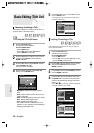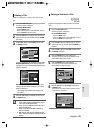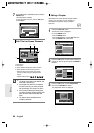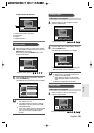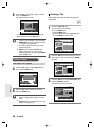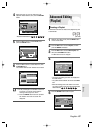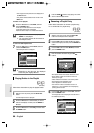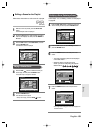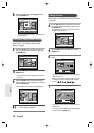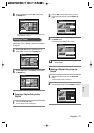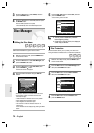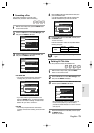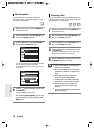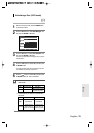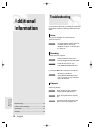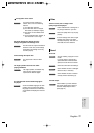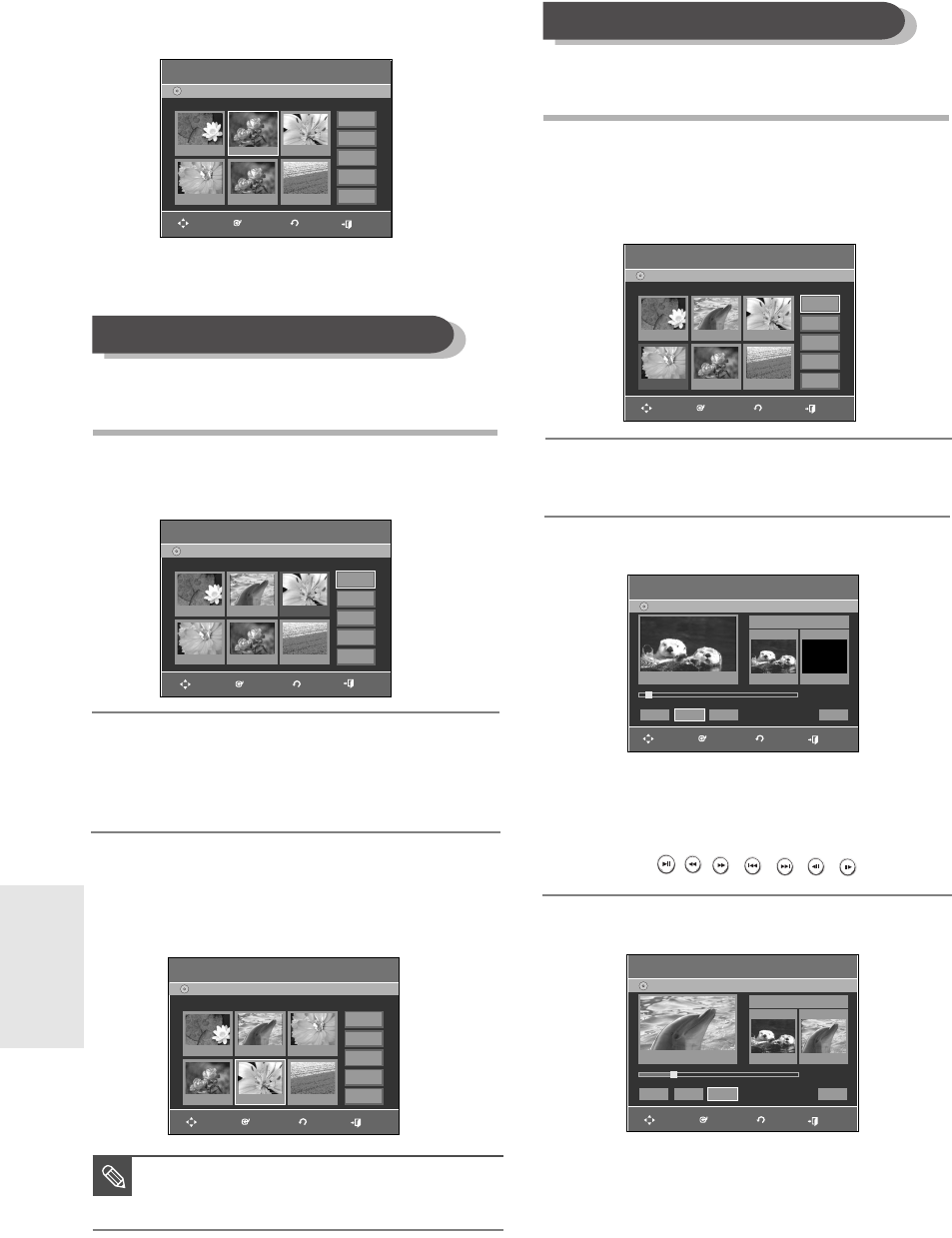
70 - English
Editing
Moving a Scene (Changing the Position of a Scene)
Follow steps 1 to 3 of Editing a Scene for the
playlist in page 69.
4
Press the …†
œ√
buttons to select the scene you
want to move (change the position), and then press
the ENTER button.
Follow steps 1to 3 of Editing a Scene for the playlist
in page 69.
4
Press the …†
œ√
buttons to select the scene that will
have a new scene inserted before it, and then press
the ENTER button.
A yellow selection window is displayed on the scene to
be added as the new scene.
■
Depending on the disc type, the displayed
screen may look different.
NOTE
Adding a Scene
Edit SceneDVD-Recorder
Scene No. 3/7 Playlist No. 3
DVD-RW(VR)
01 00:00:26 02 00:00:07
04 00:00:03 05 00:00:11 06 00:00:04
03 00:00:04
Play
Modify
Move
Add
Delete
Edit SceneDVD-Recorder
Scene No. 4/7 Playlist No. 3
DVD-RW(VR)
01 00:00:26 02 00:00:07
04 00:00:03 05 00:00:11 06 00:00:04
03 00:00:04
Play
Modify
Move
Add
Delete
RETURNENTERMOVE EXIT
RETURNENTERMOVE EXIT
8
Press the
œ√
buttons to select Change, and then
press the ENTER button
.
•
The scene you want to modify is changed with the
selected section.
Edit SceneDVD-Recorder
Scene No. 2 / 7 Playlist No. 3
DVD-RW(VR)
01 00:00:26
04 00:00:03 05 00:00:11 06 00:00:04
03 00:00:0402 00:00:07
Play
Modify
Move
Add
Delete
RETURNENTERMOVE EXIT
5
Press the …† buttons to select Move, then press the
ENTER button.
• A yellow selection window is displayed on the scene to
be moved.
6
Press the …†
œ√
buttons to select the position to
which you want to move the selected scene, and then
select the ENTER button.
• The selected scene is moved to the selected position.
5
Press the
…†
buttons to select Add, then press the
ENTER button.
6
Press the ENTER button at the starting point of the
scene.
• The image and starting point time are displayed on
the Start window.
• Select the end point of the section where you want
to add the new scene using the playback related
buttons (
, , , , , ,
).
7
Press the ENTER button at the end point of the scene.
Add Scene
DVD-Recorder
DVD-RW(VR)
Scene No. 004
»»
Start End
00:00:15
00:00:35
00:00:35
Start End Add Cancel
Title List : 4/6
RETURNENTERMOVE EXIT
• The image and end point time are displayed in the
End window.
• To cancel, press the
œ
√
buttons to select Cancel
and then press the ENTER button.
DVD-RW(VR)
Edit Scene
DVD-Recorder
Scene No. 5/7 Playlist No. 3
01 00:00:26 02 00:00:04
04 00:00:11 05 00:00:04 06 00:00:04
03 00:00:03
Play
Modify
Move
Add
Delete
RETURNENTERMOVE EXIT
Add Scene
DVD-Recorder
DVD-RW(VR)
Scene No. 004
Title List : 4/6
√√
Start End
00:00:15 00:00:00
Start End Add Cancel
00:00:15
RETURNENTERMOVE EXIT