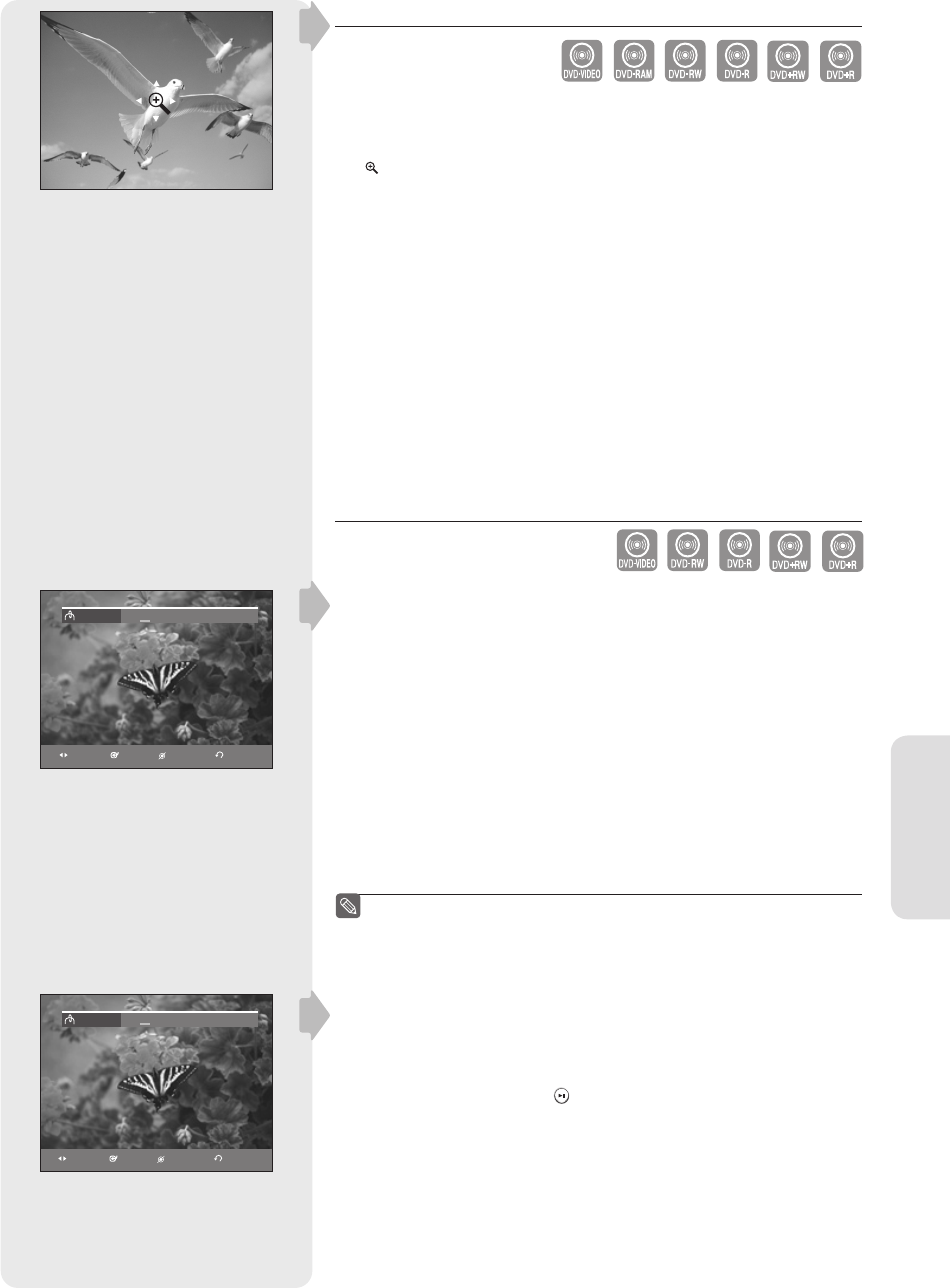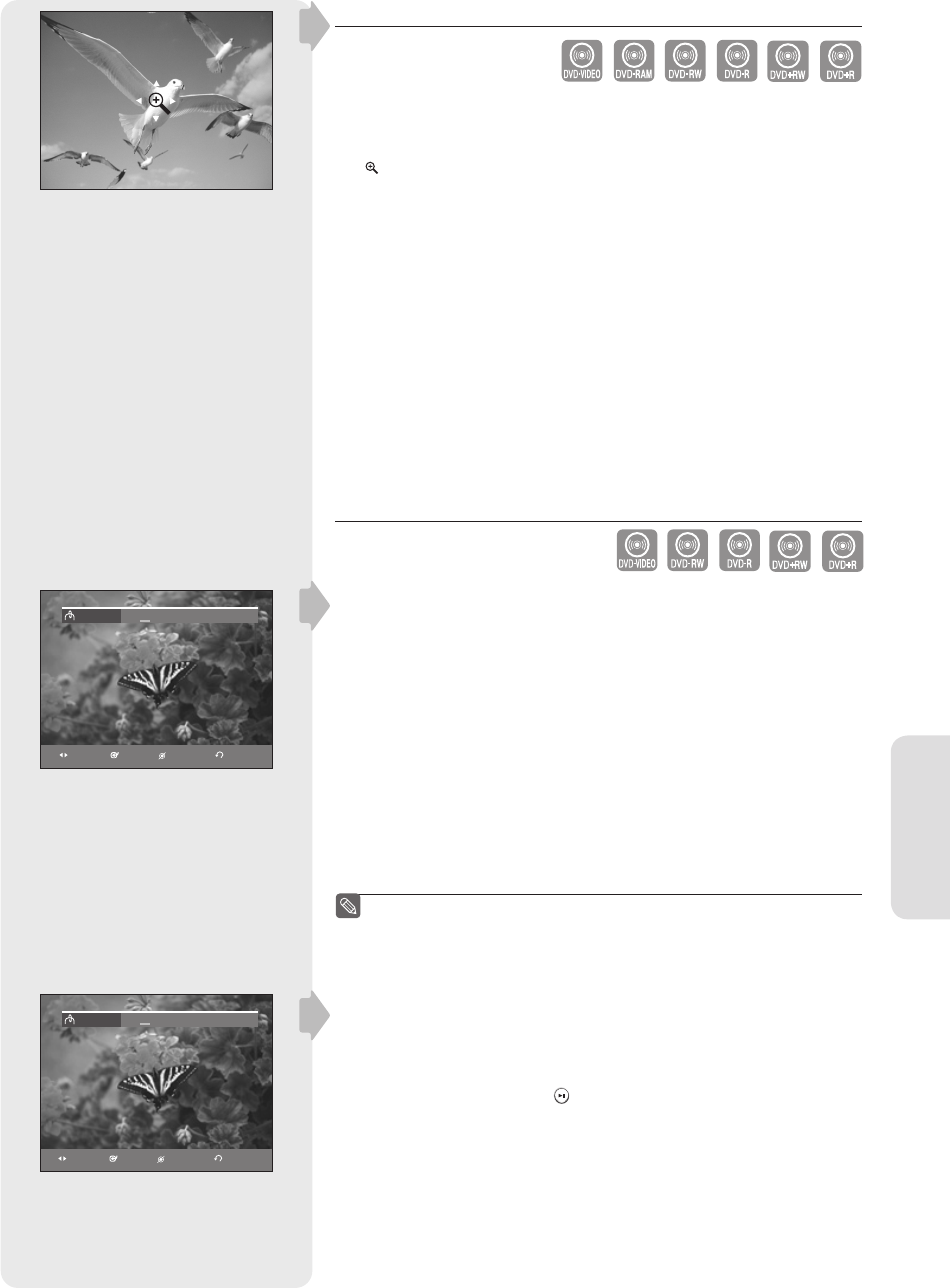
English - 51
Playback
Zooming-In
1. Press the ANYKEY button during playback or pause.
2. Press the ▲▼ buttons to select Zoom, and then press the ENTER
button.
( ) will be displayed.
3. Press the ▲▼◄ ► buttons to move to the area you want to enlarge.
4. Press the ENTER button.
normal size
2X
4X
2X
normal size
Using Bookmarks
This feature lets you bookmark sections of a DVD or DVD-R/-RW
(V mode), so you can quickly fi nd them.
Setting Bookmarks
1. Press the MARKER button during playback.
2. Press the MARKER button during playback. Press the ENTER button
when the desired scene appears.
The number 1 is displayed and the scene is memorized.
3. Press the ◄ ► button to move to the next position.
4. Press the ENTER button when the desired scene appears.
The number 2 is displayed and the scene is memorized.
• Repeat above to bookmark other positions.
• You can bookmark up to 10 scenes.
When the disc tray is opened and then closed, bookmarks will
disappear.
The Bookmark display may differ depending on the disc type.
Playing Back a Bookmark
1. Press the MARKER button during playback.
2. Press the ◄ ► buttons to select a bookmarked scene.
3. Press the ENTER or PLAY( ) button to start playing from the
selected scene.
■
■
(V mode)
MOVE PLAY CANCEL RETURN
Bookmark
1
2
-
-
-
-
-
-
-
--
MOVE PLAY CANCEL RETURN
Bookmark
1
2
-
-
-
-
-
-
-
--
01317A-01-R155-XAA-ENG.indb 5101317A-01-R155-XAA-ENG.indb 51 2007-01-25 오후 4:34:242007-01-25 오후 4:34:24