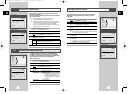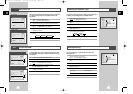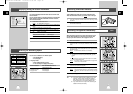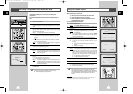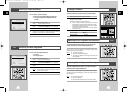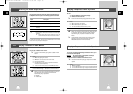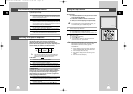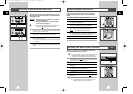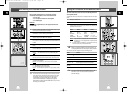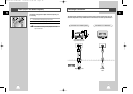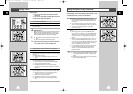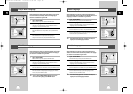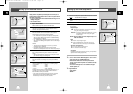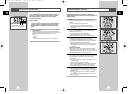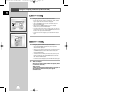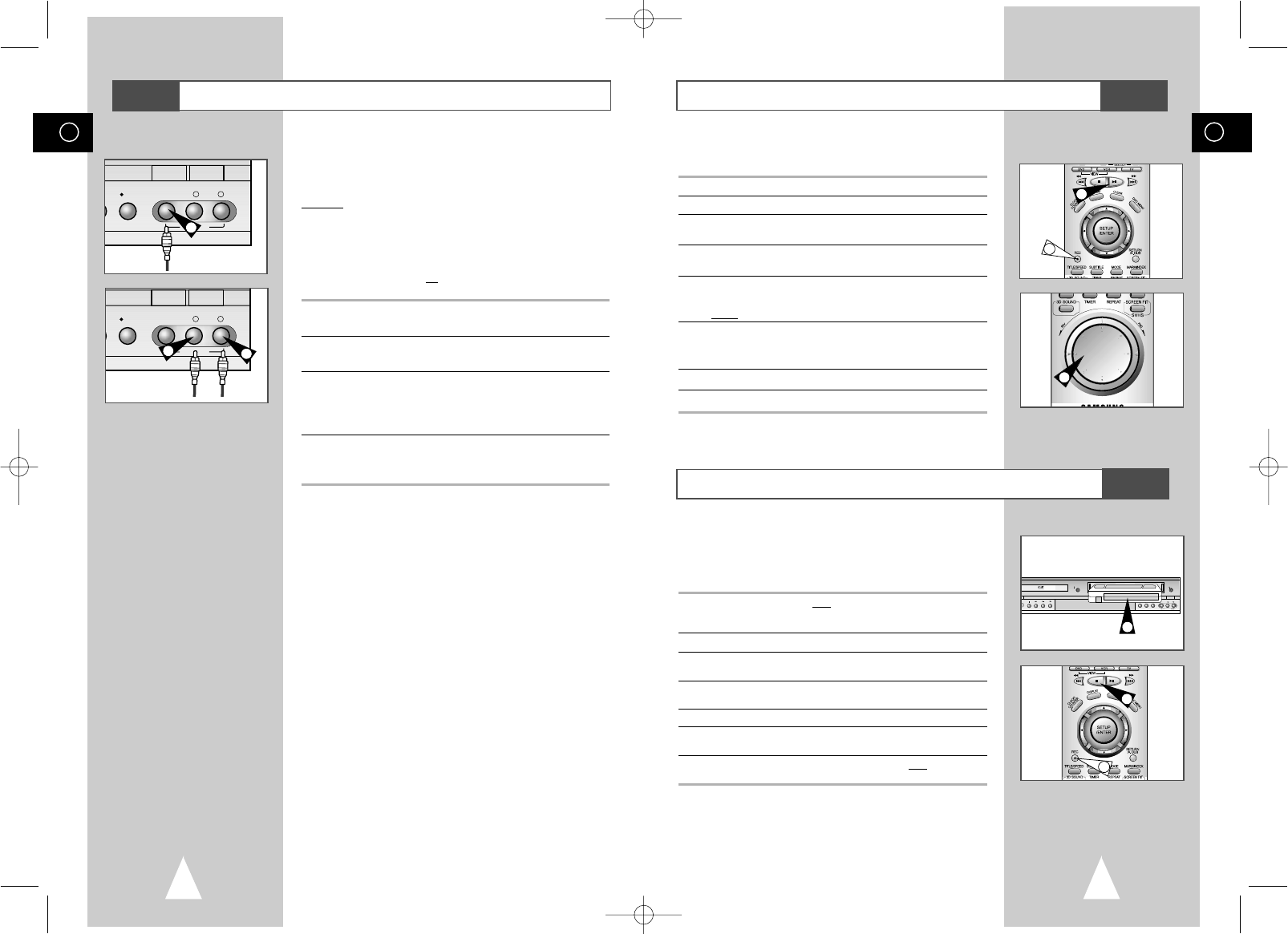
41
GB
Using the Assemble Edit Function
Recording from Another VCR or Camcorder
This function allows you to start a new recording at a specific
position on the cassette while maintaining a very smooth scene
change.
1 Insert the cassette to be edited in your DVD-VCR.
2 Press the
❿ll
button to start playback.
3 When you reach the position from which you wish to start the new
recording, press the
❿ll
button.
4 Turn the
JOG Dial
again as often as necessary to advance frame
by frame, until the exact recording position is located.
5 While the DVD-VCR is in still mode, hold the REC button (
●
)
down for a while to activate the Assemble Edit function.
Result
: Record symbol flashes in the display.
6 Select the source from which you wish to record by pressing:
◆ The PROG/TRK (
$
or
❷
) buttons for television channels
◆ The INPUT SEL. button for the LINE input sources
7 Press the
❿ll
button to start recording.
8 When you have finished recording, press
■
.
You can copy a cassette to your DVD-VCR from another video
source, such as another VCR or a camcorder.
☛
It is an infringement of copyright laws to copy prerecorded
cassettes or to re-record them in any form without the
permission of the owners of the corresponding copyright.
1 Connect the DVD-VCR, from
which the cassette is to be copied, to
the appropriate RCA audio and video input connectors on the rear
of your DVD-VCR, as indicated on page 11.
2 Insert a blank cassette in your DVD-VCR.
3 Insert the pre-recorded cassette in the other video source (VCR or
camcorder).
4 Press the INPUT SEL. button to select the appropriate input on
your DVD-VCR: LINE IN for the RCA input
5 Start playing back the cassette to be copied.
6 Hold REC (
●
) down for a while to start recording on your
DVD-VCR.
7 When you have finished recording, press
■
on both VCR and
DVD-VCR.
➢ If you wish to view the cassette being copied:
◆ Your DVD-VCR must be connected as usual to the
television (see page 11 for further details)
2
7
6
K
EJECT
OPEN/CLOSE
PRPG REC VIDEO
L AUDIO R
LINE IN 2
SELECT
COPY
/ON
5
4
2
40
GB
Connecting an RCA Audio/Video Input Cable
You can connect other audio/video equipment to your DVD-VCR
using audio/video cables if the appropriate outputs are available on
the equipment chosen.
Examples
: ◆ You wish to copy a video cassette with the help of a
second VCR (see page 41).
◆ You wish to play back and/or copy pictures taken
with a camcorder (see page 41).
☛ ◆ Make sure that both the television and the DVD-VCR
are switched off
before connecting the cables.
1 Connect one end of the RCA audio/video cable into the VIDEO
socket on the Front of the DVD-VCR.
2 Plug the other end of the audio/video cable into the appropriate
output connector on the other system (VCR or camcorder).
3 Connect one end of the RCA audio cable into the AUDIO sockets
on the Front of the DVD-VCR.
➢ Take care to respect the colour coding of the left and right
channels.
4 Plug the other end of the audio cable into the appropriate output
connectors on the other system (VCR, camcorder or Hi-Fi sound
system).
REC VIDEO
L
AUDIO
R
LINE IN 2
REC VIDEO
L
AUDIO
R
LINE IN 2
SELECT
1
3
3
VCR
VCRVCR
00115A DVD-V77MS-GB3 10/25/02 10:48 AM Page 40