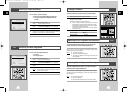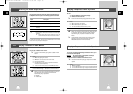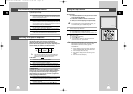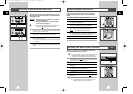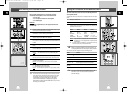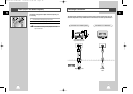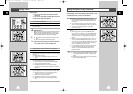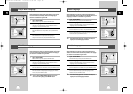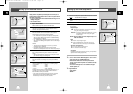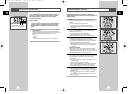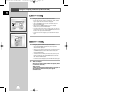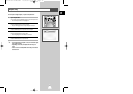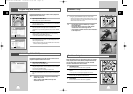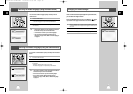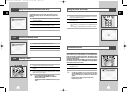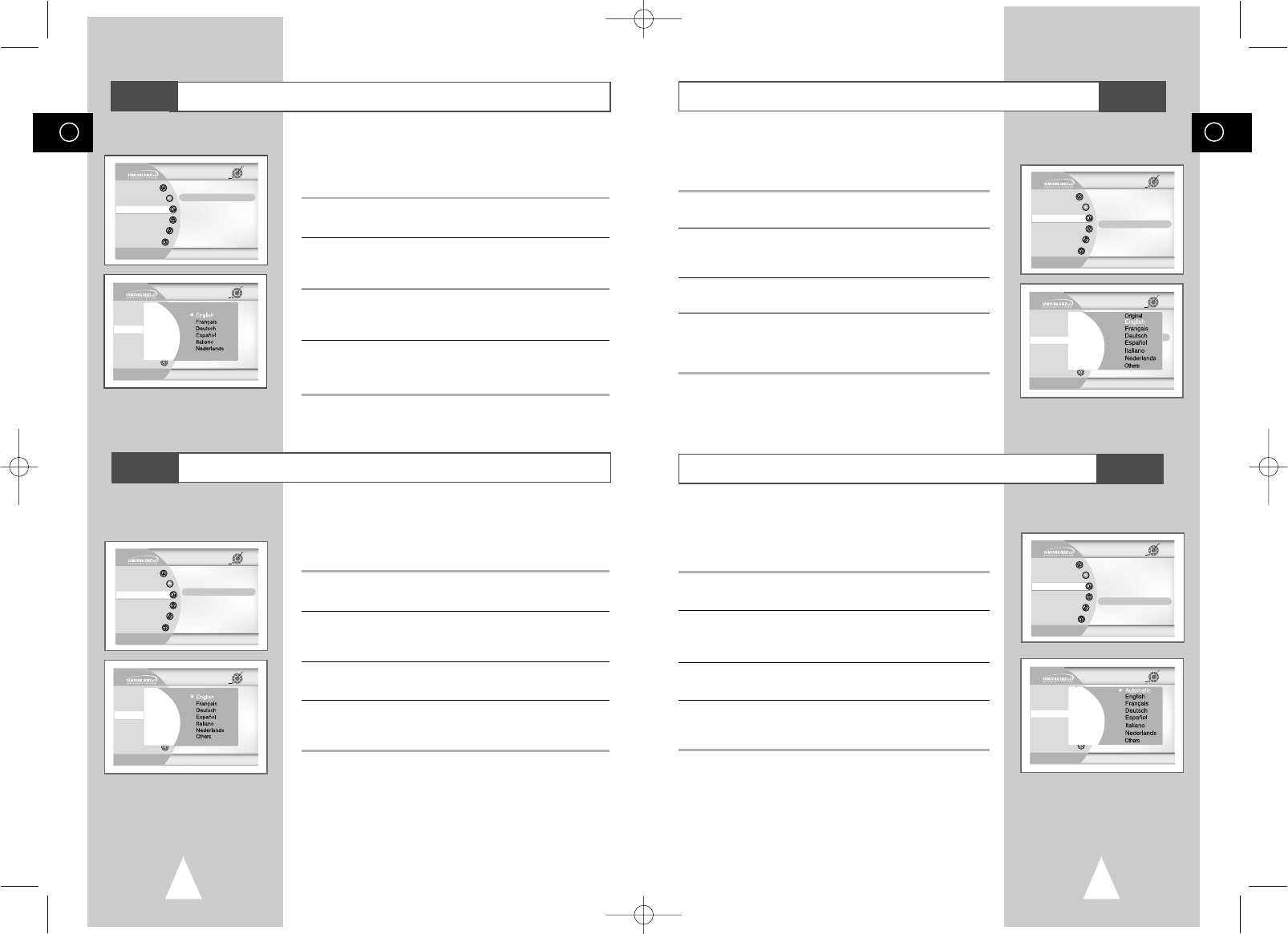
49
GB
48
GB
Audio Language
Follow these steps to choose your preferred language for DVD
audio soundtracks. The DVD-VCR will automatically default to the
language you choose if it is available on a given DVD.
1 Open “SETUP MENU”
With the DVD in stop mode, press the SETUP button.
2 Select “Language”
Using the up and down buttons, move the selection cursor to
“Language,” then press ENTER to select.
3 Select “Audio”
Move the selection bar to “Audio,” then press ENTER to select.
4 Set “Audio Language” Preference
Move the selection bar to your preferred language for DVD audio
soundtracks, then press ENTER to select.
➢ If the selected language is not recorded on the disc, the
original pre-recorded language is selected.
Follow these steps to choose your preferred language for DVD
subtitles. The DVD-VCR will automatically default to the language
you choose if it is available on a given DVD.
1 Open “SETUP MENU”
With the DVD in stop mode, press the SETUP button.
2 Select “Language”
Using the up and down buttons, move the selection cursor to
“Language,” then press ENTER to select.
3 Select “Subtitle”
Move the selection bar to “Subtitle,” then press ENTER to select.
4 Set “Subtitle Language” Preference
Move the selection bar to your preferred language for DVD
subtitles, then press ENTER to select.
➢ If the selected language is not recorded on the disc, the
original pre-recorded language is selected.
DVD
Subtitle Language
DVD
Disc Menu Language
Follow these steps to choose your preferred language for DVD disc
menus. The DVD-VCR will automatically default to the language
you choose if it is available on a given DVD.
1 Open “SETUP MENU”
With the DVD in stop mode, press the SETUP button.
2 Select “Language”
Using the up and down buttons, move the selection cursor to
“Language,” then press ENTER to select.
3 Select “Disc Menu”
Move the selection bar to “Disc Menu,” then press ENTER to select.
4 Set “Disc Menu Language” Preference
Move the selection bar to your preferred language for DVD disc
menus, then press ENTER to select.
➢ How to make the SETUP MENU disappear or return to
menu screen during setup; press RETURN button.
DVD
Language
DVD Setup
VCR Setup
Option
Program
Parental
Return
Enter
DVDDVD
Disc Menu
Player Menu
English
Disc Menu English
Audio
Subtitle
English
Automatic
Return
Enter
DVD
DVD
VCR Setup
Language
DVD Setup
Option
Program
Parental
DVD
DVD
DVD
DVD
Player Menu Language
Follow these steps to choose preferred language for player menus.
The DVD-VCR will automatically default to the language you
choose if it is available on a given DVD.
1 Open “SETUP MENU”
With the DVD in stop mode, press the SETUP button.
2 Select “Language”
Using the up and down buttons, move the selection cursor to
“Language,” then press ENTER to select.
3 Select “Player Menu”
Move the selection bar to “Player Menu,” then press ENTER to
select.
4 Set “Player Menu Language” Preference
Move the Selection bar to your preferred language for
“Player menu” disc menus, then press ENTER to select.
Language
DVD Setup
VCR Setup
Option
Program
Parental
Return
Enter
DVDDVD
Player Menu
Player Menu
English
Disc Menu English
Audio
Subtitle
English
Automatic
Return
Enter
DVD
VCR Setup
Language
DVD Setup
Option
Program
Parental
DVD
DVD
DVD
DVD
DVD
DVD
Play Meun English
Subtitle English
Audio
English
Language
DVD Setup
VCR Setup
Option
Program
Parental
Return
Enter
DVDDVD
Disc Menu English
*
Audio
Player Menu
English
Disc Menu English
Audio
Subtitle
English
Automatic
Return
Enter
DVD
DVD
DVD
VCR Setup
Language
DVD Setup
Option
Program
Parental
DVD
DVD
DVD
Return
Enter
Language
DVD Setup
VCR Setup
Option
Program
Parental
DVD
DVD
Subtitle
Player Menu
English
Disc Menu English
Audio
Subtitle
English
Automatic
Return
Enter
DVD
DVD
DVD
DVD
VCR Setup
Language
DVD Setup
Option
Program
Parental
DVD
DVD
00115A DVD-V77MS-GB3 10/25/02 10:48 AM Page 48