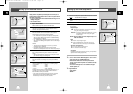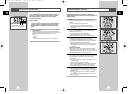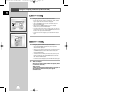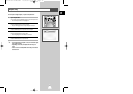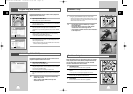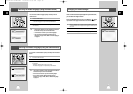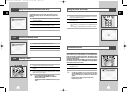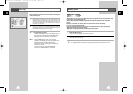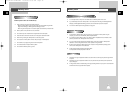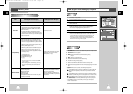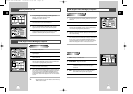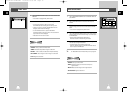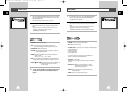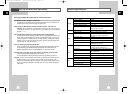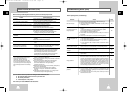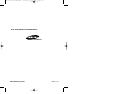GB
67
GB
66
DAM (Digital Audio Manager) Playback
1 Press Stop if in play mode.
2 Press the M.STICK button on the remote.
3 Insert the Memory Stick encoded with MP3 files into the
Memory Stick Slot.
4 Press the UP/DOWN buttons on the remote control to select
Digital Audio Manager, and then press the ENTER button.
•Your selection is highlighted with yellow borders.
5 Use the UP/DOWN buttons to select the desired song.
6 Press the ENTER button to start play.
• Press the DISC MENU button to return to the Start menu.
- If the PLAY button is pressed during the playback of an
MP3 file, the song will start from the beginning again.
- If the SKIP button is pressed during the playback of an
MP3 file,the next song will be played.
1. FOLDER UP: Use to move “up” a folder when you have multiple folders.
2. PLAYLIST: Shows the playlist.
3. INFO: Shows information about the Selected song being
played.
4. EXIT: Takes you to the Start menu.
5. Shows brief information about the selected song.
6. The title of the song currently playing
7. Shows a list of MP3 files and folders found in the memory stick.
8. Shows the title and playback time of the currently playing song in the scroll
box.
• lf the REPEAT button is pressed, the following displays will
appear:
- : If the REPEAT button is pressed, all MP3 files in a given folder will
be played back repeatedly in the order they are listed under that
folder.
- : If the REPEAT button is pressed once again, the Shuffle function is
activated. (All MP3 songs in a list are played once in random order.)
- : If the REPEAT button is pressed yet once again, the Continuous
Shuffle function is activated. (All MP3 songs in a list are played in
random order.)
- If the REPEAT button is pressed still yet once again, the Repeat
function is deactivated.
MP3 Playback
Screen Configuration
*
*
*
*
*
*
*
1
5
6
7
8
2
3
4
DVD
Memory Stick
Memory Stick functions applicable to DPM and DAM
Item
DAM (Digital Audio Manager)DPM (Digital Photo Manager)
File Format
JPEG Image (
*
.jpg) MP3 Music File (
*
.mp3)
- No limit to file size
MP3 music files recorded on Memory
Stick can be played back.
However, although non-MP3 files are
also displayed on DAM, they cannot be
played back.
All files in MP3 format that have been
downloaded from a PC or PDA to
Memory Stick (
*
.mp3)
1. All files in JPEG format that have less than 1600 x
1200 resolution can be played back with DPM.
(JPEG files smaller than 1.5MB can be viewed
with Photo View.)
2. For JPEG data without thumbnail information,
"Thumbnail not available" will be displayed in The
Thumbnail View, however, they can still be played
back in Photo View.
Directories Supported
• Memory Stick DPM
-DCIM\<dir>\
*
.jpg
• Picture CD DPM
(Compatible with Picture CD of Kodak, Fuji, Qss
(Noritus), and Konica)
1. Still image files with ".jpg" extension that have
been recorded with a digital camcorder or digital
still camera equipped with Memory Stick functions
2. JPEG image files stored in Memory Stick using a
Memory Stick adaptor for PC
3. JPEG image files stored in CD-R/RW using CD
Writer on PC, have to be stored using one of
directory formats as follows (Capitalize all letters
of directory name):
1) \DCIM\<dir>\
*
.jpg
2) \PREVIEWS\<dir>\
*
.jpg
3) \IMAGES\<dir>\
*
.jpg
4) \
*
.jpg
- The size of each <dir> cannot be over 50MB.
[ case 1), 2), 3) ]
- When storing files in root directory [ case 4) ],
the size of root directory also cannot be over
50MB.
File Size
Main Functions
Compatibility
DVD
00115A DVD-V77MS-GB4 10/25/02 10:50 AM Page 66