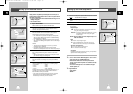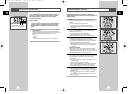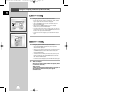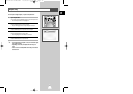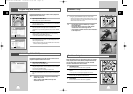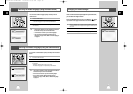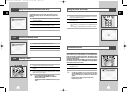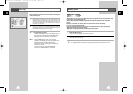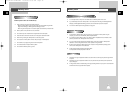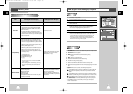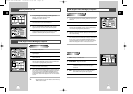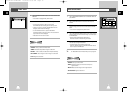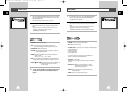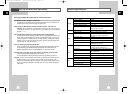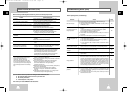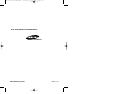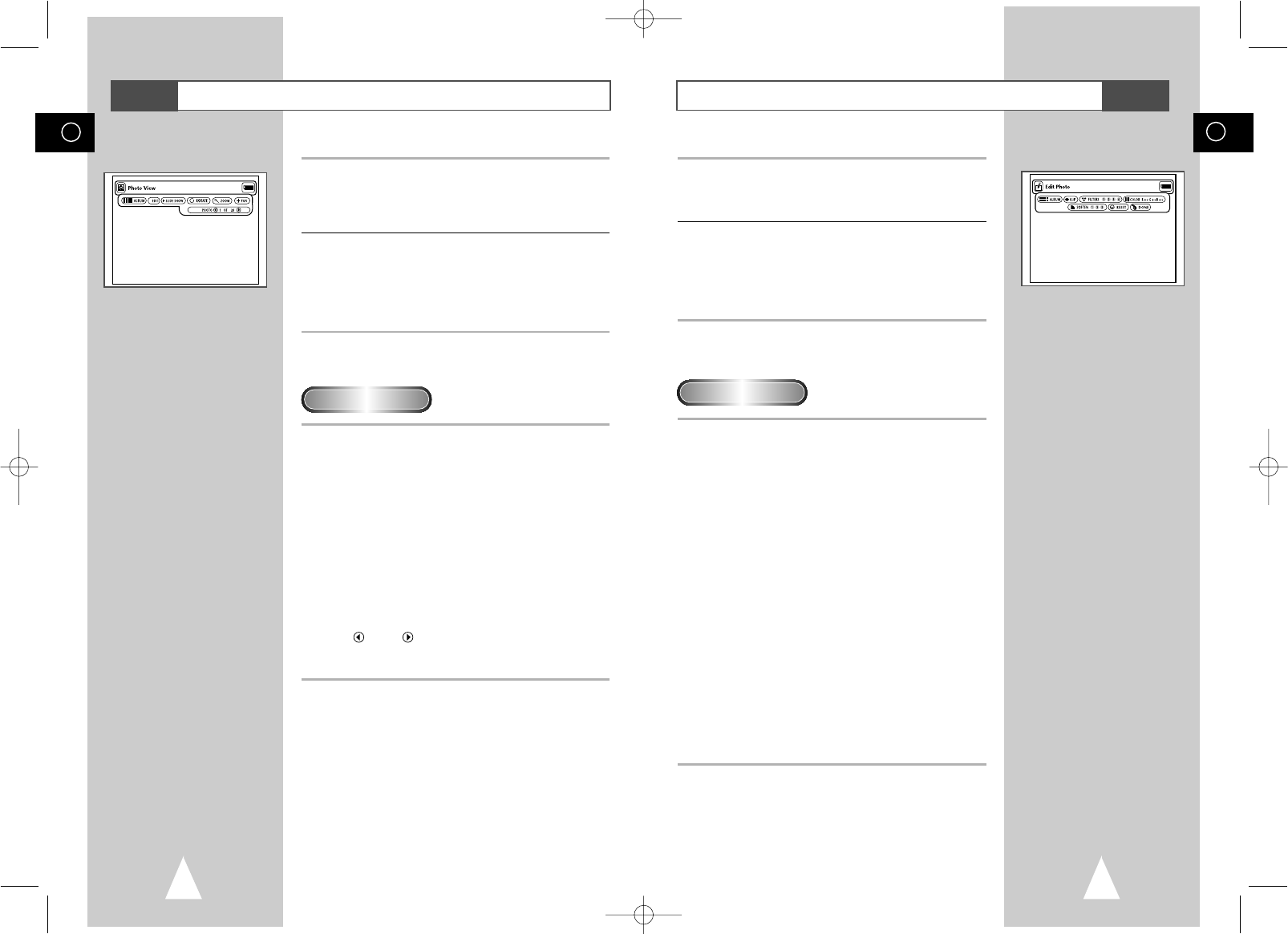
GB
73
GB
72
Edit Photo
1 From the Photo View screen, use the UP/DOWN/LEFT/RIGHT
buttons to select EDIT, and then press the ENTER button.
• The Edit Photo menu appears.
2 Use the UP/DOWN/LEFT/RIGHT buttons on the remote control to
move to the menu item you want, and then press the ENTER
button.
• If there is no input for 5 seconds, the Edit Photo menu will
disappear. To view the menu again, press the
UP/DOWN/LEFT/RIGHT and PLAY/STOP/ENTER button.
• ALBUM : Takes you back to the Photo Album.
• FLIP: Shows the mirror image.
• FILTERS 1234: You can apply various effects to the selected image.
1. Black and white filter.
2. Sepia (brown) filter.
3. Image negative filter.
4. Color negative filter.
- To restore the image to its original state, select RESET from
the menu, and then press the ENTER button.
• COLOR R +- G + - B + -
Adjust Red, Green and Blue color balances each time ENTER is
pressed.
• SOFTEN 123: Highlight 1 of 3 desired effects: 1) softens
edges, 2) blurs the image and 3) creates an
impressionist painting effect.
• RESET: Restores the image to its original state before the
change was made.
• DONE: Returns you to the Photo View screen.
Menu Description
DVD
Photo View
1 Use the UP/DOWN/LEFT/RIGHT buttons on the remote control to
select the desired image from the Photo Album screen, and then
press the ENTER button.
• The selected image will appear on the TV screen.
2 Use the UP/DOWN/LEFT/RIGHT buttons on the remote control to
move to the menu item you want, and then press the ENTER
button.
• If there is no input for 5 seconds, the Photo View menu wil
disappear. To view the menu again, press the
UP/DOWN/LEFT/RIGHT button.
• ALBUM: Takes you to Photo Album.
• EDIT: You can apply various effects to the selected image.
This is only for viewing, the edited image cannot be saved.
• SLIDE SHOW: Begins the slide show.
• ROTATE: Each time the ENTER button is pressed, the image will
rotate clockwise 90 degrees.
• ZOOM: Each time the ENTER button is pressed, the image will
enlarge up to 6X
Normal --> 2X --> 4X ---> 6X --> Normal
• PAN: Press the ENTER button followed by the UP/ DOWN/ LEFT or
RIGHT button to move the image in the direction of the arrow.
• PHOTO 1 OF 11 : When the Photo menu item is highlighted, the
LEFT/RIGHT button move to the next
previous images.
➢ You can start the Slide Show by pressing the PLAY button in
the Photo View mode. Refer to the Slide Show Menu on
page 70.
Menu Description
/
DVD
00115A DVD-V77MS-GB4 10/25/02 10:50 AM Page 72