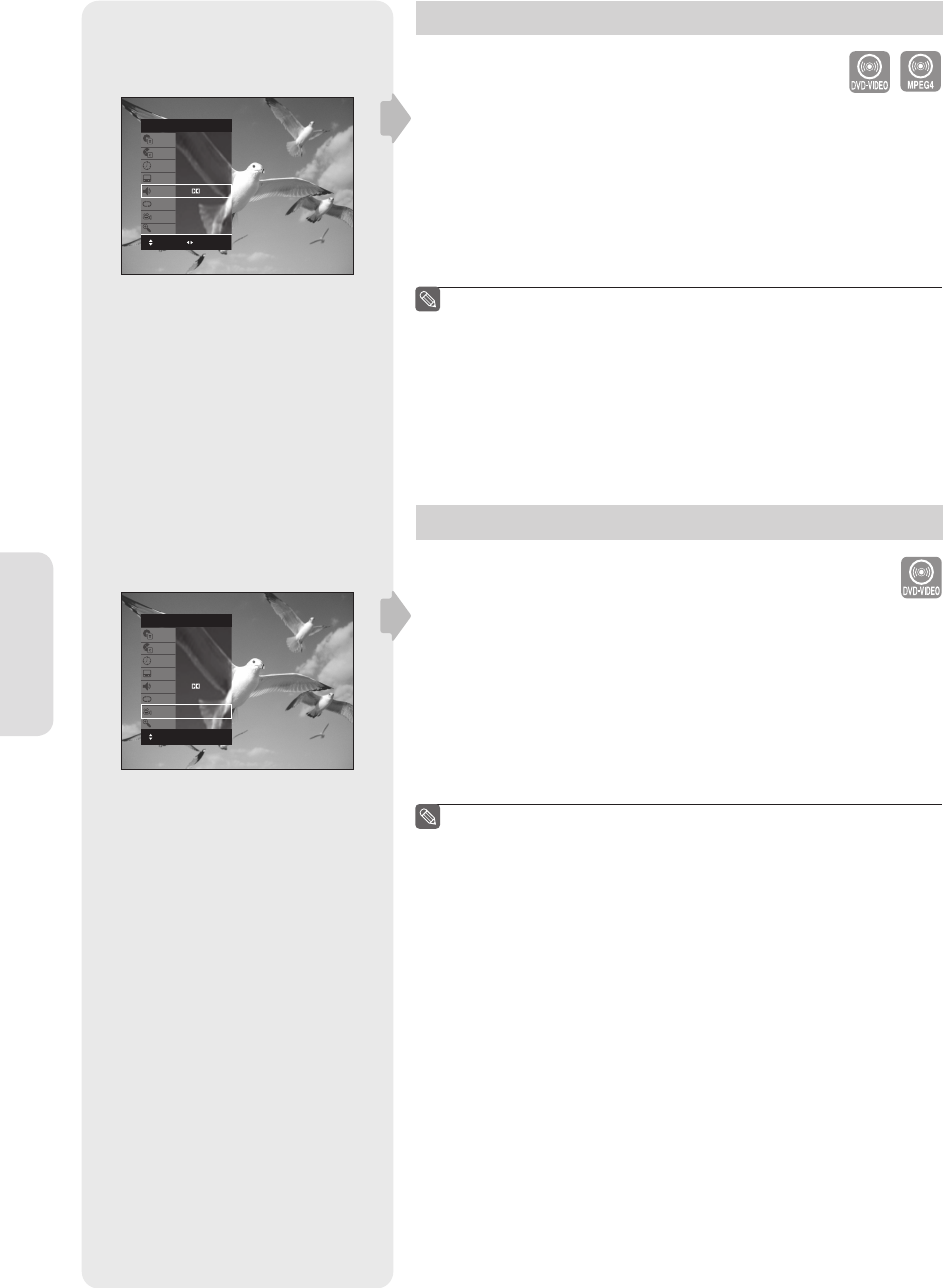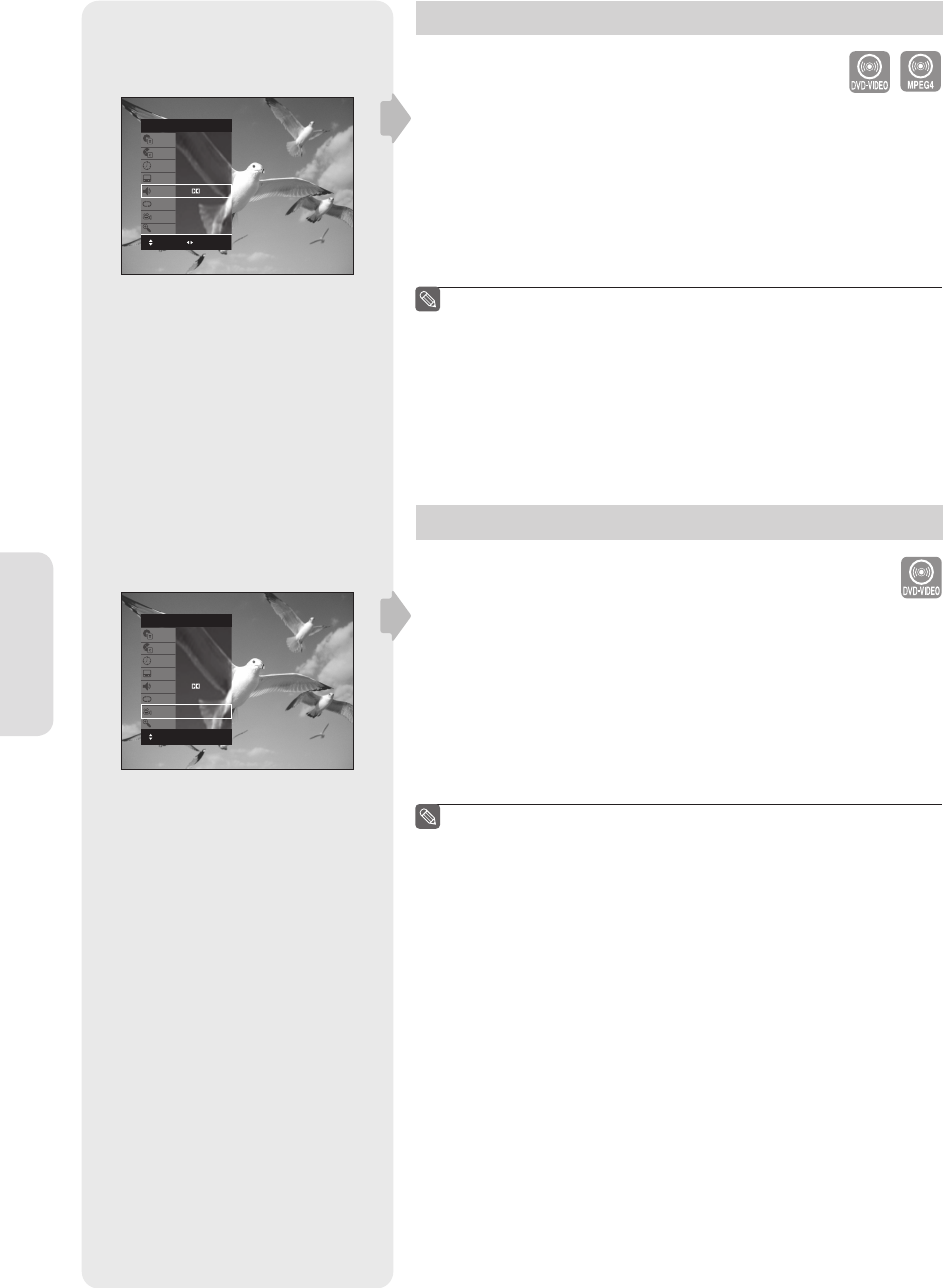
English - 44
Playback
Selecting the Audio language
Audio languages may not work depending on the disc type. This is
only available during playback.
You can also operate this function by pressing the AUDIO button on
the remote control.
1. Press the ANYKEY button during playback.
2. Press the ▲▼ buttons to select Audio, then press the ◄► buttons to
select the desired audio language.
Audio languages may be different because they are disc-specifi c.
Some discs allow you to select the audio language from the disc
menu only.
To make the sub-menu disappear, press the ANYKEY or
RETURN button.
Changing the Camera Angle
If a DVD-VIDEO contains multiple angles of a particular scene, you
can use the Angle function. If the disc contains multiple angles,
ANGLE appears on the screen.
You can also operate this function by pressing the ANGLE button on
the remote control.
1. Press the ANYKEY button during playback.
2. Press the ▲▼ buttons to select Angle, then press the ◄► buttons or
number (0~9) buttons to select the desired angle scene.
This function is disc-dependent, and may not work all DVDs.
This function does not work when a DVD has not been recorded
with a multi-camera angle system.
To make the sub-menu disappear, press the ANYKEY or
RETURN button.
■
■
■
■
■
■
DVD-VIDEO
Title
Chapter
Time
Subtitle
Audio
Repeat
Angle
Zoom
1/2
1/28
00:00:01
ENG
ENG D 5.1CH
Off
1/1
Off
MOVE CHANGE
DVD-VIDEO
Title
Chapter
Time
Subtitle
Audio
Repeat
Angle
Zoom
1/2
1/28
00:00:01
ENG
ENG D 5.1CH
Off
1/1
Off
MOVE
01344A-VR350-XAC-ENG.indb 4401344A-VR350-XAC-ENG.indb 44 2007-03-13 오후 5:08:392007-03-13 오후 5:08:39