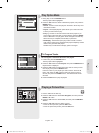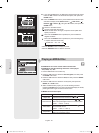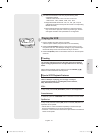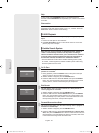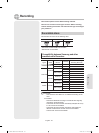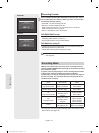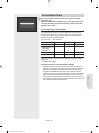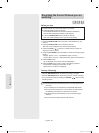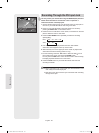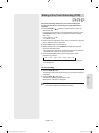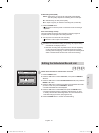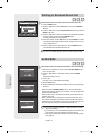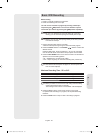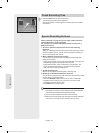Recording
English - 57
Recording from External Equipment you
are Watching
1. Power on your DVD Recorder & VCR and switch to AV In mode by
pressing the INPUT SEL. button on the remote control.
The front panel display changes in the following sequence depending
on the Video input setting in the menu.
AV1:
→
Channel Number
→
AV1
→
AV2
→
DV
S-Video:
→
Channel Number
→
S-Video
→
AV2
→
DV
2. Press the DVD or VCR button on the remote, or DVD/VCR on the front
panel to select the DVD or VCR mode.
3. Press the REC SPEED button repeatedly to select the recording
speed(quality).
DVD:
→
SP
→
LP
→
EP
→
XP
VCR:
→
SP
→
SLP
4. When your DVD Recorder & VCR is in Stop mode, start playback on
your external device.
5. Press the REC button on your DVD Recorder & VCR to start recording,
when the desired video is displayed from the external device.
Pausing / Resuming
•
Press the PLAY/STILL( ) button to pause a recording in progress.
•
Press the PLAY/STILL( ) button again during pause to resume recording.
To stop recording
Press the STOP (
) button to stop or fi nish the recording in progress.
• When using DVD-RAM/DVD-RW/DVD-R discs, the message ‘Updating
the information of disc. Please wait for a moment.’ is displayed.
Also refer to the user manual for your External Devices when
recording through AV In jacks on the DVD/VCR using Audio/Video
cable.
You can also record an external source through S-Video cable.
(see page 24).
For more information on changing the Video Input from AV1 to
S-Video, see page 35 (Video Input).
■
■
■
-RW
VR XP AV1
Recordable Time 00:26
01344A-VR350-XAC-ENG.indb 5701344A-VR350-XAC-ENG.indb 57 2007-03-13 오후 5:09:062007-03-13 오후 5:09:06