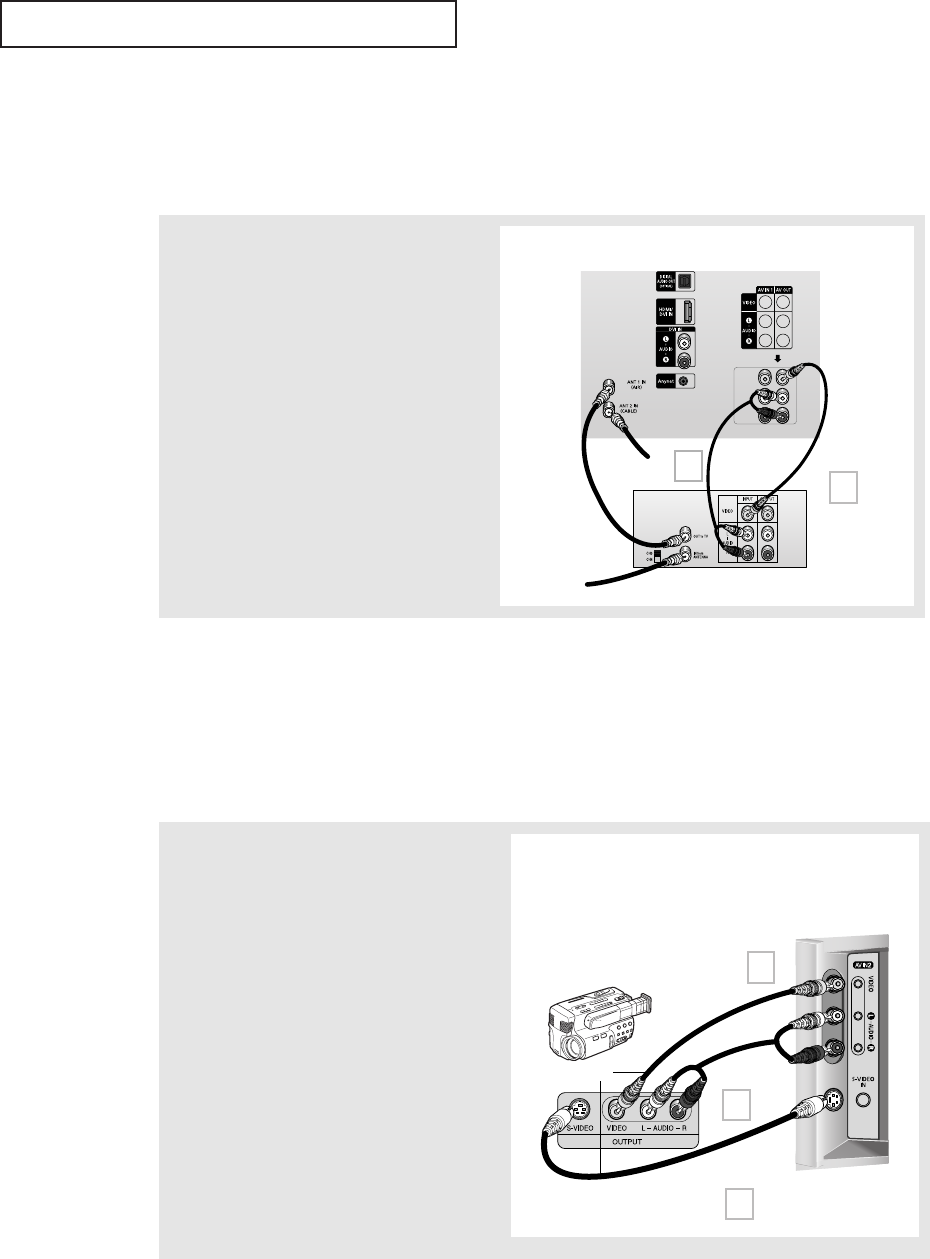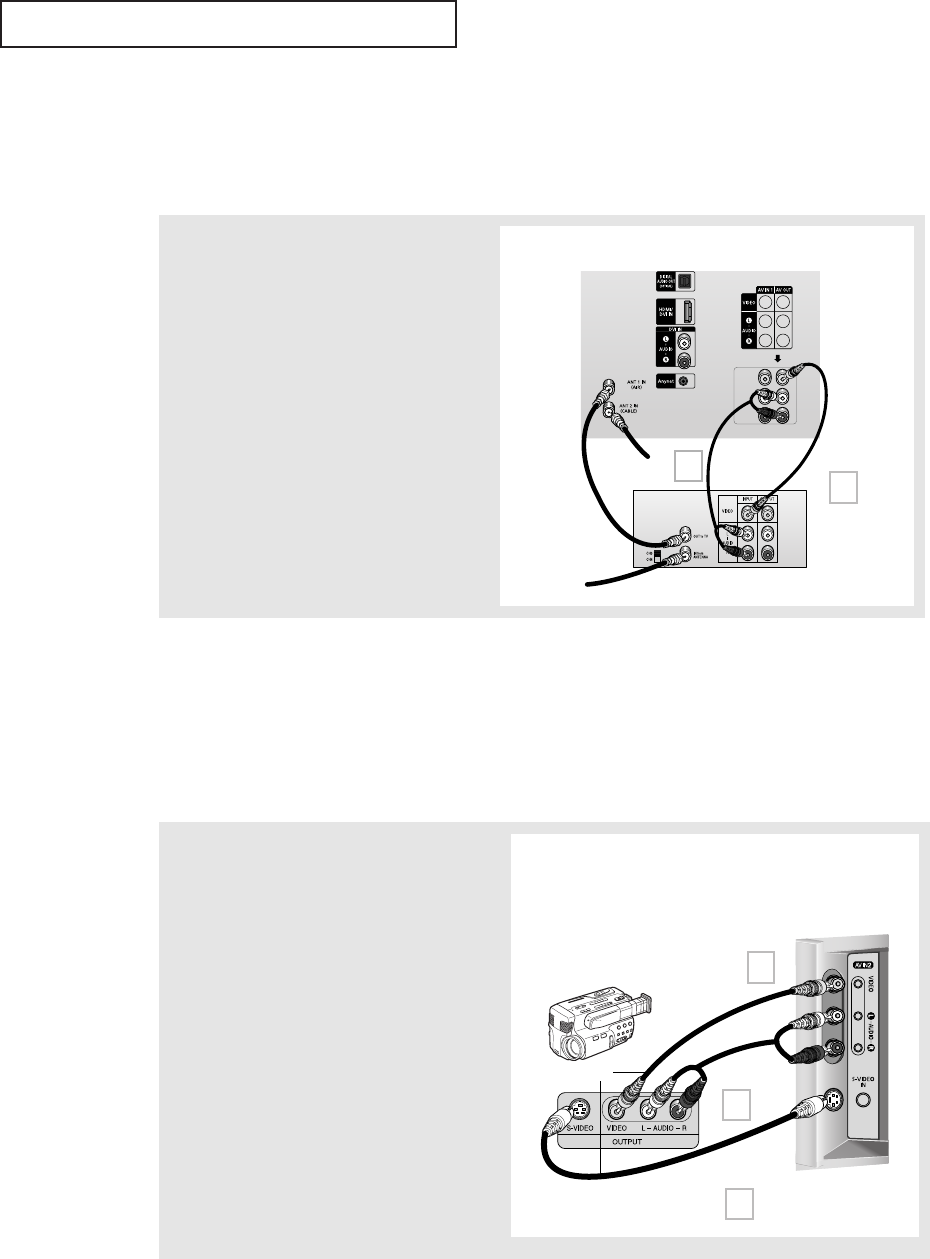
English - 19
INSTALLATION
Connecting a Second VCR to Record from the TV
Your TV can send out signals of its picture and sound to be recorded by a second VCR. To do
this, connect your second VCR as follows:
• Please be sure to match the color coded input terminals and cable jacks.
1
Connect a set of audio cables between the
“AV OUT (L, R)” jacks on the TV and the AUDIO
IN jacks on the VCR.
(The VCR input jacks might be either on the
front or rear of the VCR.)
2
Connect a video cable between the “AV OUT
(VIDEO)” jack on the TV and the VIDEO IN jack
on the VCR.
Refer to your VCR’s instructions for more
information about how to record using this
kind of connection.
Connecting a Camcorder
The side panel jacks on your TV make it easy to connect a Camcorder to your TV. They allow
you to view the Camcorder tapes without using a VCR.
• Please be sure to match the color coded input terminals and cable jacks.
1
Locate the A/V output jacks on the Camcorder.
They are usually found on the side or rear of the
Camcorder.
2
Connect a set of audio cables between the “AV IN 2
(L, R)” jacks on the TV and the AUDIO OUT jacks on
the Camcorder.
If you have mono Camcorder, connect L(mono) to
Camcorder audio out using only one audio cable.
3
Connect a video or S-video cable between the “AV
IN 2 (VIDEO)” (or “S-VIDEO IN”) jack on the TV and
the VIDEO OUT jacks on the Camcorder.
The audio-video cables shown here are usually
included with a Camcorder. (If not, check your
local electronics store.) If your Camcorder is
stereo, you need to connect a set of two cables.
• This figure shows the Standard connector-jack panel. The actual configuration for your TV may be
different.
TV Side Panel
(HC-S4355W)
S-Video Cable
(Optional)
Video Cable
(Optional)
OR
Audio Cable
(Optional)
Camcorder
TV Rear Panel
)
From Cable
Coaxial Cable
(Optional)
Video Cable
(Optional)
Audio Cable
(Optional)
VCR Rear Panel
From Antenna
1
2
2
3
3
BP68-00545AEng 10/18/05 5:53 PM Page 19