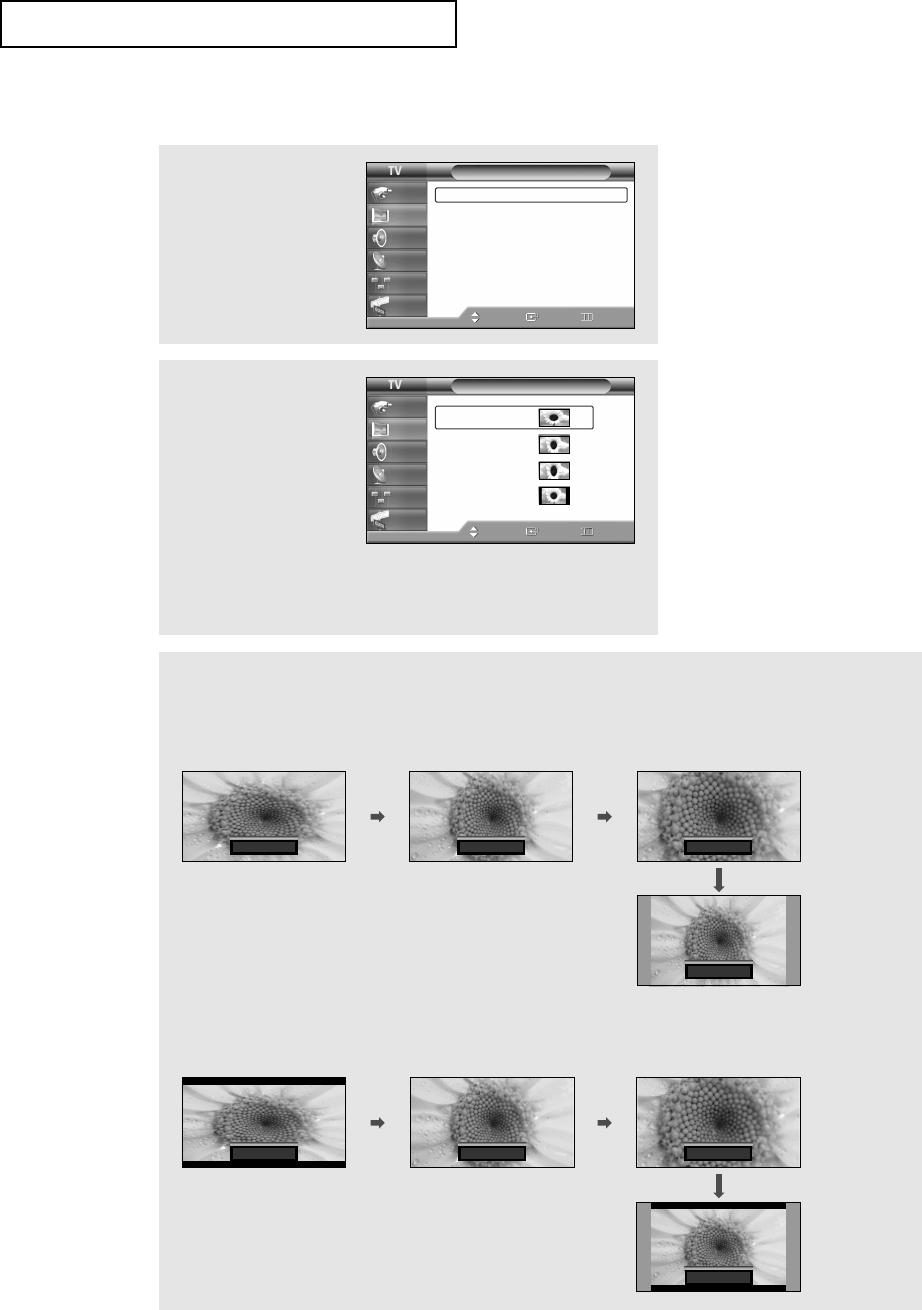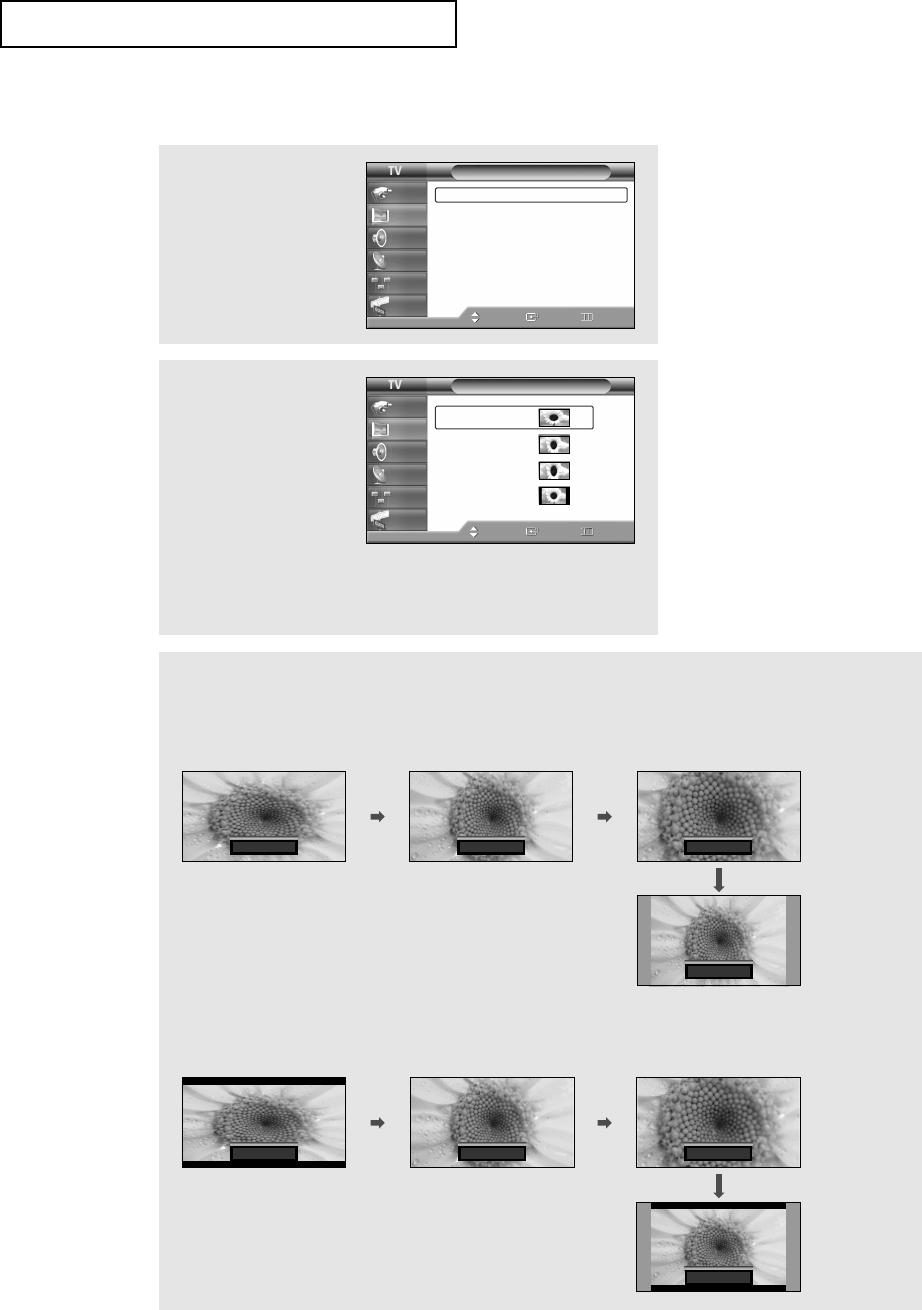
English - 44
OPERATION
Changing the Screen Size
1
Press the MENU button.
Press the ▲ or ▼ button
to select “Picture”, then
press the ENTER button.
2
Press the ▲ or ▼ button
to select “Size”, then press
the ENTER button.
Press the ▲ or ▼ button to
select the screen format
you want, then press the
ENTER button.
Press the EXIT button to
exit.
Alternate method:
Press the P.SIZE button on the remote control repeatedly to select one of the screen formats you want.
Viewing with a 16:9 signal
(When a 16:9 signal is received)
The illustrations below show the picture change while viewing a DVD title.
Viewing with a 4:3 signal
(When a 4:3 signal is received)
16:9
4:3
16:9
œ In the “Zoom1” and “Zoom2”
modes, lifting is available by
pressing the
▲ or ▼ button.
œ Changing the screen format
feature availability depends
on the current broadcasting
signal format.
œ Only “16:9” and “4:3” modes
are available in DTV mode.
Zoom1 ▲▼ Move
Zoom2 ▲▼ Move
Zoom1 ▲▼ Move Zoom2 ▲▼ Move
Picture
Mode : Dynamic
√
Size : 16:9
√
Self Focus
√
Manual Convergence
√
Film Mode : Off
√
Mode : Dynamic
√
Size : 16:9
√
Self Focus
√
Manual Convergence
√
Film Mode : Off
√
Move Enter Return
Input
Picture
Sound
Channel
Setup
Guide
Size
Move Enter Return
Input
Picture
Sound
Channel
Setup
Guide
4:3
16:9
Zoom1
Zoom2
4:3
BP68-00545AEng 10/18/05 5:53 PM Page 44