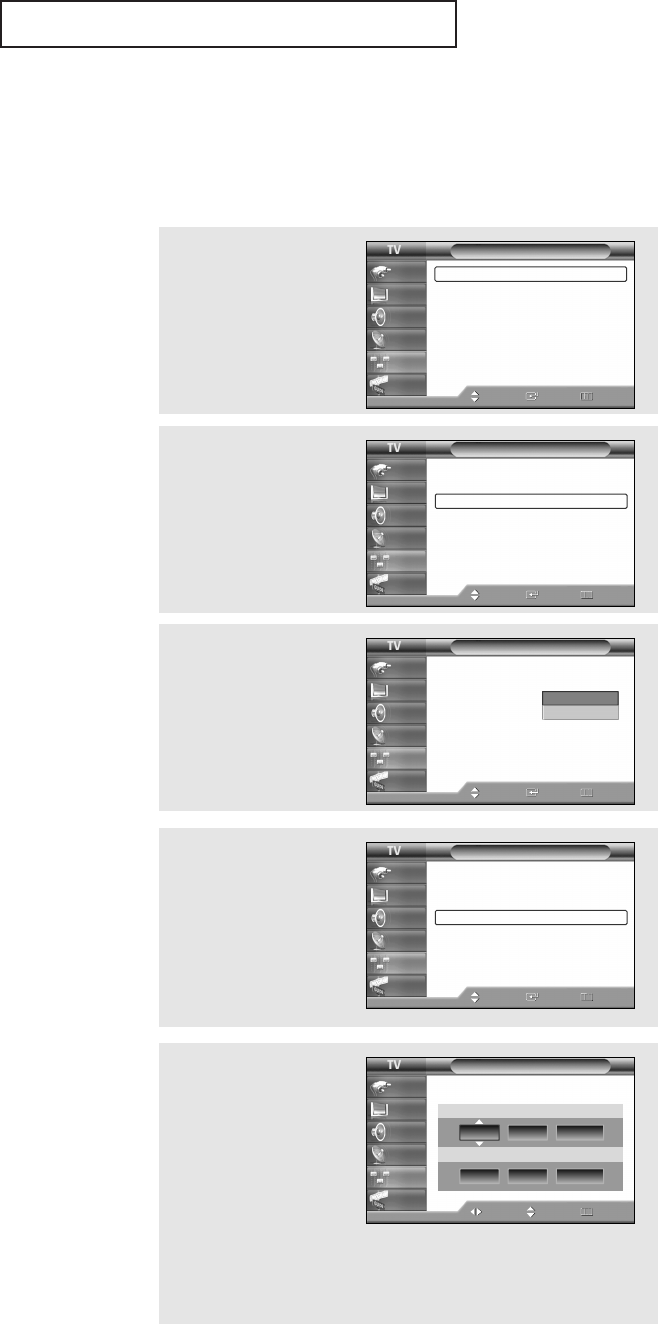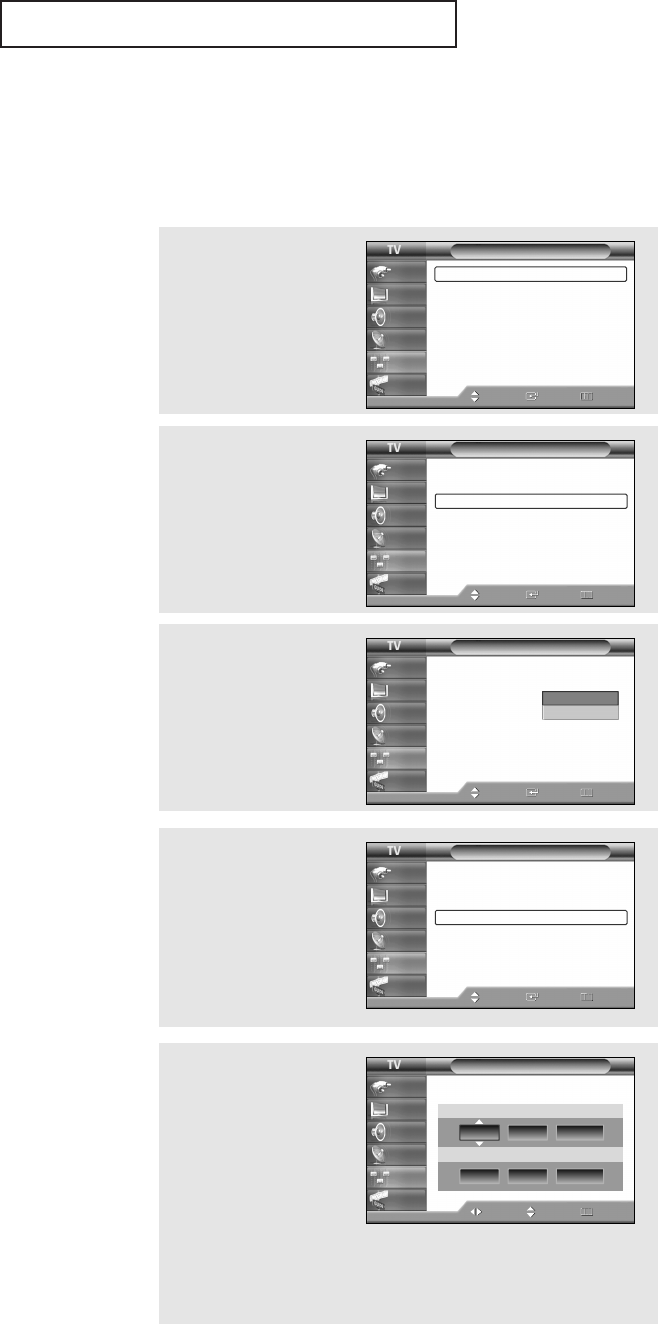
English - 55
OPERATION
Setting the Clock
Setting the clock is necessary in order to use the various timer features of the TV. Also,
you can check the time while watching the TV. (Just press the INFO button.)
Option 1: Setting the Clock Manually
2
Press the ▲ or ▼ button to
select “Time”, then press
the ENTER button.
Press the ENTER button to
select “Clock”.
4
Press the ▲ or ▼ button
to select “Clock Set”,
then press the ENTER
button.
œ The current time will appear
every time you press the
INFO button.
œ You can set the Month, Day,
Year, Hour, and Minute
directly by pressing the
number buttons on the
remote control.
5
Press the œ or √ button to
move to “Month”, “Day”,
“Year”, “Hour”, “Minute”,
or “am/pm”.
Set the date and time you
want by pressing the … or
† button.
Press the EXIT button to
exit.
1
Press the MENU button.
Press the ▲ or ▼ button
to select “Setup”, then
press the ENTER button.
3
Press the ENTER button to
select “Clock Mode”.
Press the ▲ or ▼ button
to select “Manual”, then
press the ENTER button.
Setup
Plug & Play
√
Language : English
√
Time
√
V-Chip
√
Caption
√
Menu Transparency: Medium
√
Blue Screen : Off
√
Function Help : On
√
Move Enter Return
Input
Picture
Sound
Channel
Setup
Guide
Time
--/ --/ ----/ -- : -- --
Clock
√
Sleep Timer : Off
√
On Timer : Inactivated
√
Off Timer : Inactivated
√
Move Enter Return
Input
Picture
Sound
Channel
Setup
Guide
Clock
--/ --/ ----/ -- : -- --
Clock Mode : Manual
Clock Set
Time Zone
DST : Off
Move Enter Return
Input
Picture
Sound
Channel
Setup
Guide
Manual
Auto
Clock
--/ --/ ----/ -- : -- --
Clock Mode : Manual
√
Clock Set
√
Time Zone
√
DST : Off
√
Move Enter Return
Input
Picture
Sound
Channel
Setup
Guide
Clock Set
Enter the current date and time.
Month Day Year
Move Adjust Return
Input
Picture
Sound
Channel
Setup
Guide
--
----
Hour Minute am/pm
-- -- --
--
BP68-00545AEng 10/18/05 5:53 PM Page 55