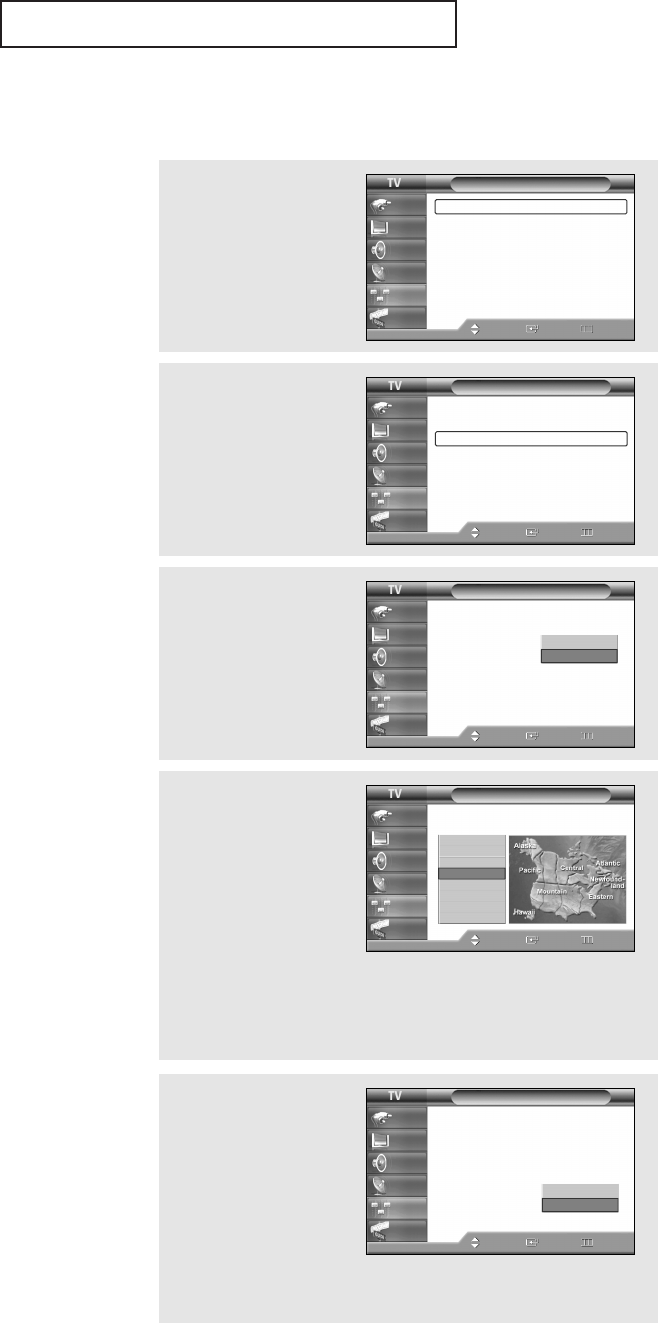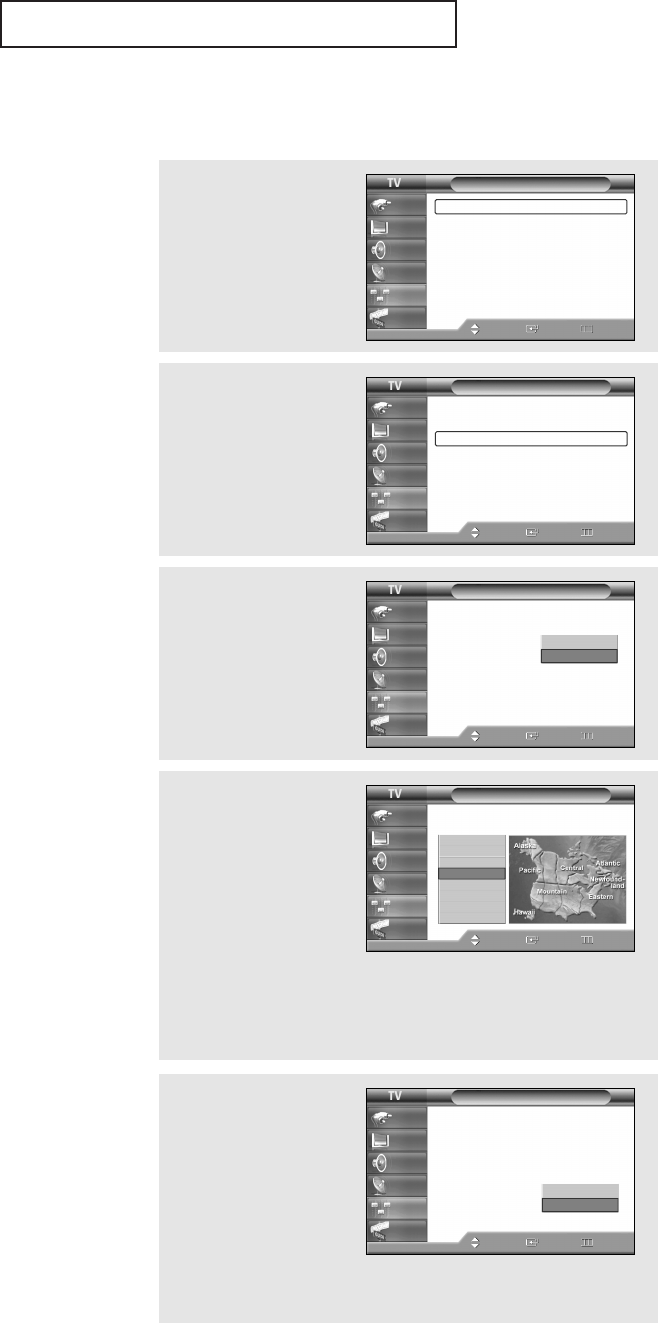
English - 56
Option 2: Setting the Clock Automatically
The clock can be set automatically if you are receiving a digital signal.
OPERATION
œ The set time can be changed
according to the broadcasting
station and signal when you
set up Auto Time.
If there is a difference
between the real time and set
time, please set the time
manually.
2
Press the ▲ or ▼ button to
select “Time”, then press the
ENTER button.
Press the ENTER button to
select “Clock”.
3
Press the ENTER button to
select “Clock Mode”.
Press the ▲ or ▼ button
to select “Auto”, then
press the ENTER button.
1
Press the MENU button.
Press the ▲ or ▼ button
to select “Setup”, then
press the ENTER button.
5
Press the … or † button to
select “DST” (Daylight
Saving Time), then press
the ENTER button.
Press the … or † button to
select
“On” or “Off”.
Press the EXIT button to
exit.
4
Press the ▲ or ▼ button to
select “Time Zone”, then
press the ENTER button.
Press the ▲ or ▼ button
to highlight the time zone
for your local area (and to
move the highlight to the
appropriate time zone on
the map of the United
States), then press
the
ENTER button
.
Setup
Plug & Play
√
Language : English
√
Time
√
V-Chip
√
Caption
√
Menu Transparency: Medium
√
Blue Screen : Off
√
Function Help : On
√
Move Enter Return
Input
Picture
Sound
Channel
Setup
Guide
Time
8/ 8/ 2005/ 11 : 30 am
Clock
√
Sleep Timer : Off
√
On Timer : Inactivated
√
Off Timer : Inactivated
√
Move Enter Return
Input
Picture
Sound
Channel
Setup
Guide
Clock
8/ 8/ 2005/ 11 : 30 am
Clock Mode : Manual
Clock Set
Time Zone
DST : Off
Move Enter Return
Input
Picture
Sound
Channel
Setup
Guide
Manual
Auto
Time Zone
Select the time zone where you are
located.
Input
Picture
Sound
Channel
Setup
Guide
Move Enter Return
NewFoundland
Atlantic
Eastern
Central
Mountain
Pacific
Alaska
Hawaii
Clock
8/ 8/ 2005/ 11 : 30 am
Clock Mode : Auto
Clock Set
Time Zone
DST : Off
Move Enter Return
Input
Picture
Sound
Channel
Setup
Guide
On
Off
BP68-00545AEng 10/18/05 5:53 PM Page 56