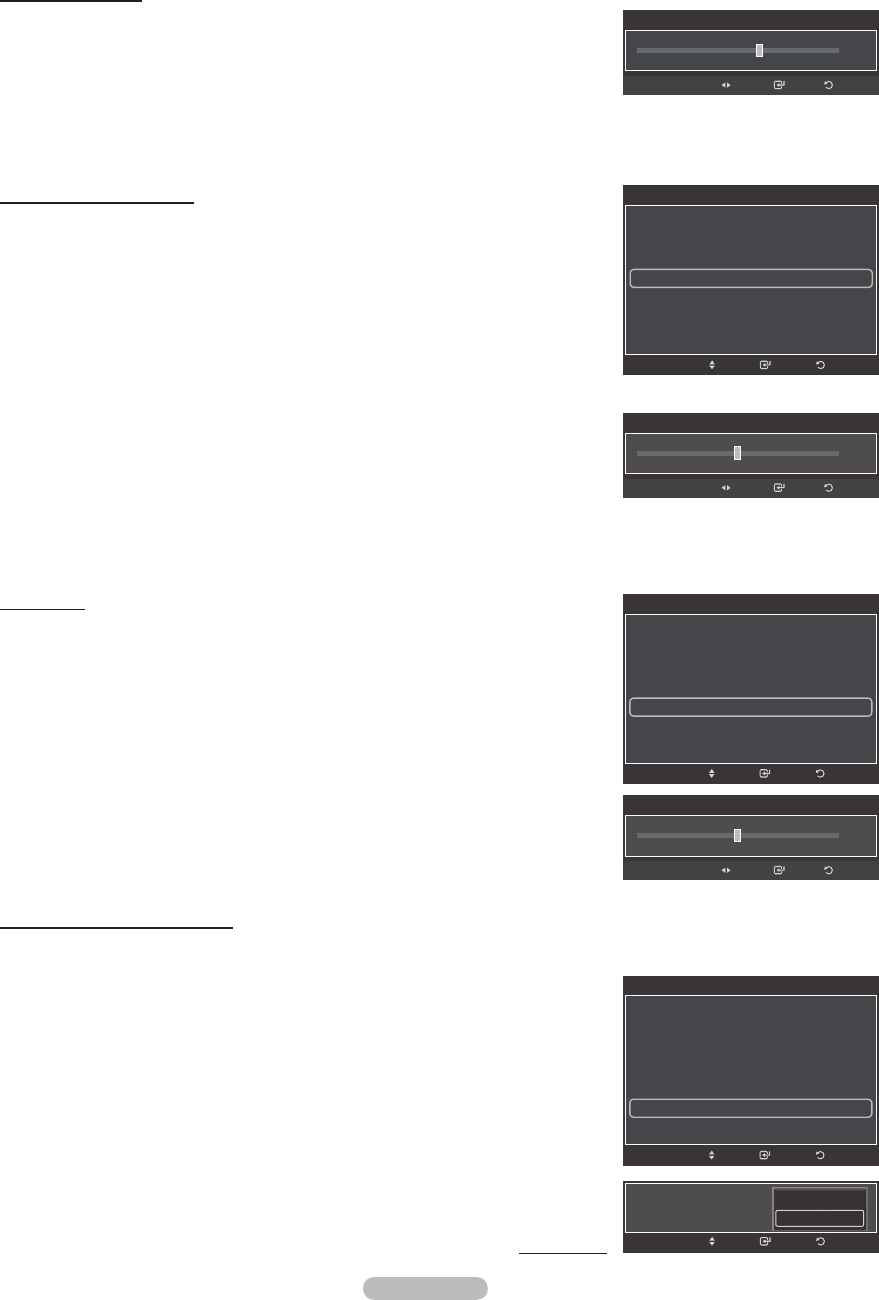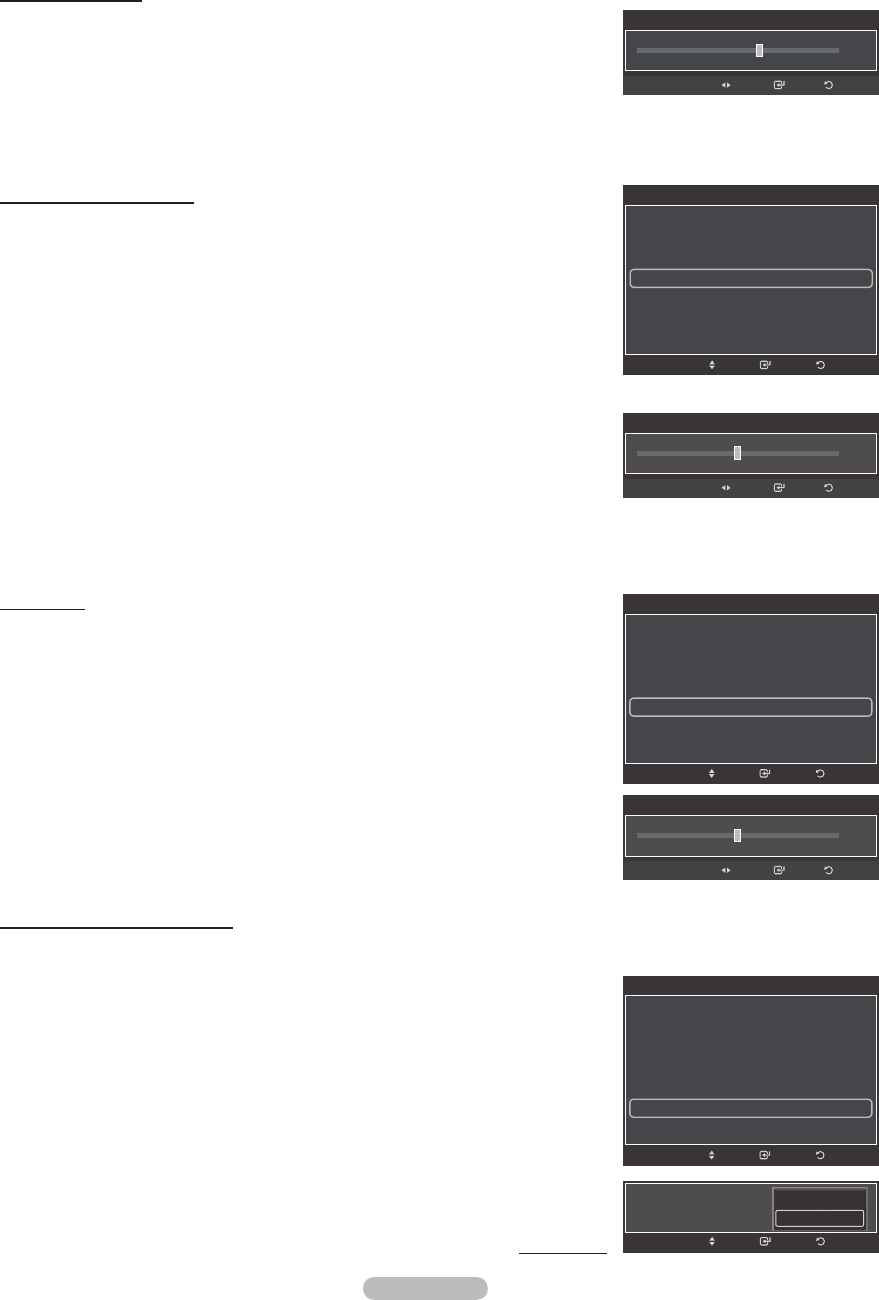
English - 26
Flesh Tone
You can emphasize the pink flesh tone in the picture.
13 Press the ▲ or ▼ button to select Flesh Tone, then press the ENTER button.
14 Press the ◄ or ► button to decrease or increase the value.
Press the ENTER button.
➢
Changing the adjustment value will refresh the adjusted screen.
Activating Edge Enhancement
You can emphasize object boundaries in the picture.
15 Press the ▲ or ▼ button to select Edge Enhancement, then press the
ENTER button.
16 Press the ▲ or ▼ button to select Off or On. Press the ENTER button.
Continued...
Activating White Balance
You can adjust the color temperature for more natural picture colors.
10 Press the ▲ or ▼ button to select White Balance, then press the ENTER
button.
11 Select the required option by pressing the ▲ or ▼ button, then press the
ENTER button.
12 Press the ◄ or ► button to decrease or increase the value of a particular item.
(-10~+10)
Press the ENTER button.
➢
Changing the adjustment value will refresh the adjusted screen.
Activating Gamma
You can adjust the Primary Color (Red, Green, Blue) Intensity. (-3 ~ +3)
8 Press the ▲ or ▼ button to select Gamma, then press the ENTER button.
9 Press the ◄ or ► button to decrease or increase the value.
Press the ENTER button.
Flesh Tone
0
Enter Return
Adjust
Edge Enhancement : On
ReturnEnter
Move
Off
On
Detailed Settings
Black Adjust : Off
Dynamic Contrast : Low
Gamma : +1
White Balance : 0
Flesh Tone : 0 ►
Edge Enhancement : On
xvYCC : Off
ReturnEnter
Move
Detailed Settings
Black Adjust : Off
Dynamic Contrast : Low
Gamma : +1
White Balance : 0 ►
Flesh Tone : 0
Edge Enhancement : On
xvYCC : Off
ReturnEnter
Move
White Balance
0
Enter Return
Adjust
Gamma
+1
Enter Return
Adjust
Detailed Settings
Black Adjust : Off
Dynamic Contrast : Low
Gamma : +1
White Balance : 0
Flesh Tone : 0
Edge Enhancement : On ►
xvYCC : Off
ReturnEnter
Move
BP68-00670A-01Eng.indb 26 2008-04-24 오후 3:04:28