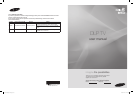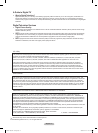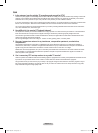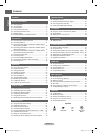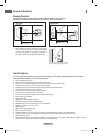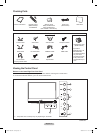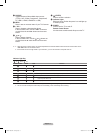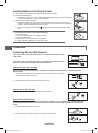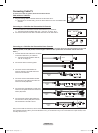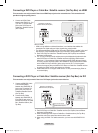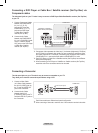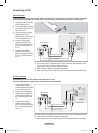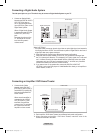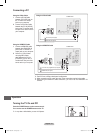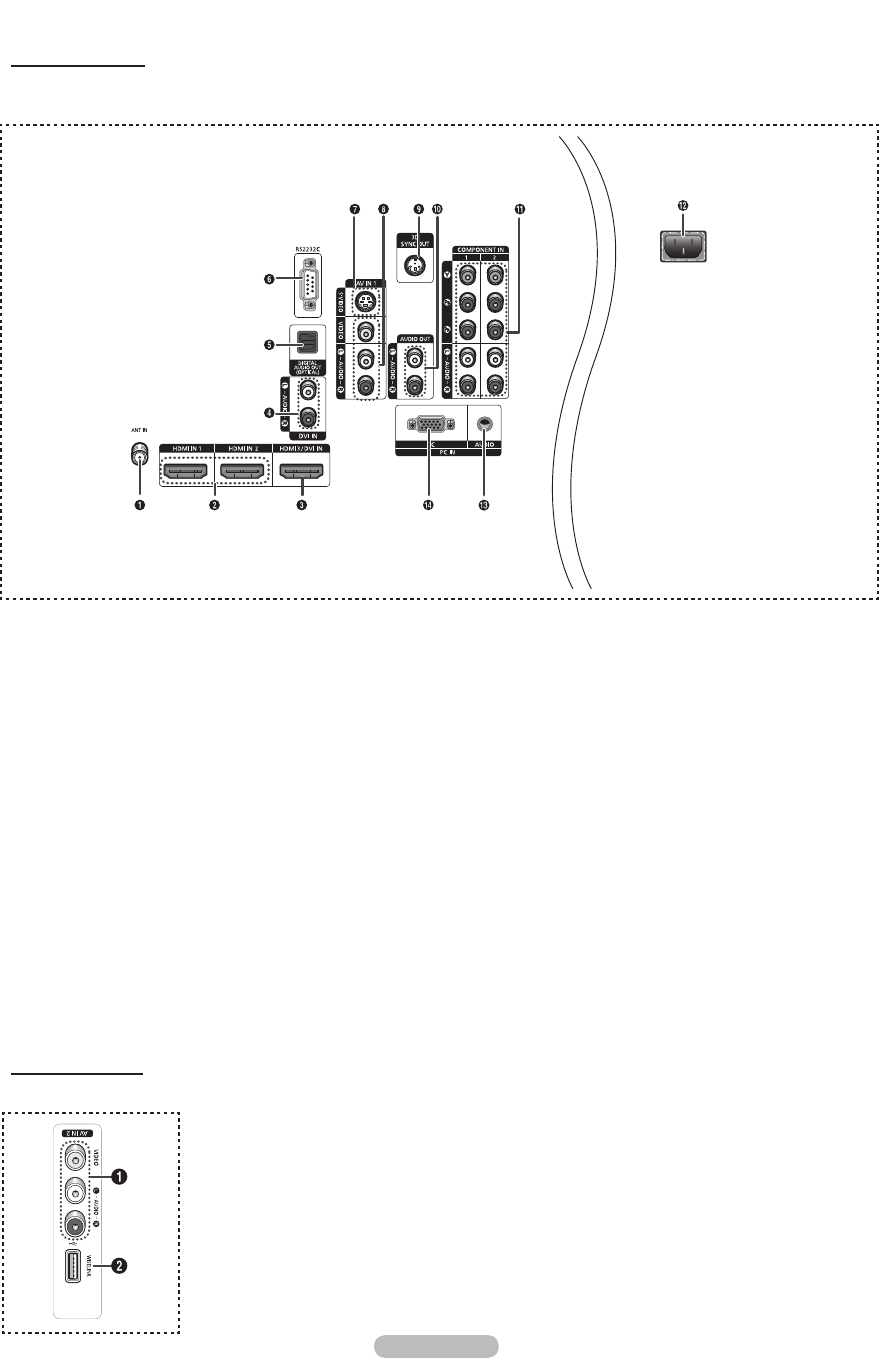
English - 8
Viewing the Connection Panel
Rear Panel Jacks
Use the side panel jacks to connect A/V components that will be connected continuously, such as VCR or DVD players.
For more information on connecting equipment, see pages 12~16.
1
ANT IN
75Ω Coaxial connector for Air/Cable Network.
2
HDMI IN 1, HDMI IN 2
Connect to the HDMI jack of a device with HDMI output.
3
HDMI3/DVI IN
Connect to the HDMI jack of a device with HDMI output.
This input can also be used as a DVI connection with
separate analog audio inputs. An optional HDMI/DVI cable
will be necessary to make this connection.
When using an optional HDMI/DVI adapter, the DVI analog
audio inputs on your TV allow you to receive left and right
audio from your DVI device.
4
DVI IN (AUDIO-L/R)
Connect to the DVI audio output jack of an external device.
5
DIGITAL AUDIO OUT (OPTICAL)
Connect to a Digital Audio component.
6
RS232C
Connector for service only
7
S-VIDEO
Video input for external devices with an
S-Video output, such as a Camcorder or VCR.
8
VIDEO/AUDIO-L/R (AV IN 1, 2)
Video input for external devices, such as a Camcorder or
VCR.
9
3D SYNC OUT
Connect to 3D IR Emitter.
0
AUDIO OUT-L/R
Audio outputs for external devices.
!
COMPONENT IN 1, 2
Video (Y/PB/PR) and audio (L-AUDIO-R) component inputs.
@
POWER IN
Connect the supplied power cord.
#
PC AUDIO IN
Connect to the audio output jack on your PC.
$
PC IN
Connect to the video output jack on your PC.
➢
The product color and shape may vary depending on the model.
➢
The product color and shape may vary depending on the model.
1
AV IN 2
Video and audio inputs for external devices.
2
WISELINK
Connect an USB mass storage device to view photo files (JPEG) and play audio files
(MP3).
Side Panel Jacks
Use the right side panel jacks to connect a component that is used only occasionally, such as a camcorder or video game.
BP68-00670A-01Eng.indb 8 2008-04-24 오후 3:04:03