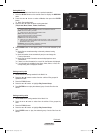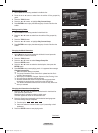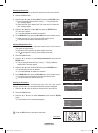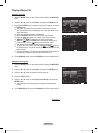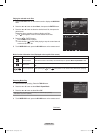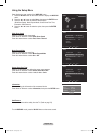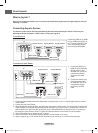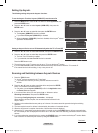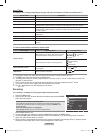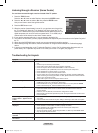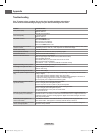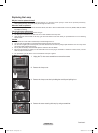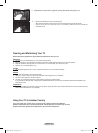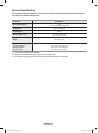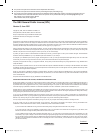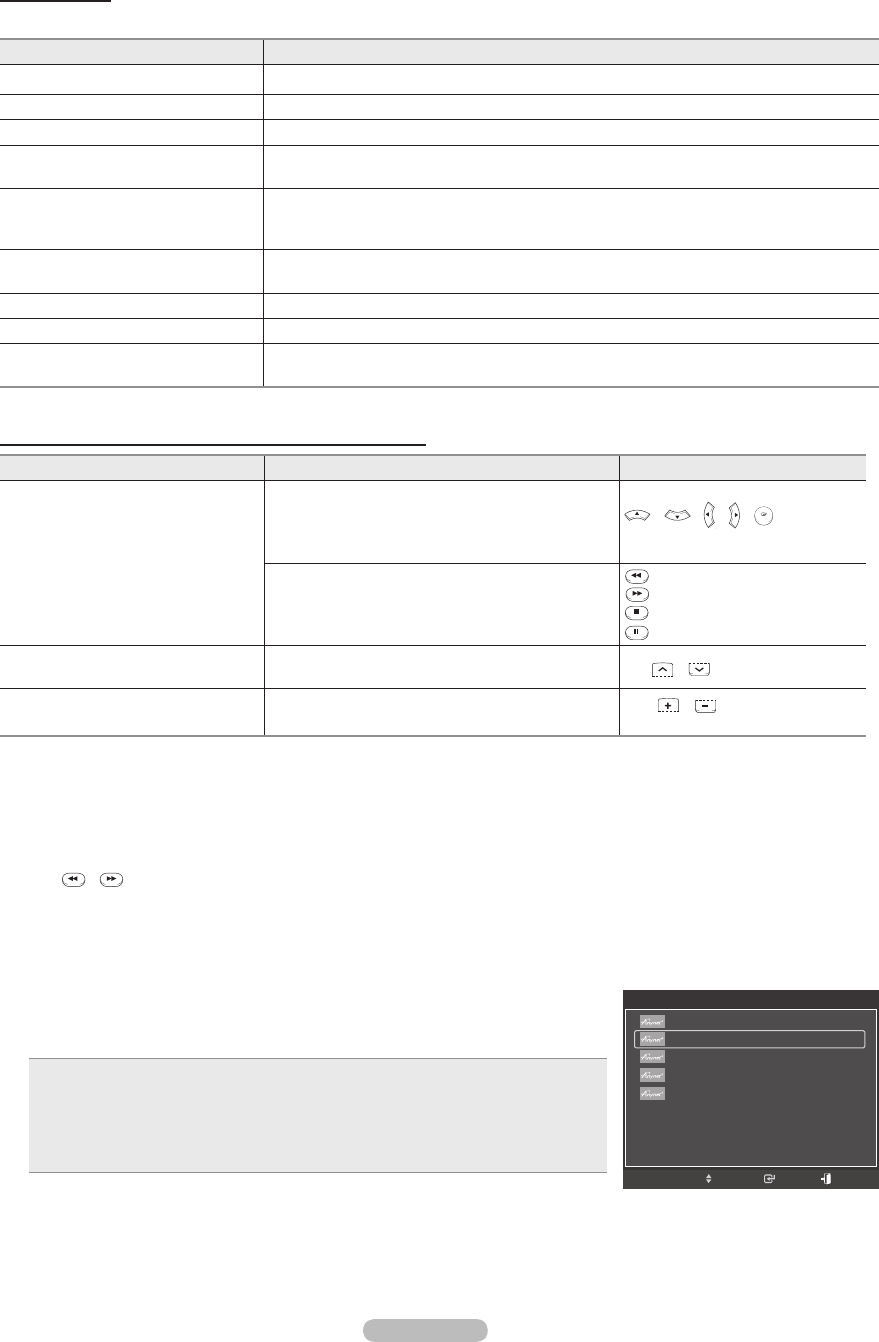
English - 88
Anynet
+
Menu
The Anynet
+
menu changes depending on the type and status of the Anynet
+
devices connected to the TV.
Anynet
+
Menu Description
View TV Switches from Anynet+ to TV broadcast mode.
Device List Displays the Anynet+ device list.
Recording: (Device_Name) Starts a recording. (This menu works only for a device supporting recording.)
(Device_Name) Menu Shows the menu of the connected device.
Example: When a DVD Recorder is connected, the DVD Recorder’s title menu appears.
(Device_Name) Operation Shows the play control menu of the connected device.
Example: When a DVD Recorder is connected, the play control menu of the DVD
Recorder appears.
Timer Recording Allows reserving a recording. (This menu works only for a device supporting recording
reservations.)
Stop Recording Stops recording.
Receiver Sound is output through the receiver (home theater).
Setup You can set the Anynet+ (HDMI-CEC), auto turn off, and searching connections for using
Anynet+.
TV Remote Control Buttons Available in Anynet
+
Mode
Device Type Operating Status Available Buttons
Anynet
+
Device
After switching to the device, when the menu of the
corresponding device is displayed on the screen.
Numeric buttons
W.LINK
CH LIST
/
W.LINK
CH LIST
/
W.LINK
CH LIST
/
W.LINK
CH LIST
/
W.LINK
CH LIST
buttons
Color buttons
EXIT button
After switching to the device, while playing a file
W.LINK
CH LIST
(Backward search)
W.LINK
CH LIST
(Forward search)
W.LINK
CH LIST
(Stop)
W.LINK
CH LIST
(Play/Pause)
Device with built-in Tuner
After switching to the device, when you are watching
a TV program
CH
W.LINK
CH LIST
/
W.LINK
CH LIST
button
Audio Device When a Receiver is activated
VOL
W.LINK
CH LIST
/
W.LINK
CH LIST
button
MUTE button
➢
The Anynet
+
function only works when the active source on the TV remote control is set to TV.
➢
The REC button works only while in the recordable state.
➢
You cannot control Anynet
+
devices using the buttons on the side of the TV. You can control Anynet
+
devices only
using the TV remote control.
➢
The TV remote control may not work under certain conditions. In this case, reselect the Anynet
+
device.
➢
The Anynet
+
functions do not operate with other manufacturers’ products.
➢
The
W.LINK
CH LIST
,
W.LINK
CH LIST
operations may differ depending on the device.
Recording
You can make a recording of a TV program using a Samsung recorder.
1 Press the TOOLS button.
2 Press the ▲ or ▼ button to select Recording Immediately and press the ENTER
button. Recording begins.
When there is more than one recording device
When multiple recording devices are connected, the recording devices are listed.
Press the ▲ or ▼ button to select a recording device and press the ENTER button.
Recording begins.
When the recording device is not displayed
Select Device List and press the red button to search devices.
Press the EXIT button to exit.
➢
You can record the source streams by selecting Record after pressing the TOOLS button.
➢
Pressing the REC button will record whatever you are currently watching. If you are watching video from another
device, the video from the device is recorded.
➢
Before recording, check whether the antenna jack is properly connected to the recording device. To properly connect
an antenna to a recording device, refer to the recording device's users manual.
TOOLS
View TV
Device List
Recording : DVD
DVD Menu
DVD Menu
Picture Mode : Standard
Sound Mode : Custom
Sleep Timer : Off
▼
Move
Enter
Exit
BP68-00670A-01Eng.indb 88 2008-04-24 오후 3:05:31