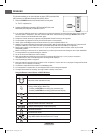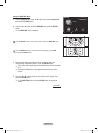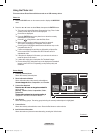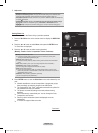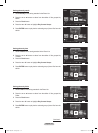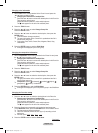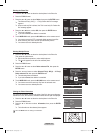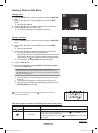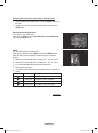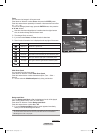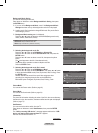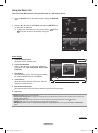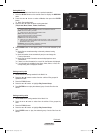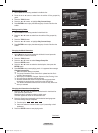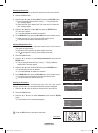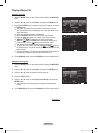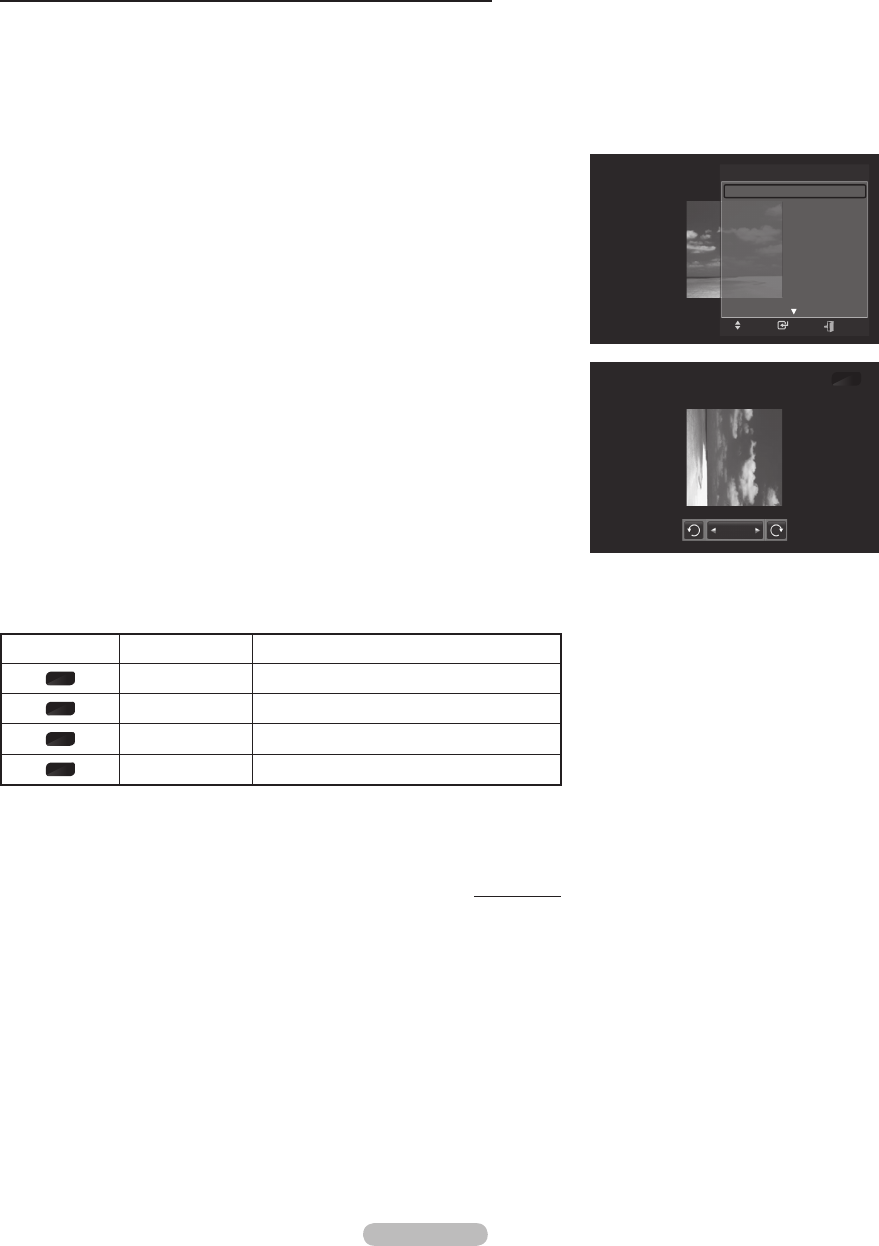
English - 76
Using the option menu during a slide show (or Viewing a Photo)
1 During a slide show(or viewing a photo), Press the TOOLS button to set
the option.
2 Press the ▲ or ▼ button to select the desired option. Then press the
ENTER button.
Start Slide Show (Stop Slide Show)
You can start or stop a Slide Show.
Press the ▲ or ▼ button to select Start Slide Show (or Stop Slide Show),
then press the ENTER button.
Rotate
You can rotate images in full screen mode.
Press the ▲ or ▼ button to select Rotate, then press the ENTER button.
Press the ◄ or ► button repeatedly to rotate the photo by the desired
amount.
➢
Whenever you press the ◄ button, it rotates by 270˚, 180˚, 90˚, and 0˚.
➢
Whenever you press the ► button, it rotates by 90˚, 180˚, 270˚, and 0˚.
➢
If you have select Zoom, the Rotate function is deactivate
➢
The rotated file is not saved.
➢
The Rotating function information icon (is displayed at the top right of the
screen)
Icon Current OSD Function
0˚
Rotating (0°) This rotates a photo to its original position
90˚
Rotating (90°) This rotates a photo by 90 degrees
180˚
Rotating (180°) This rotates a photo by 180 degrees
270˚
Rotating (270°) This rotates a photo by 270 degrees
Continued...
90˚
Rotate
TOOLS
Move
Enter
Stop Slide Show
Rotate
Zoom
Slide Show Speed : Normal
Background Music : Off
Background Music Setting
Picture Mode : Standard
Sound Mode : Custom
Information
Exit
BP68-00670A-01Eng.indb 76 2008-04-24 오후 3:05:17