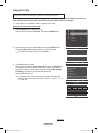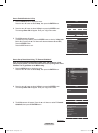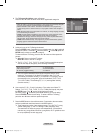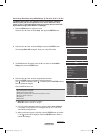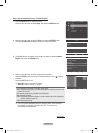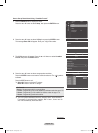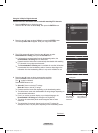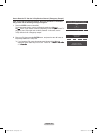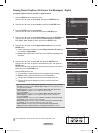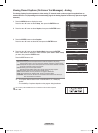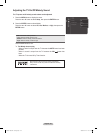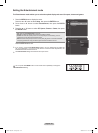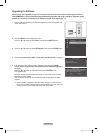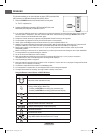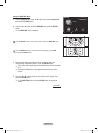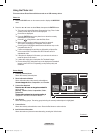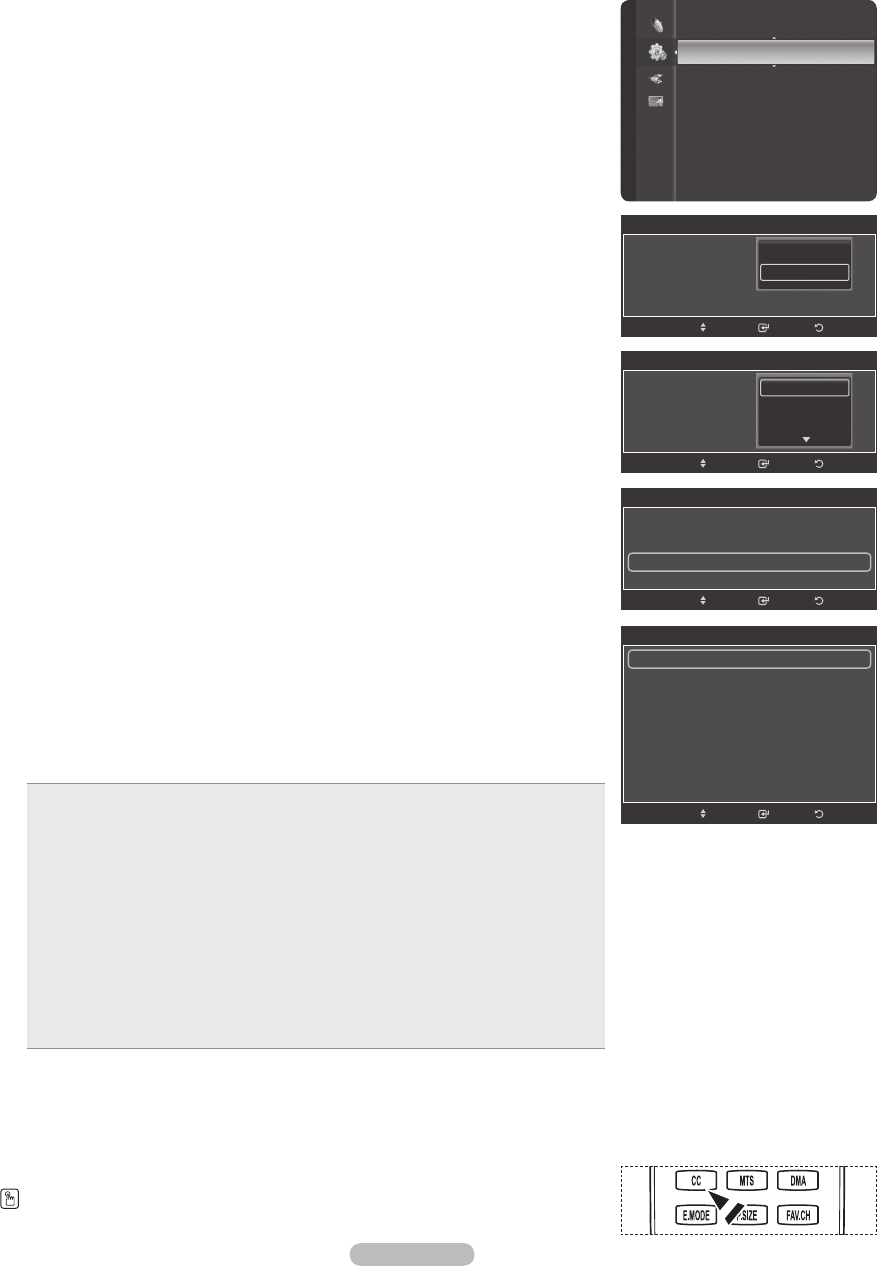
English - 63
1 Press the MENU button to display the menu.
Press the ▲ or ▼ button to select Setup, then press the ENTER button.
2 Press the ▲ or ▼ button to select Caption, then press the ENTER button.
3 Press the ENTER button to select Caption.
Press the ▲ or ▼ button to select On, then press the ENTER button.
4 Press the ▲ or ▼ button to select Caption Mode, then press the ENTER button.
Press the ▲ or ▼ button to select submenu (Default, Service1~Service6,
CC1~CC4 or Text1~Text4) you want, then press the ENTER button.
5 Press the ▲ or ▼ button to select Digital Caption Options, then press the
ENTER button.
➢
Caption Options are available only when Default, Service1~Service6 can
be selected in Caption Mode.
➢
Service1~6 in digital caption mode may not be available depending on the
broadcast.
6 Press the ▲ or ▼ button to select Size, then press the ENTER button.
Press the ▲ or ▼ button to select the desired caption option, then press the
ENTER button.
Press the ▲ or ▼ button to select the desired sub-menu options (see options
below), then press the ENTER button.
Press the EXIT button to exit.
➢
The availability of captions depends on the program being broadcast.
➢
Default means to follow the standard set by the broadcaster.
➢
Foreground and Background cannot be set to have the same color.
➢
Foreground Opacity and Background Opacity cannot be both set to
Transparent.
• Size: This option consists of Default, Small, Standard, and Large. The default is Default.
• Font Style: This option consists of Default, Style0 ~ Style7. You can change the font you
want. The default is Default.
• Foreground Color: This option consists of Default, White, Black, Red, Green, Blue,
Yellow, Magenta, and Cyan. You can change the color of the letter.
The default is Default.
• Background Color: This option consists of Default, White, Black, Red, Green, Blue,
Yellow, Magenta, and Cyan. You can change the background color of the caption.
The default is Default.
• Foreground Opacity: This option consists of Default, Transparent, Translucent, Solid,
and Flashing. You can change the opacity of the letter.
• Background Opacity: This option consists of Default, Transparent, Translucent, Solid,
and Flashing. You can change the background opacity of the caption.
• Return to Default: This option sets each of Size, Font Style, Foreground Color,
Background Color, Foreground Opacity, and Background Opacity to its default.
Press the CC button on the remote control to turn the Caption On or Off.
Viewing Closed Captions (On-Screen Text Messages) - Digital
The Digital Captions function operates on digital channels.
Time
V-Chip
Caption ►
Melody
Entertainment : Off
SW Upgrade
Setup
Caption
Caption : On
Caption Mode : Default
Digital Caption Options ►
ReturnEnter
Move
Digital Caption Options
Size : Default ►
Font Style : Default
Foreground Color : Default
Background Color : Default
Foreground Opacity : Default
Background Opacity : Default
Return to Default
ReturnEnter
Move
Caption
Caption : On
Caption Mode : Default
Digital Caption Options
ReturnEnter
Move
Default
Service1
Service2
Caption
Caption : On
Caption Mode : Default
Digital Caption Options
ReturnEnter
Move
Off
On
BP68-00670A-01Eng.indb 63 2008-04-24 오후 3:04:56